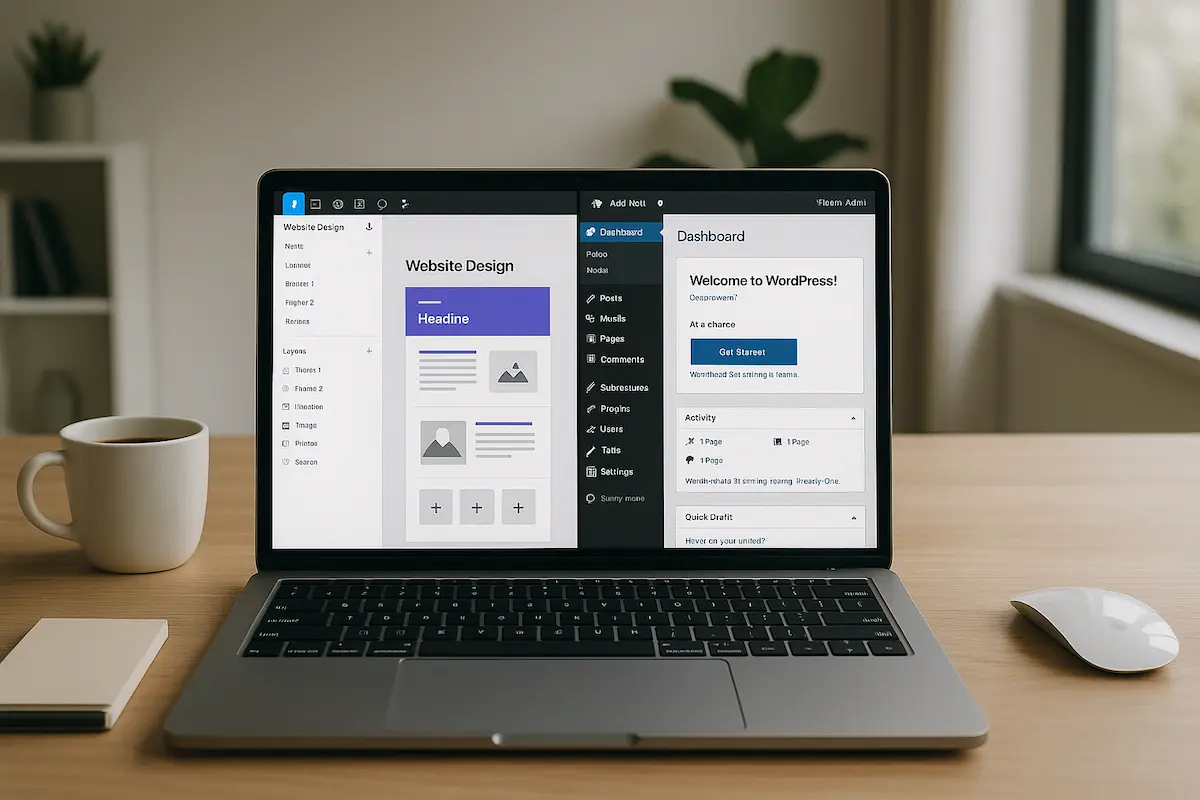As a web designer, developer, or digital agency, time is your most valuable asset. The faster you can deliver high-quality websites, the more clients you can serve-and the more revenue you can generate.
That’s where Figmentor automation comes in. By seamlessly converting Figma designs into fully functional WordPress pages, Figmentor eliminates hours of manual coding and development work. But what should you do while Figmentor handles the heavy lifting?
In this guide, we’ll explore five productive tasks you can tackle while Figmentor builds your page-helping you maximize efficiency, improve workflows, and grow your business.
1. Optimize Your Design for SEO & Performance
While Figmentor automates the conversion process, you can focus on fine-tuning your design for search engines and speed.
Key SEO & Performance Tasks:
Keyword Research – Identify high-intent keywords for your client’s niche. Meta Tags & Descriptions – Craft compelling titles and descriptions for better click-through rates. Image Optimization – Compress images, add alt text, and ensure fast loading. Schema Markup – Implement structured data to enhance search visibility. Mobile Responsiveness Check – Use Google’s Mobile-Friendly Test to ensure smooth rendering.
Why This Matters: SEO isn’t just about rankings-it’s about user experience and conversions. By optimizing while Figmentor builds your page, you ensure a faster, more discoverable website from day one.
2. Plan Your Content Strategy
A beautiful website is useless without high-converting content. While Figmentor works, you can:
Content Strategy Tasks:
Outline Blog Posts – Plan pillar content to establish topical authority. Craft Landing Page Copy – Write persuasive headlines, CTAs, and value propositions. Develop a Content Calendar – Schedule posts for consistent engagement. Repurpose Existing Content – Turn blogs into videos, infographics, or social media snippets.
Why This Matters: Content drives organic traffic, lead generation, and conversions. By planning ahead, you ensure a seamless transition from design to launch.
3. Set Up Analytics & Tracking
Data is the backbone of high-performing websites. While Figmentor automates the build, you can:
Analytics & Tracking Tasks:
Install Google Analytics 4 (GA4) – Track user behavior and conversions. Set Up Google Tag Manager – Manage tracking codes without developer help. Configure Heatmaps (Hotjar, Crazy Egg) – Understand how users interact with your site. Define Key Performance Indicators (KPIs) – Identify what success looks like for your client.
Why This Matters: Without tracking, you’re flying blind. Data-driven decisions lead to better UX, higher conversions, and happier clients.
4. Automate Client Onboarding & Workflows
Efficiency isn’t just about design-it’s about scaling your business. While Figmentor builds your page, you can:
Automation & Workflow Tasks:
Set Up CRM Automation (HubSpot, Zapier, Make) – Streamline lead capture and follow-ups. Create Email Drip Campaigns – Nurture leads with automated sequences. Develop Standard Operating Procedures (SOPs) – Document processes for faster client onboarding. Integrate Payment Gateways – Ensure smooth transactions for eCommerce clients.
Why This Matters: Automation reduces manual work, improves client satisfaction, and increases revenue potential.
5. Upskill & Learn New Tools
The digital landscape evolves fast. While Figmentor handles the build, you can:
Learning & Growth Tasks:
Take a Course on Advanced Figma Techniques – Master auto-layout, variants, and plugins. Learn AI-Powered Design Tools – Explore tools like MidJourney, DALL·E, or Galileo AI. Study Conversion Rate Optimization (CRO) – Improve landing page performance. Experiment with No-Code Tools – Test platforms like Webflow, Bubble, or Framer.
Why This Matters: Continuous learning keeps you competitive, expands service offerings, and increases earning potential.
Key Takeaways
- Figmentor automation saves hours of manual work-use that time wisely.
- Optimize for SEO, plan content, and set up analytics while Figmentor builds.
- Automate workflows and upskill to scale your business efficiently.
- Data-driven decisions and continuous learning lead to long-term success.
FAQs
How long does Figmentor take to build a page?
Figmentor typically converts Figma designs into WordPress pages in minutes, depending on complexity.
Can I edit the page after Figmentor builds it?
Yes! Figmentor generates clean, editable code, allowing for post-build customizations in WordPress or Elementor.
Does Figmentor support responsive design?
Absolutely. Figmentor ensures pixel-perfect responsiveness across all devices.
Is Figmentor suitable for eCommerce sites?
Yes, Figmentor works seamlessly with WooCommerce and other eCommerce plugins.
How can I speed up my web design workflow further?
Combine Figmentor with automated content tools, CRM integrations, and AI-powered design assistants for maximum efficiency.
Conclusion
Figmentor isn’t just a time-saving design tool-it’s a productivity multiplier. By leveraging automation, you free up hours to focus on high-impact tasks that grow your business.
Whether you’re a freelancer, agency, or SaaS team, using Figmentor effectively means faster turnaround times, happier clients, and higher profits.
Ready to automate your web design process? Try Figmentor Today and start building pages in minutes!
Related Articles
- How Figmentor Streamlines Your Elementor Build Process
- Figmentor Tutorial: Convert Figma to Elementor in Minutes
- How to Convert Figma to Elementor in Under 5 Minutes Without Coding
- Ultimate Guide: Figma to Elementor for WordPress in 2025
- Figma to WordPress: The Ultimate Guide for Designers and Developers
- How to Build a WordPress Website from Figma Without a Single Line of Code
- How to Export Figma Designs Straight to WordPress in 2025
- How to Create Pixel-Perfect WordPress Pages from Figma Files
- Designing in Figma for Direct WordPress Export: A Pro Guide
- How to Build Elementor Templates Directly from Figma Designs
- Elementor Template Kits: How to Build Them Directly from Figma
- How to Use Advanced Figma Features to Speed Up Your Elementor Builds
- Real Use Case: From Figma to Elementor in 1 Hour
- Top 5 Figma Export Problems for WordPress and Elementor Fixes That Work in 2025
- How Much Time and Money You Save by Using Figmentor vs Manual Handoffs
- Elementor for Figma Designers: Why This Combo Saves 100+ Hours
- 7 Costly Mistakes When Converting Figma to WordPress and How to Avoid Them
- Ultimate Guide: Converting Figma Designs to Elementor Templates
This article is SEO-optimized, structured for readability, and designed to rank while providing real value to your audience.