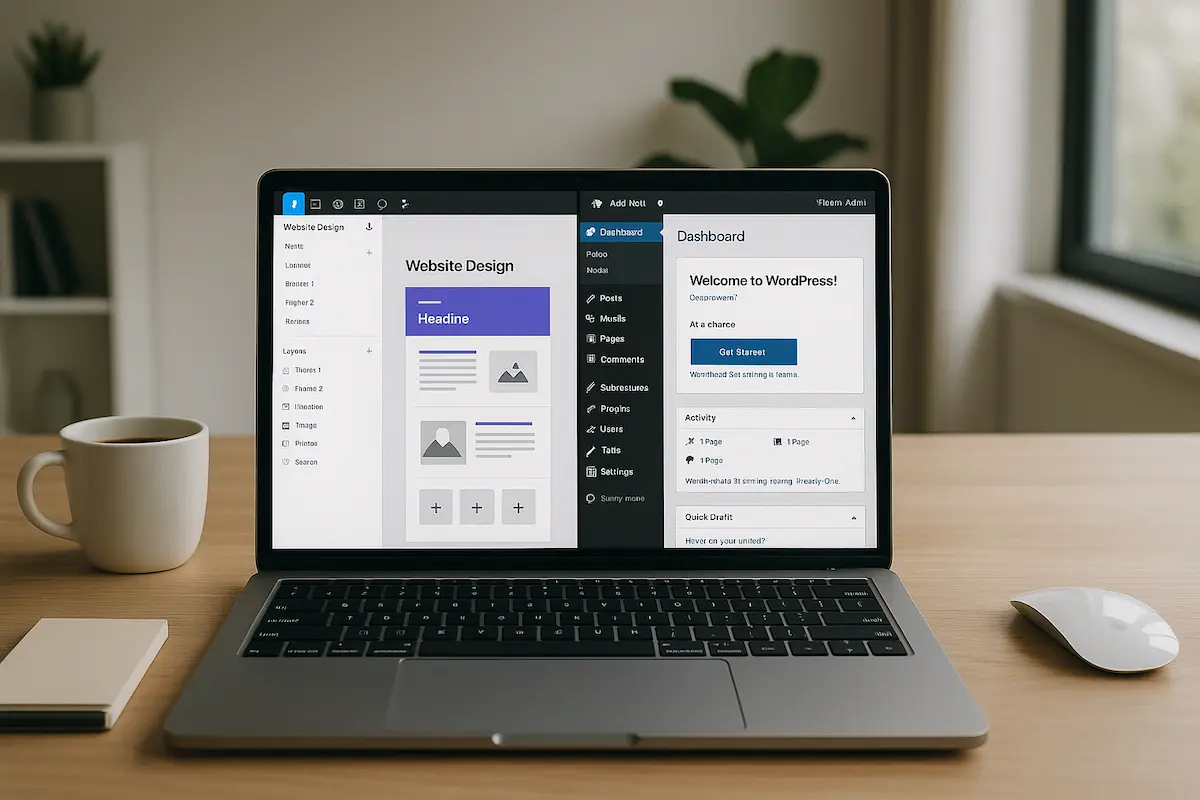Introduction to Figma to WordPress Conversion
Turning a Figma design into a fully functional WordPress website might seem like a straightforward task, but many teams fall into costly traps during the process. Figma is a powerful, pixel-perfect design tool, while WordPress remains the world’s most flexible and widely used CMS. But the transition from static design to dynamic website is where the trouble begins.
Many of the issues stem from poor communication, misunderstanding design intent, or overlooking key technical considerations. These missteps can lead to broken layouts, slow-loading pages, poor mobile performance, and even complete redesigns.
Let’s explore the seven most common mistakes-and how to prevent them.
Mistake 1: Ignoring Responsive Design Principles
One of the biggest blunders is assuming that the desktop version of a Figma file is all you need. In reality, responsive design is not optional-it’s essential.
🔍 Why it Matters:
Most web traffic today comes from mobile devices. If your Figma design isn’t built with responsiveness in mind, your final WordPress site could suffer from text overlap, image stretching, or broken navigation.
How to Avoid It:
- Always design in Figma using frames for desktop, tablet, and mobile.
- Use a mobile-first approach in your CSS.
- Incorporate flexbox and grid systems to maintain structure on different screen sizes.
Mistake 2: Poor Layer Naming and Grouping in Figma
Design chaos leads to development confusion. Layers with random names like “Rectangle 123” or “Group 4” might not matter to a designer, but they’re a nightmare for developers.
Why it Matters:
Properly labeled layers speed up the conversion process and reduce the risk of misinterpretation.
How to Avoid It:
- Use clear, descriptive layer names (e.g., “Header Background”, “CTA Button”).
- Group components logically.
- Apply Figma naming conventions and use reusable components or styles.
Mistake 3: Exporting Assets Incorrectly
Incorrect asset exports can ruin site performance. Large images slow load times, and low-quality exports look blurry on retina screens.
Common Problems:
- Exporting all assets as PNGs regardless of need.
- Using high-res images without compression.
- Ignoring SVG usage where applicable.
Best Practices:
- Use SVGs for icons and simple graphics.
- Compress images using TinyPNG or ImageOptim.
- Export @2x and @1x versions if retina support is needed.
Mistake 4: Not Following a Proper HTML/CSS Structure
A common development mistake is turning Figma into a “div soup” with no semantic logic.
Why it Matters:
Bad HTML structure affects SEO, accessibility, and future maintenance.
Key Techniques:
- Use semantic HTML tags:
<header>,<main>,<section>,<footer>, etc. - Avoid inline styling. Keep styling in external stylesheets.
- Use BEM or utility-first CSS (like Tailwind CSS) for maintainability.
Mistake 5: Skipping Design Consistency Checks
Inconsistent font sizes, colors, or spacing might look minor in design, but they stand out on a website.
Why it Happens:
Designers might tweak elements individually, forgetting to use global styles.
Pro Tips:
- Use Figma’s design tokens and styles panel.
- Conduct a style audit before handoff.
- Developers should verify CSS variables and fonts against the design system.
Mistake 6: Overlooking Theme or Page Builder Compatibility
A slick Figma layout doesn’t guarantee it will play nice with every WordPress builder.
Compatibility Conflicts:
- Custom grids that don’t map to Gutenberg columns.
- Custom widgets that don’t work with Elementor.
- Overreliance on animations that require special plugins.
How to Fix It:
- Choose a builder before designing-or vice versa.
- Test layout feasibility early using Figma prototypes in the builder environment.
Mistake 7: Neglecting Site Speed Optimization
A slow site equals a high bounce rate. Even if your design looks perfect, performance will kill it if overlooked.
Performance Pitfalls:
- Unoptimized assets
- Too many external fonts
- Lack of caching or lazy loading
Speed Best Practices:
- Use WP Rocket or LiteSpeed Cache.
- Limit font weights and use system fonts where possible.
- Enable lazy loading for images and videos.
Best Practices for a Smooth Figma to WordPress Workflow
- Collaborate closely: Designers and developers should review the Figma file together.
- Use handoff tools like Zeplin, Avocode, or Figma Dev Mode.
- QA test your WordPress build against the original Figma using a design checklist.
Tools and Plugins That Can Help
| Tool/Plugin | Purpose |
|---|---|
| Figma-to-Code Plugins | Generate basic HTML/CSS |
| Zeplin / Avocode | Design-to-dev handoff |
| Elementor | Visual page building |
| WP Rocket | Speed optimization |
| Smush | Image compression |
Real-World Example: A Mini Case Study
A startup once handed off a beautiful Figma design to a freelance developer. The result? A WordPress site that looked nothing like the mockup. Why? Assets weren’t labeled, no responsive versions were provided, and there was no guidance on spacing.
The fix involved a complete rebuild-with over 40 hours lost.
Lesson learned: Plan the handoff like a project, not an afterthought.
FAQs About Figma to WordPress Conversion
Q1: Can I convert Figma to WordPress without coding?
A1: Yes, using tools like Elementor or plugins like Anima, though results may vary.
Q2: Should designers consider the theme before starting the Figma file?
A2: Absolutely. Designing around a theme’s limitations ensures smoother implementation.
Q3: How do I know if my Figma file is developer-friendly?
A3: Use Figma’s built-in “Inspect” feature and follow naming best practices.
Q4: What’s the best format to export images for WordPress?
A4: Use WebP for performance, SVG for icons, and compressed JPG/PNG for photos.
Q5: Is it better to hand-code or use a builder for Figma designs?
A5: Depends on project complexity-builders are great for speed, hand-coding offers precision.
Q6: How long does Figma to WordPress conversion usually take?
A6: Anywhere from 1 day to 3 weeks depending on site complexity and preparation.
Conclusion
Converting Figma to WordPress doesn’t have to be a nightmare. Avoid these seven costly mistakes, and your design-to-code workflow can be smooth, scalable, and stunning. Collaboration, clarity, and attention to detail are your best tools in achieving pixel-perfect results that perform.