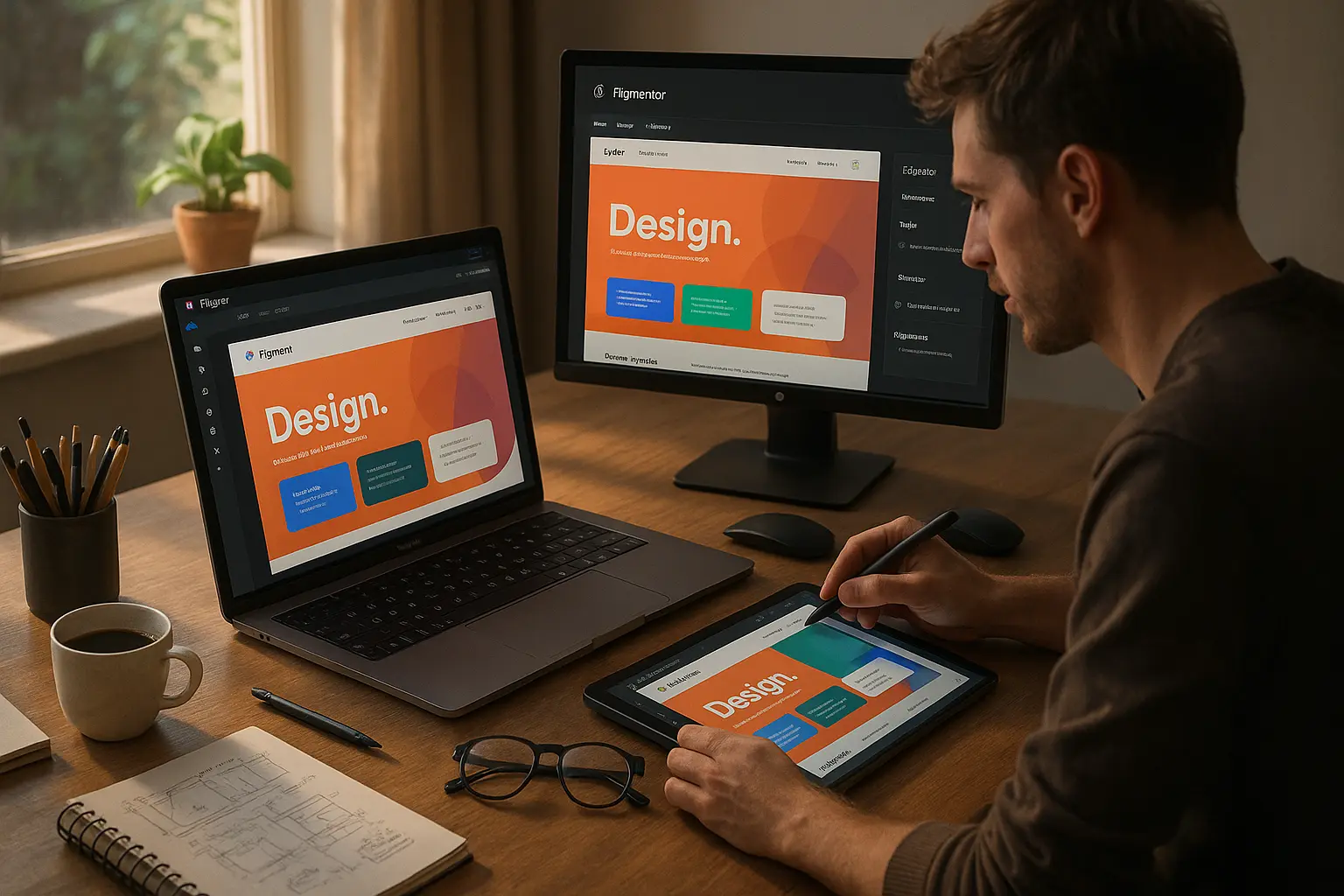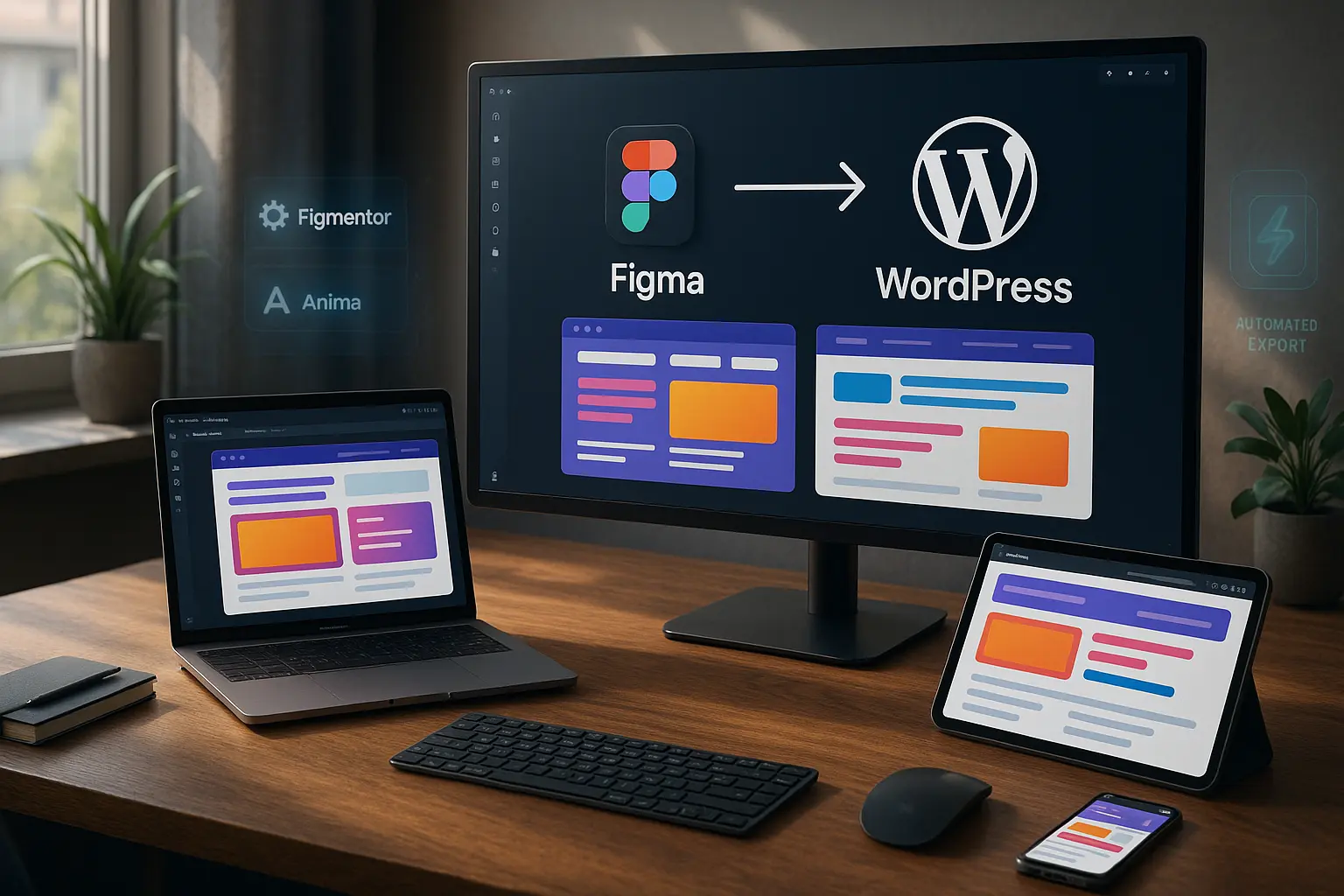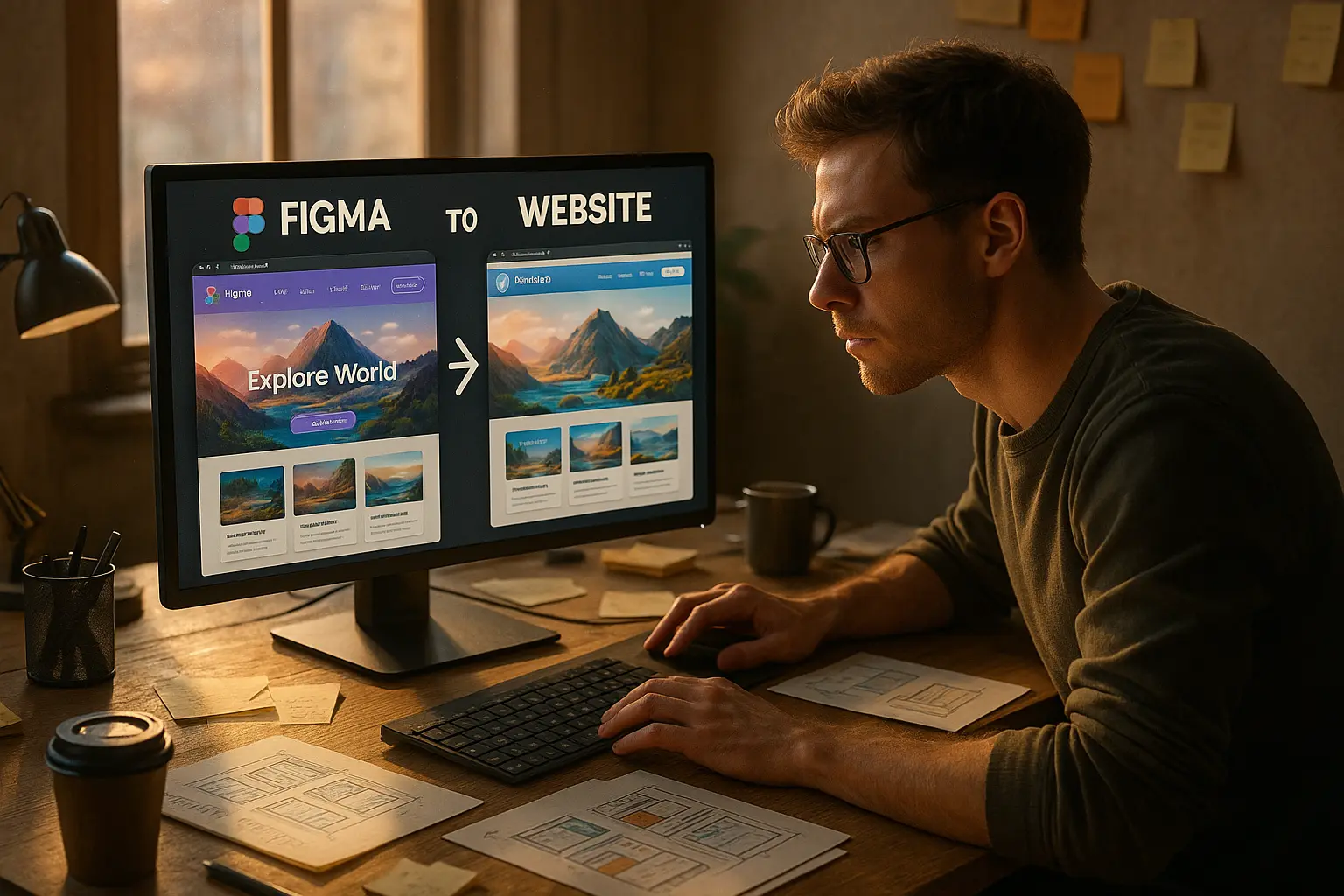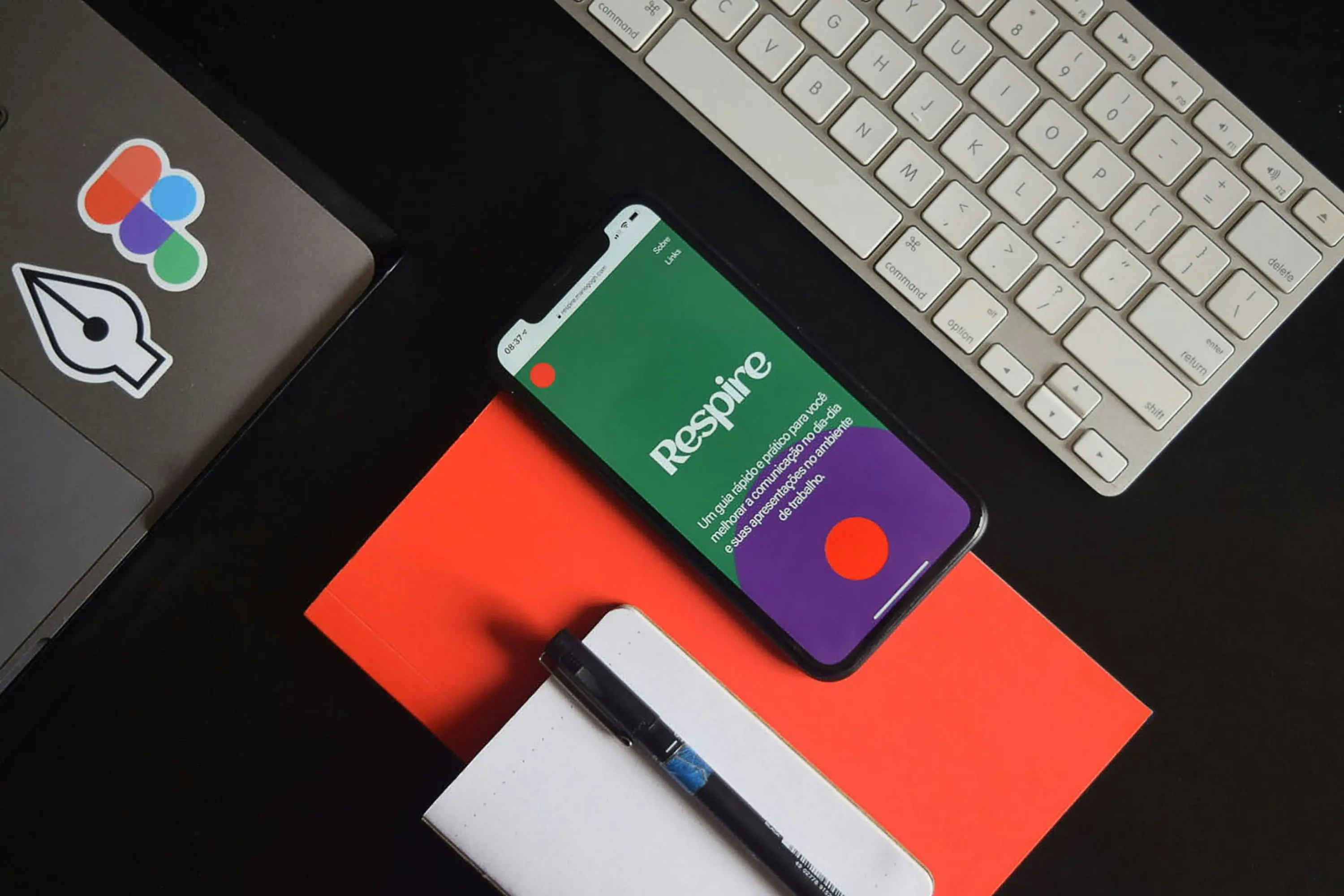Introduction
Designers and agencies often face a frustrating bottleneck: transforming a beautifully crafted Figma design into a fully functional WordPress site. Traditional methods involve manual coding, developer handoffs, and endless back-and-forth revisions, all of which slow down projects and increase costs.
But what if you could convert Figma to WordPress in minutes without writing a single line of code?
In this case study, we’ll explore how Figmentor, a powerful Figma to WordPress plugin, eliminates the need for manual development, allowing designers to export pixel-perfect WordPress sites directly from Figma. Whether you’re a freelancer, agency, or startup, this guide will show you how to streamline your workflow and deliver projects faster than ever.
The Challenge: From Figma to WordPress Without the Hassle
For years, designers have struggled with inefficient workflows when moving from Figma to WordPress. Common pain points include:
- Manual coding delays – Waiting for developers to translate designs into functional websites.
- Design inconsistencies – Misaligned elements, broken layouts, and responsive design issues.
- High costs – Paying developers for repetitive tasks that could be automated.
- Slow turnaround times – Projects taking days or weeks instead of hours.
A 2024 study by Web Design Trends Report found that 68% of designers spend more time on developer handoffs than actual design work. This inefficiency drains productivity and limits how many clients agencies can serve.
The Solution: Figmentor’s Instant Figma to WordPress Conversion
Figmentor solves these problems by automating the entire conversion process. Here’s how it works:
Step 1: Design in Figma (No Restrictions)
Unlike other tools that require rigid templates, Figmentor lets you design freely in Figma. Use auto-layouts, components, and nested elements, Figmentor will accurately translate them into WordPress.
Step 2: Install the Figmentor Plugin
- Download and install the Figmentor WordPress plugin.
- Connect it to your Figma account with a single click.
Step 3: Export Your Design to WordPress
- Select the frames you want to export.
- Click “Export to WordPress”, Figmentor generates clean, responsive Elementor templates in seconds.
Step 4: Publish Your Site
- Review the exported pages in WordPress.
- Make final adjustments (if needed) and hit Publish.
Result? A pixel-perfect WordPress site built directly from your Figma design, no coding, no developer handoffs, no delays.
Real-World Example: A Freelancer’s Workflow Transformation
Case Study: Sarah, a Freelance Web Designer
Sarah used to spend 10+ hours per project manually converting Figma designs into WordPress sites. After switching to Figmentor:
✅ Reduced project time by 80% – Now delivers sites in under 2 hours. ✅ Eliminated developer costs – No longer needs to outsource coding. ✅ Increased client capacity – Handles 3x more projects without extra effort.
“Figmentor changed my workflow completely. I now focus on design while it handles the technical heavy lifting.” – Sarah, Freelance Designer
Why Figmentor Beats Traditional Methods
| Traditional Workflow | Figmentor Workflow |
|---|---|
| Manual coding required | Fully automated export |
| Developer handoff delays | Instant WordPress conversion |
| High risk of design errors | Pixel-perfect accuracy |
| Expensive & time-consuming | Cost-effective & fast |
Key Benefits of Using Figmentor
✔ No-code solution – Perfect for designers without coding skills. ✔ Elementor-compatible – Works seamlessly with WordPress’s most popular page builder. ✔ Responsive by default – No need to manually adjust for mobile. ✔ SEO-friendly output – Clean code that ranks well on Google.
How to Optimize Your Figma Designs for WordPress Export
To ensure the smoothest conversion, follow these best practices:
1. Use Proper Layer Naming
Figmentor reads layer names to generate WordPress elements. Avoid generic names like “Rectangle 1”, instead, use “Primary CTA Button” for clarity.
2. Leverage Auto-Layouts
Figma’s auto-layout feature helps maintain responsive structures. Figmentor translates these into flexible WordPress containers.
3. Group Related Elements
Grouping elements (e.g., headers, footers, sections) ensures they export as cohesive blocks in WordPress.
4. Test Before Exporting
Use Figmentor’s preview mode to check how your design will look in WordPress before finalizing.
For more tips, check out our guide on designing in Figma for direct WordPress export.
FAQ: Common Questions About Figma to WordPress Conversion
1. Can I export complex Figma designs to WordPress?
Yes! Figmentor supports nested components, auto-layouts, and advanced interactions, ensuring even intricate designs convert accurately.
2. Does Figmentor work with Elementor?
Absolutely. Figmentor generates Elementor-compatible templates, making it easy to edit in WordPress.
3. How long does the export process take?
Most designs export in under 5 minutes, depending on complexity.
4. Is Figmentor suitable for agencies?
Yes! Agencies use Figmentor to scale client projects without hiring extra developers.
5. Can I edit the WordPress site after exporting?
Yes, all exported designs are fully editable in WordPress.
Conclusion: The Future of No-Code Web Design
The traditional Figma-to-WordPress workflow is outdated, slow, and costly. With Figmentor, designers and agencies can now eliminate manual coding, reduce project timelines, and deliver high-quality WordPress sites in minutes.
By automating the conversion process, you can: ✅ Save 10+ hours per project ✅ Cut development costs ✅ Scale your business without hiring more developers
Ready to Transform Your Workflow?
Try Figmentor , and experience the fastest way to turn Figma designs into WordPress sites, no coding required.
Read more articles
- How Figmentor Saves 10 Hours Per Project – Learn more about efficiency gains.
- Figma to Elementor: The Ultimate Guide – Best practices for seamless exports.
- Figmentor vs. Traditional Dev Handoff – See why automation wins.