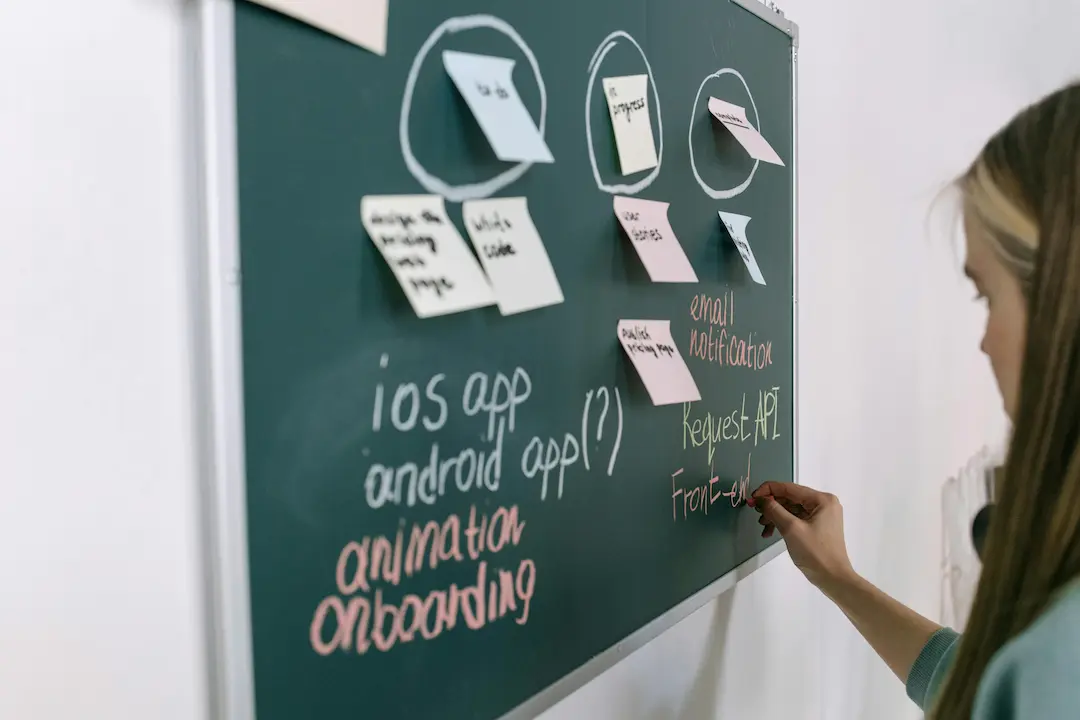Introduction
Converting Figma designs to WordPress is a critical workflow for designers, developers, and agencies looking to streamline their design-to-development process. Whether you’re a freelancer, part of a design agency, or a WordPress developer, mastering this transition ensures faster project delivery, better accuracy, and improved collaboration.
In this guide, we’ll cover:
- The best methods to convert Figma to WordPress
- Essential tools and plugins
- Best practices for a smooth workflow
- Common challenges and how to overcome them
By the end, you’ll have a clear roadmap to efficiently turn your Figma designs into fully functional WordPress websites.
Why Convert Figma to WordPress?
Figma is a powerful UI/UX design tool, while WordPress powers over 43% of all websites. Combining both allows designers and developers to:
✅ Maintain Design Fidelity – Ensure your WordPress site matches the Figma prototype. ✅ Speed Up Development – Reduce manual coding with automation tools. ✅ Improve Collaboration – Bridge the gap between designers and developers. ✅ Enhance Scalability – Easily update and manage designs in WordPress.
Methods to Convert Figma to WordPress
There are multiple ways to convert Figma designs to WordPress, each with its pros and cons.
1. Manual Conversion (Hand-Coding)
Best for: Developers who need full control over the code.
Steps:
- Export Assets from Figma – Download images, SVGs, and fonts.
- Set Up a WordPress Theme – Use a blank theme like Underscores or a starter theme.
- Write HTML/CSS/JavaScript – Manually code the design.
- Integrate with WordPress – Convert static HTML into a dynamic WordPress theme.
Pros: ✔ Full customization ✔ No dependency on third-party tools
Cons: ❌ Time-consuming ❌ Requires advanced coding skills
2. Using WordPress Page Builders (Elementor, Divi, Beaver Builder)
Best for: Non-developers and agencies looking for a no-code solution.
Steps:
- Export Figma Designs as Images – Use Figma’s export feature.
- Install a Page Builder Plugin – Elementor, Divi, or Beaver Builder.
- Recreate the Design in WordPress – Drag-and-drop elements to match Figma.
- Use Pre-Built Templates – Speed up the process with ready-made layouts.
Pros: ✔ No coding required ✔ Faster implementation
Cons: ❌ Limited customization ❌ Can be bloated with unnecessary code
3. Automated Conversion Tools & Plugins
Best for: Teams looking for a balance between speed and accuracy.
Top Tools & Plugins:
- Figmentor – A Figma to Elementor plugin that automates the conversion process.
- Anima – Converts Figma designs into responsive WordPress themes.
- Figma to WordPress (F2W) – A dedicated plugin for seamless conversion.
Steps:
- Install the Plugin – Choose a reliable Figma-to-WordPress tool.
- Connect Figma to WordPress – Sync your designs.
- Generate Code Automatically – Let the plugin handle the conversion.
- Fine-Tune the Output – Adjust as needed.
Pros: ✔ Faster than manual coding ✔ Reduces human error
Cons: ❌ May require adjustments ❌ Some tools have limitations
Best Practices for a Smooth Figma to WordPress Workflow
1. Organize Your Figma Files Properly
- Use auto-layout for responsive designs.
- Name layers clearly for easy reference.
- Group elements logically (headers, footers, sections).
2. Optimize Assets Before Exporting
- Compress images for faster loading.
- Use SVGs for scalable graphics.
- Ensure fonts are web-safe or embedded correctly.
3. Choose the Right WordPress Theme
- Lightweight themes (Astra, GeneratePress) work best for performance.
- Avoid bloated themes that slow down your site.
4. Test Responsiveness Early
- Use Figma’s prototype mode to check mobile views.
- Test the WordPress site on multiple devices.
5. Use Plugins to Enhance Functionality
- Elementor Pro – For advanced drag-and-drop design.
- Advanced Custom Fields (ACF) – For dynamic content.
- WP Rocket – For performance optimization.
Common Challenges & Solutions
| Challenge | Solution |
|---|---|
| Design Misalignment | Use a grid system in Figma and WordPress. |
| Slow Loading Speed | Optimize images and use caching plugins. |
| Broken Interactions | Test all buttons, links, and animations. |
| Plugin Conflicts | Use well-supported plugins and test thoroughly. |
FAQ Section
1. Can I convert Figma to WordPress without coding?
Yes! Tools like Figmentor and Elementor allow no-code conversion.
2. What’s the best plugin for Figma to WordPress conversion?
Figmentor is a top choice for automating the process with Elementor.
3. How do I ensure my WordPress site matches my Figma design?
Use a grid system, export assets correctly, and test responsiveness.
4. Is manual coding better than automated tools?
Manual coding offers more control, but automated tools save time.
5. Can I use Figma for WordPress theme development?
Yes! Many designers use Figma for wireframing before development.
Conclusion
Converting Figma to WordPress doesn’t have to be complicated. By choosing the right method-whether manual coding, page builders, or automation tools-you can streamline your workflow and deliver high-quality WordPress sites efficiently.
For the best results, organize your Figma files, optimize assets, and test thoroughly. If you’re looking for a fast and reliable solution, try Figmentor to automate your Figma to WordPress conversion.
🚀 Ready to convert your Figma designs to WordPress? Try Figmentor today!