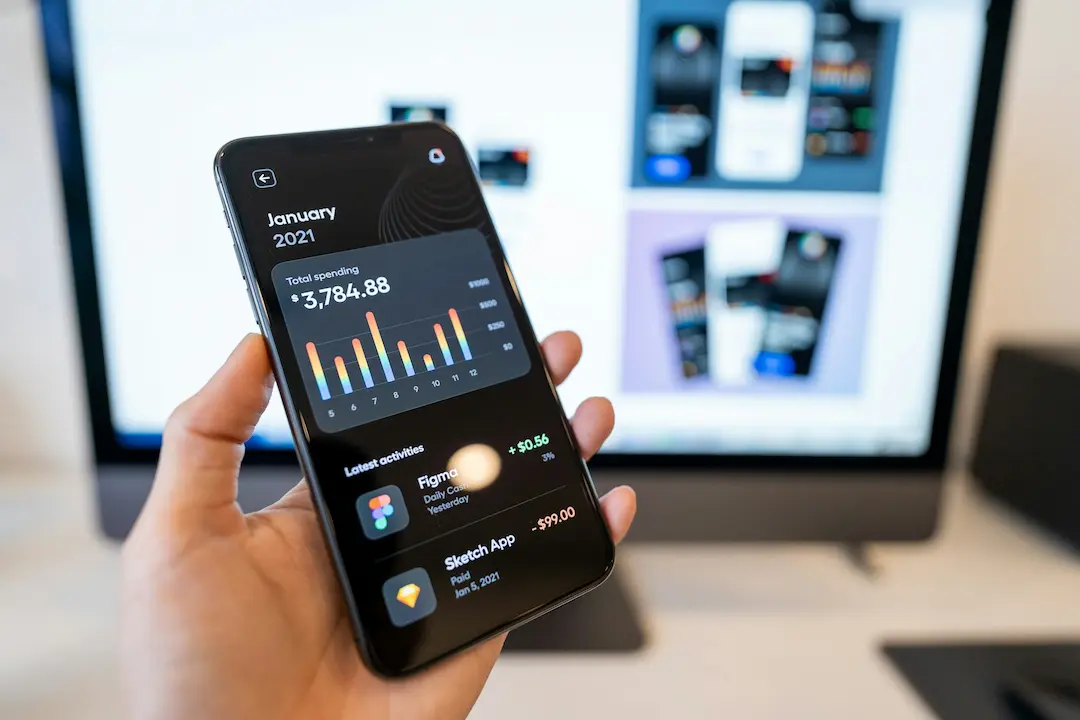Figma Plugins You Should Be Using in 2025 are the key to transforming your design workflow. In today’s fast-paced digital landscape, efficiency and automation matter more than ever. With powerful tools like Figmentor AI, Autoflow, and Content Reel, you can save time, improve collaboration, and enhance creativity. This article explores these essential plugins, their benefits, and how to effectively integrate them into your design process.
Introduction: Why Figma Plugins Matter in 2025
Figma has evolved into the go-to platform for interface design, thanks in part to its robust plugin ecosystem. In 2025, these plugins aren’t just add-ons-they’re essential tools that supercharge workflows and streamline collaboration. From AI-driven automation to ready-made assets, modern plugins help designers produce polished, accessible, and scalable designs in record time.
1. Figmentor AI – Figma to Elementor in 15 Seconds
1.1 Plugin Overview and Core Features
Figmentor AI bridges the gap between design and development by converting Figma frames directly into Elementor JSON templates. It supports responsive layouts, structure preservation, and automatically flags potential export issues.
1.2 Benefits for WordPress & Elementor Users
For anyone building WordPress sites with Elementor, this plugin eliminates the repetitive process of translating design into code. It delivers pixel-perfect results that are SEO-optimized and mobile-ready.
1.3 How It Saves Time and Boosts SEO
By automating export and structure validation, Figmentor AI can save designers over 10 hours per project. The output is clean and optimized for search engines, making it ideal for scalable website launches.
2. Autoflow – Draw Flows Like a Pro
2.1 Simplifying UX Flow Creation
Autoflow streamlines the creation of user flows and wireframes by enabling quick, dynamic connections between design elements. Change one frame and watch the connectors adjust automatically.
2.2 Use Cases: Wireframing & User Journeys
Perfect for creating logic diagrams, customer journeys, and prototypes. Autoflow simplifies rapid iteration and evaluation during product design.
3. Blush – Beautiful Illustrations in Seconds
3.1 Customizable Assets and Visual Appeal
Blush brings customizable illustrations right into Figma. From avatars to backgrounds, it offers both free and premium assets to elevate visual storytelling.
3.2 Improving UI Aesthetics and Engagement
Using Blush adds warmth and uniqueness to UI projects. Its cohesive styles help establish a distinctive brand voice and elevate user engagement.
4. Magician by Diagram – AI-Powered Design Tools
4.1 Generative Icons and Copy
Magician enables designers to generate icons, labels, and even entire UI components from natural language input-no design skills required.
4.2 Accelerating Rapid Prototyping
Ideal for concept development and MVP creation. Magician gives designers a fast jumpstart on content and visuals without compromising coherence.
5. Content Reel – Realistic Placeholder Content
5.1 How It Works
Content Reel provides realistic data-names, titles, images, and more-with a click. It’s like having a live data source for your mockups.
5.2 Enhancing Presentations & Realism
Instead of generic Lorem Ipsum, this plugin adds life and context to designs, making client demos and team reviews more effective.
6. Wireframe – Fast UI Kits for Planning
6.1 Low-Fidelity Design Components
Wireframe offers a curated library of basic UI elements-buttons, inputs, navigation bars-for fast sketching of layouts.
6.2 Brainstorming and Collaboration
Use this plugin for quick brainstorming, whiteboard sessions, or low-fi user testing before committing to polished designs.
How to Choose the Right Plugins for Your Workflow
Selecting the best plugins depends on your goals. If you hand off to developers often, Figmentor AI is invaluable. For UX work, Autoflow and Wireframe streamline flow and early-stage design. Use Magician for ideation and Content Reel for realistic demos.
Integrating Plugins into Team Projects
Standardize plugin usage by documenting which tools are in use, sharing templates, and embedding plugins into team workflows. Tools like Figma’s Team Libraries can enforce consistency across shared files.
Balancing Free vs. Premium Plugin Features
Many essential plugins offer free tiers that cover most use cases. Premium plans become worthwhile when you need advanced features-like batch exports, collaboration sync, or unlimited assets. Evaluate ROI based on your typical project scale.
Tips for Managing and Updating Your Plugin Library
- Review usage quarterly: Remove unused plugins to minimize clutter.
- Stay updated: Enable auto-updates for new features and bug fixes.
- Document best practices: Maintain a shared plugin guideline for team onboarding.
Frequently Asked Questions
Q1: Are these plugins free in 2025? Most offer free tiers with basic access; advanced features usually require paid plans.
Q2: Can I use Figmentor AI without Elementor? No, it’s specifically designed for exporting to Elementor templates.
Q3: How secure are AI-powered plugins like Magician? They comply with Figma’s privacy standards; review each plugin’s data policy before use.
Q4: Do plugins affect Figma performance? Minimal impact-just be cautious using many plugins simultaneously on large files.
Q5: Can I share plugin settings across team members? Yes, via Figma Team Libraries and shared documentation.
Q6: How do I find new plugins as they launch? Browse Figma’s Plugin Community and subscribe to updates from design blogs and forums.
Conclusion
Figma plugins in 2025 are no longer optional; they are essential accelerators that empower designers to work smarter, faster, and more collaboratively. From intelligent export tools like Figmentor AI and Magician by Diagram to useful utilities like Autoflow, Blush, and Content Reel, these tools cover every phase of design. Choose what aligns with your workflow, standardize usage, and keep your toolkit updated to stay ahead.
Let these tools elevate your design process in 2025 and beyond. If you’ve found value in any of these-or want to share a must-have plugin-I’d love to hear about it.