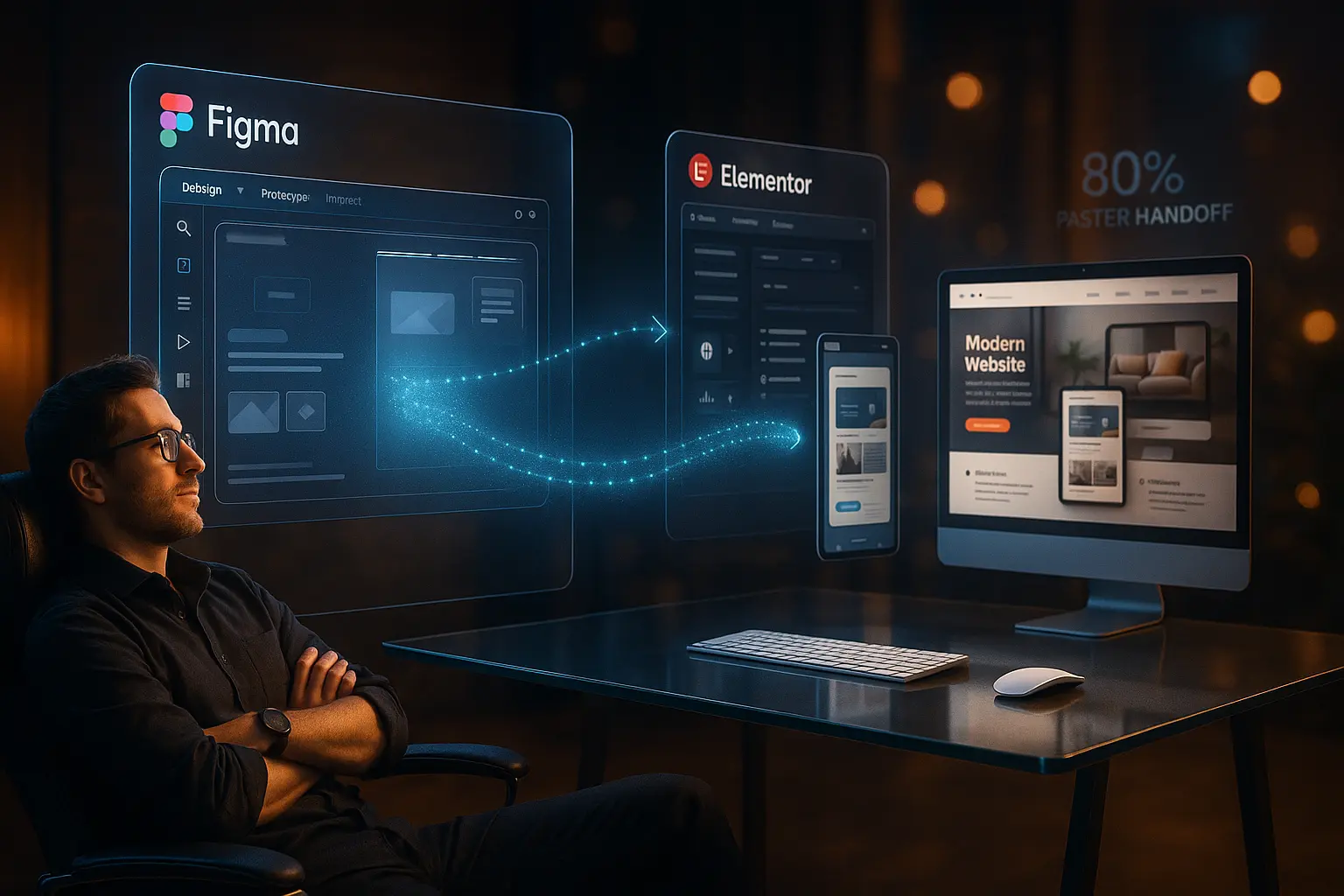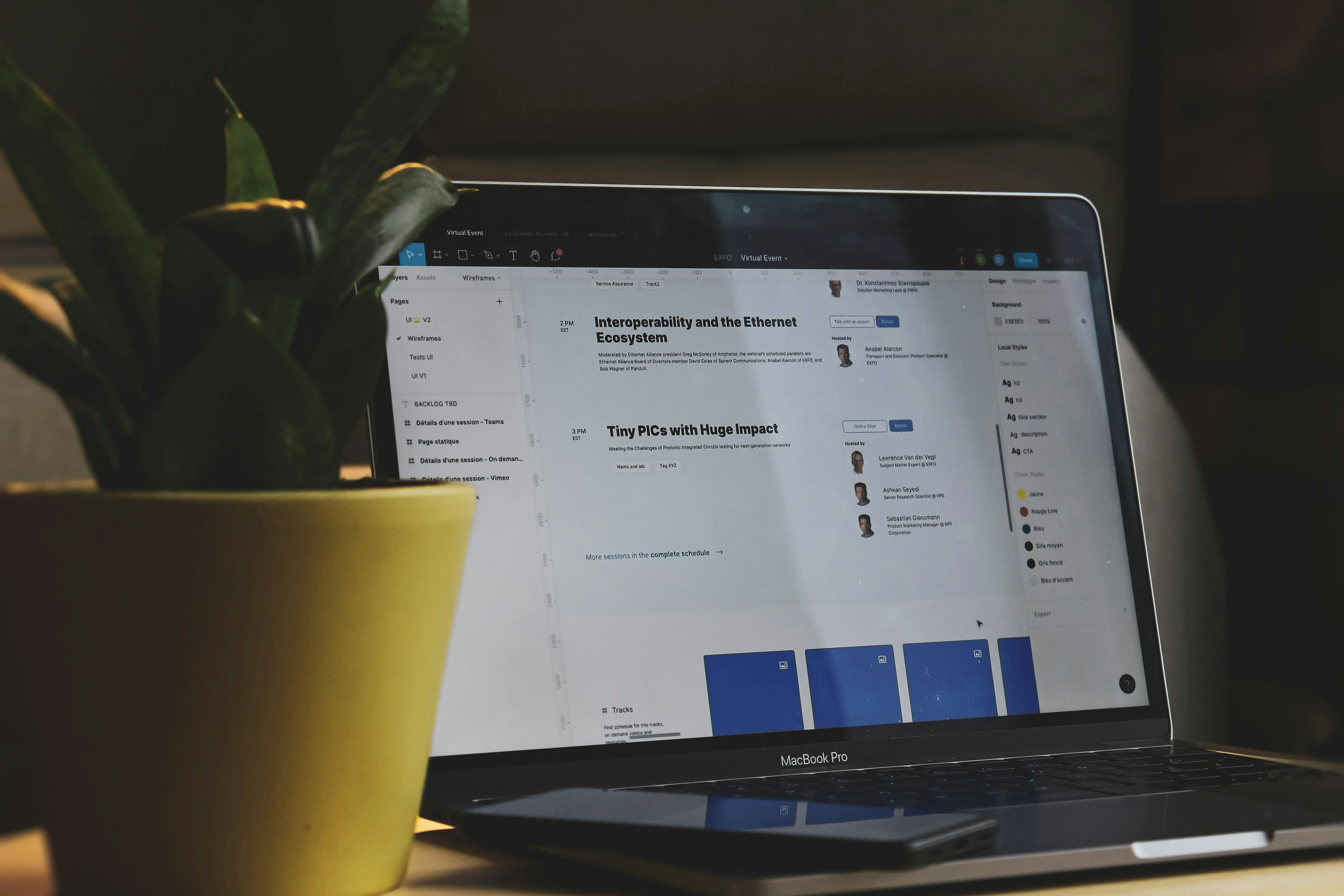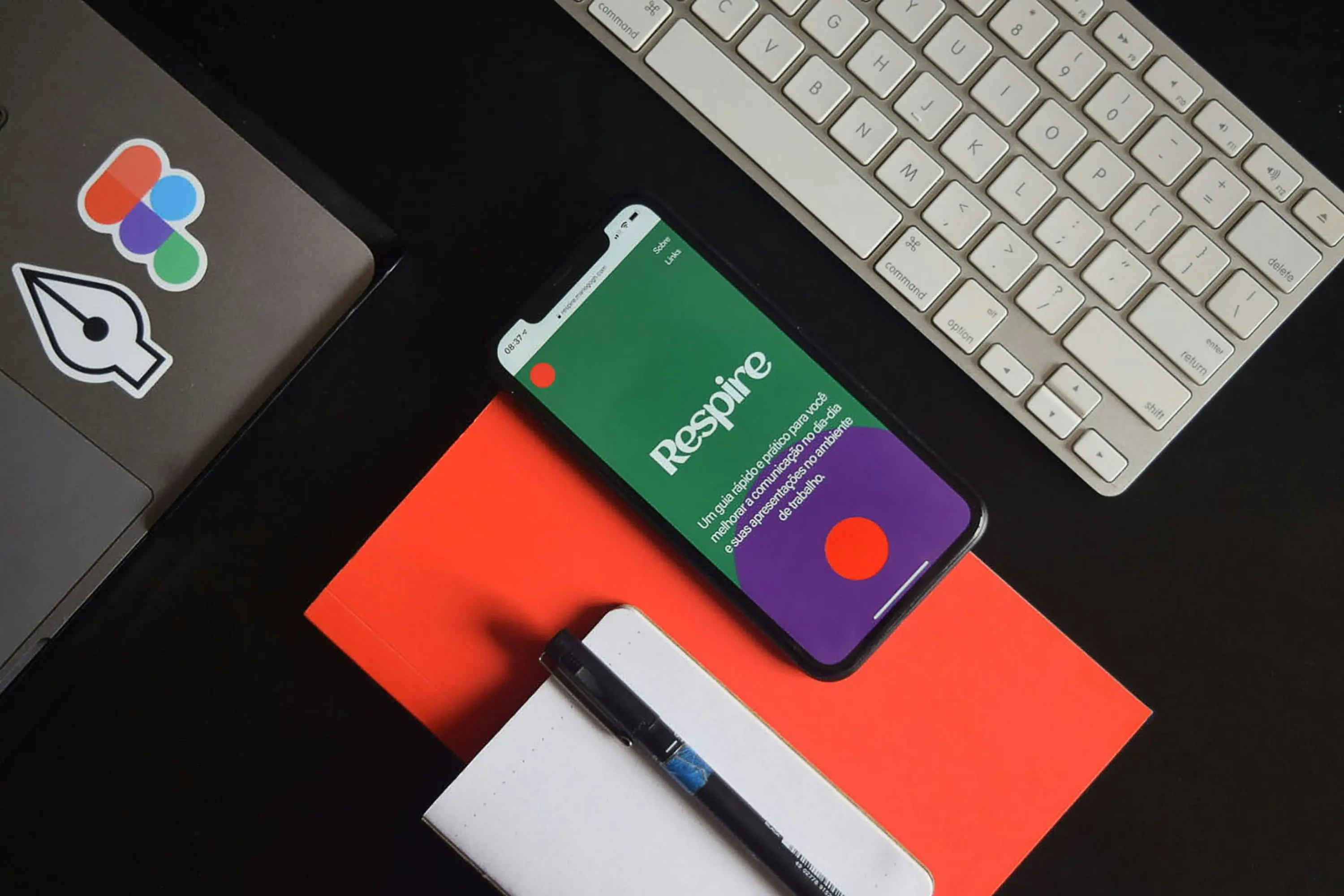1. The Hidden Costs of Manual Figma Exports {#hidden-costs}
Every designer knows the pain of manually exporting assets from Figma-clicking through layers, adjusting resolutions, naming files, and ensuring consistency across breakpoints. But beyond the obvious time drain, manual exports come with hidden costs that hurt productivity, collaboration, and even revenue.
The Real Costs of Manual Exports
- Time Waste – The average designer spends 3–5 hours per week just exporting assets (based on a 2023 UX Tools survey).
- Human Error – Misnamed files, wrong resolutions, or missed layers lead to rework and delays.
- Version Control Nightmares – Without automation, tracking changes between Figma and development becomes a mess.
- Developer Frustration – Poorly exported assets slow down dev teams, increasing project timelines by 20–30%.
- Lost Revenue – Agencies and freelancers lose $5K–$20K/year in billable hours due to inefficient handoffs.
The Solution? A smarter export strategy-one that automates repetitive tasks, ensures consistency, and bridges the gap between design and development.
What Is a “Smarter” Export Strategy? {#smarter-export}
A smarter export strategy leverages automation, AI, and integration to streamline the design-to-development workflow. Instead of manually exporting assets, designers use Figma plugins, APIs, or no-code tools to:
- Batch-export assets in the right formats (PNG, SVG, JPEG, WebP).
- Sync designs directly to WordPress, Elementor, or Webflow without manual coding.
- Maintain design consistency across breakpoints and devices.
- Reduce handoff friction between designers and developers.
- Automate version control with cloud-based updates.
Key Components of a Smart Export Workflow
| Component | Example Tools | Benefit |
|---|---|---|
| Figma Plugins | Figmentor, Anima, Locofy | Direct export to WordPress/Elementor |
| API Integrations | Figma API + Zapier | Automate asset delivery to Slack/Notion |
| No-Code Builders | Webflow, Framer, Bubble | Convert Figma to live websites |
| AI-Powered Tools | Galileo AI, Uizard | Auto-generate code from designs |
| Version Control | Abstract, Zeplin | Track design changes seamlessly |
Pro Tip: The best export strategies eliminate manual steps while keeping designers in control of the final output.
Why Your Current Workflow Is Holding You Back {#current-workflow}
Most designers and agencies still rely on outdated export methods, such as:
- Manual PNG/SVG exports (time-consuming, error-prone).
- PDF/Zeplin handoffs (static, not developer-friendly).
- Copy-pasting CSS/HTML (inconsistent, hard to maintain).
- No direct WordPress/Elementor integration (requires extra dev work).
Signs Your Workflow Needs an Upgrade
- You spend more than 1 hour/day exporting assets.
- Developers complain about missing or incorrect assets.
- Your design-to-dev cycle takes longer than 2 weeks.
- You lose track of versions between Figma and production.
- Clients ask for last-minute changes that break the design.
The Fix? Adopt a Figma-to-Elementor (or WordPress) automation tool that cuts export time by 80%+.
Key Benefits of Automated Figma Exports {#benefits}
Switching to a smarter export strategy unlocks time savings, better collaboration, and higher-quality outputs. Here’s how:
1. Save 10+ Hours per Week
- Batch export all assets in one click.
- Auto-resize for different breakpoints (mobile, tablet, desktop).
- Eliminate manual naming with smart file structures.
2. Reduce Errors & Rework
- No more missing layers-plugins detect and export everything.
- Consistent naming conventions (e.g.,
button-primary.svg). - Auto-optimized images (compressed, WebP-ready).
3. Faster Design-to-Dev Handoff
- Direct Figma → Elementor/WordPress sync (no middleman).
- Developers get clean, production-ready code.
- Real-time updates when designs change.
4. Better Collaboration with Clients & Devs
- Clients see live previews before approval.
- Devs get exact specs (fonts, spacing, colors).
- No more “lost in translation” issues.
5. Scale Your Design Operations
- Handle more projects without hiring extra designers.
- Reuse components across multiple sites.
- Monetize templates by exporting Figma designs as sellable Elementor kits.
Case Study: A design agency reduced handoff time by 70% after switching to Figmentor, allowing them to take on 3x more clients without increasing headcount.
How to Choose the Right Figma Export Plugin {#choose-plugin}
Not all Figma export plugins are created equal. Here’s what to look for:
Must-Have Features in a Figma Export Plugin
| Feature | Why It Matters | Example Tools |
|---|---|---|
| One-click batch export | Saves hours per project | Figmentor, Export Kit |
| Direct WordPress/Elementor sync | No manual coding needed | Figmentor, Anima |
| Responsive design support | Auto-adjusts for mobile/desktop | Locofy, TeleportHQ |
| Clean, optimized code | Devs love it, SEO-friendly | Anima, FigmaFy |
| Version control & history | Track changes easily | Abstract, Zeplin |
| AI-powered suggestions | Auto-fixes export errors | Galileo AI, Uizard |
| Plugin integrations | Works with Slack, Notion, GitHub | Figma API + Zapier |
Red Flags to Avoid
- No WordPress/Elementor support (limits your workflow).
- Poor customer reviews (check G2, Product Hunt).
- High learning curve (should be intuitive).
- No free trial (test before committing).
- Slow export speeds (wastes time).
Best for WordPress/Elementor Users: Figmentor (direct Figma → Elementor export, no coding).
Figma to Elementor: A Game-Changer for WordPress Designers {#figma-elementor}
If you’re a WordPress designer, agency, or Elementor user, a Figma-to-Elementor export plugin is a game-changer. Here’s why:
Why Figma + Elementor = The Perfect Combo
- No coding required – Design in Figma, export to Elementor in seconds.
- Pixel-perfect accuracy – No more dev discrepancies.
- Reusable templates – Sell Figma-designed Elementor kits on ThemeForest.
- Faster client approvals – Show live previews instead of static mockups.
- SEO-friendly output – Clean code, fast-loading sites.
How Figmentor Works (Step-by-Step)
- Design in Figma (as usual).
- Select frames/layers to export.
- Click “Export to Elementor” (via Figmentor plugin).
- Paste the generated code into Elementor.
- Done! Your design is now a live, editable Elementor template.
Pro Tip: Use Figmentor’s component library to speed up repetitive designs (headers, footers, CTAs).
Top Figma Export Plugins & Tools in 2025 {#top-tools}
Here’s a curated list of the best Figma export tools based on use case:
| Tool | Best For | Key Features | Pricing |
|---|---|---|---|
| Figmentor | Figma → Elementor/WordPress | One-click export, responsive design, clean code | Freemium ($19–$99/mo) |
| Anima | Figma → React/HTML/CSS | Auto-generates code, integrates with Webflow | Free–$49/mo |
| Locofy | Figma → Frontend Code | React, Vue, Next.js support | Free–$29/mo |
| TeleportHQ | Figma → HTML/CSS/JS | AI-powered code generation | Free–$49/mo |
| Export Kit | Figma → Multiple Formats | Batch export, WebP optimization | $9–$49/mo |
| FigmaFy | Figma → WordPress (Gutenberg) | Direct WP sync, no Elementor needed | $29–$99/mo |
| Galileo AI | AI-Assisted Design Export | Auto-generates code from sketches | Free–$49/mo |
Best for Agencies: Figmentor (scalable, client-friendly). Best for Developers: Anima/TeleportHQ (clean code output). Best for No-Code Users: Locofy (drag-and-drop simplicity).
Step-by-Step: Automating Your Design-to-Dev Workflow {#step-by-step}
Ready to eliminate manual exports? Follow this 5-step automation process:
Step 1: Audit Your Current Workflow
- How much time do you spend exporting per week?
- What tools do you currently use (Zeplin, PDF, manual PNGs)?
- Where do errors most often occur?
Step 2: Choose the Right Export Tool
- For WordPress/Elementor: Figmentor
- For React/Next.js: Anima or Locofy
- For Webflow: Anima or FigmaFy
Step 3: Set Up Automation Rules
- Batch export settings (PNG, SVG, WebP).
- Naming conventions (e.g.,
hero-section-desktop.png). - Responsive breakpoints (mobile, tablet, desktop).
Step 4: Integrate with Your Tech Stack
- Figma → Elementor (Figmentor).
- Figma → GitHub (via Figma API + Zapier).
- Figma → Slack/Notion (auto-notify devs when designs are ready).
Step 5: Test & Optimize
- Run a pilot project with the new tool.
- Measure time saved vs. manual exports.
- Gather feedback from devs/clients.
Example Workflow (Figma → Elementor):
- Design a landing page in Figma.
- Select frames → Click “Export to Elementor” in Figmentor.
- Paste the generated JSON into Elementor.
- Done! The page is live and editable.
Common Mistakes to Avoid When Exporting from Figma {#mistakes}
Even with automation, small mistakes can break your workflow. Avoid these pitfalls:
Not Organizing Layers Properly
- Fix: Use Figma’s auto-layout and name layers clearly (e.g.,
Button/Primary).
Ignoring Responsive Design
- Fix: Test exports on mobile, tablet, desktop before handoff.
Exporting Unoptimized Images
- Fix: Use WebP format and compress via TinyPNG.
Skipping Version Control
- Fix: Use Abstract or Figma’s version history.
Not Testing Exports Before Handoff
- Fix: Always preview in browser before sending to devs.
Using Too Many Plugins
- Fix: Stick to 1–2 core tools (e.g., Figmentor + Anima).
The Future of Design Handoff: AI & Automation {#future}
The next wave of design-to-dev tools will leverage AI, real-time sync, and no-code automation. Here’s what’s coming:
- AI-Powered Code Generation – Tools like Galileo AI will auto-generate HTML/CSS from sketches.
- Real-Time Figma → Live Website Sync – Changes in Figma instantly update the live site (no export needed).
- Voice-Activated Design Exports – “Hey Figma, export this frame to Elementor.”
- Blockchain for Design Versioning – Immutable records of every design change.
- Figma → 3D/WebGL Exports – For interactive, immersive websites.
Prediction: By 2025, 80% of design handoffs will be fully automated, reducing dev time by 50%.
FAQs About Figma Export Strategies {#faqs}
What’s the best Figma export plugin for WordPress?
Figmentor is the top choice for Figma → Elementor/WordPress exports, offering one-click sync, responsive design, and clean code.
Can I export Figma designs to Elementor without coding?
Yes! Tools like Figmentor and FigmaFy allow direct exports without writing a single line of code.
How much time can I save with automated Figma exports?
Most designers save 5–10 hours per week by automating exports, reducing handoff time by 70–80%.
Are there free Figma export plugins?
Yes, Anima, Locofy, and TeleportHQ offer free tiers, but for WordPress/Elementor, Figmentor’s free plan is the best option.
What’s the biggest mistake designers make when exporting from Figma?
Not organizing layers properly-this leads to missing assets, wrong exports, and dev frustration. Always name layers clearly and use auto-layout.
Final Thoughts: Should You Switch to a Smarter Export Process? {#final-thoughts}
If you’re still manually exporting assets from Figma, you’re losing time, money, and competitive advantage.
The Case for Automation
- Save 10+ hours/week (more time for creative work).
- Reduce errors & rework (happier devs, happier clients).
- Scale your design ops (handle more projects without burnout).
- Future-proof your workflow (AI and no-code are the future).
Next Steps
- Try Figmentor (best for WordPress/Elementor).
- Run a pilot project-compare manual vs. automated exports.
- Train your team on the new workflow.
- Measure the impact (time saved, fewer errors, faster handoffs).
The Bottom Line: A smarter export strategy isn’t just a nice-to-have-it’s a must-have for modern designers, agencies, and SaaS teams.
Ready to automate? Try Figmentor and cut your export time by 80%.
Related Articles
- How to Convert Figma to Elementor in Under 5 Minutes Without Coding
- Figmentor Tutorial: Convert Figma to Elementor in Minutes
- Ultimate Guide: Figma to Elementor for WordPress in 2025
- Figma to WordPress: The Ultimate Guide for Designers and Developers
- How to Build a WordPress Website from Figma Without a Single Line of Code
- How to Export Figma Designs Straight to WordPress in 2025
- How to Create Pixel-Perfect WordPress Pages from Figma Files
- Designing in Figma for Direct WordPress Export: A Pro Guide
- How to Build Elementor Templates Directly from Figma Designs
- Elementor Template Kits: How to Build Them Directly from Figma
- How to Use Advanced Figma Features to Speed Up Your Elementor Builds
- Real Use Case: From Figma to Elementor in 1 Hour
- Top 5 Figma Export Problems for WordPress and Elementor Fixes That Work in 2025
- How Much Time and Money You Save by Using Figmentor vs Manual Handoffs
- Elementor for Figma Designers: Why This Combo Saves 100+ Hours
- 7 Costly Mistakes When Converting Figma to WordPress and How to Avoid Them
- Ultimate Guide: Converting Figma Designs to Elementor Templates
- How to Use Figma Auto Layout for Better Elementor Responsive Pages
- Figma Plugins You Should Be Using in 2025
- How Figmentor Streamlines Your Elementor Build Process
- 5-Minute Figma to WordPress Workflows for Elementor Designers (No Code)