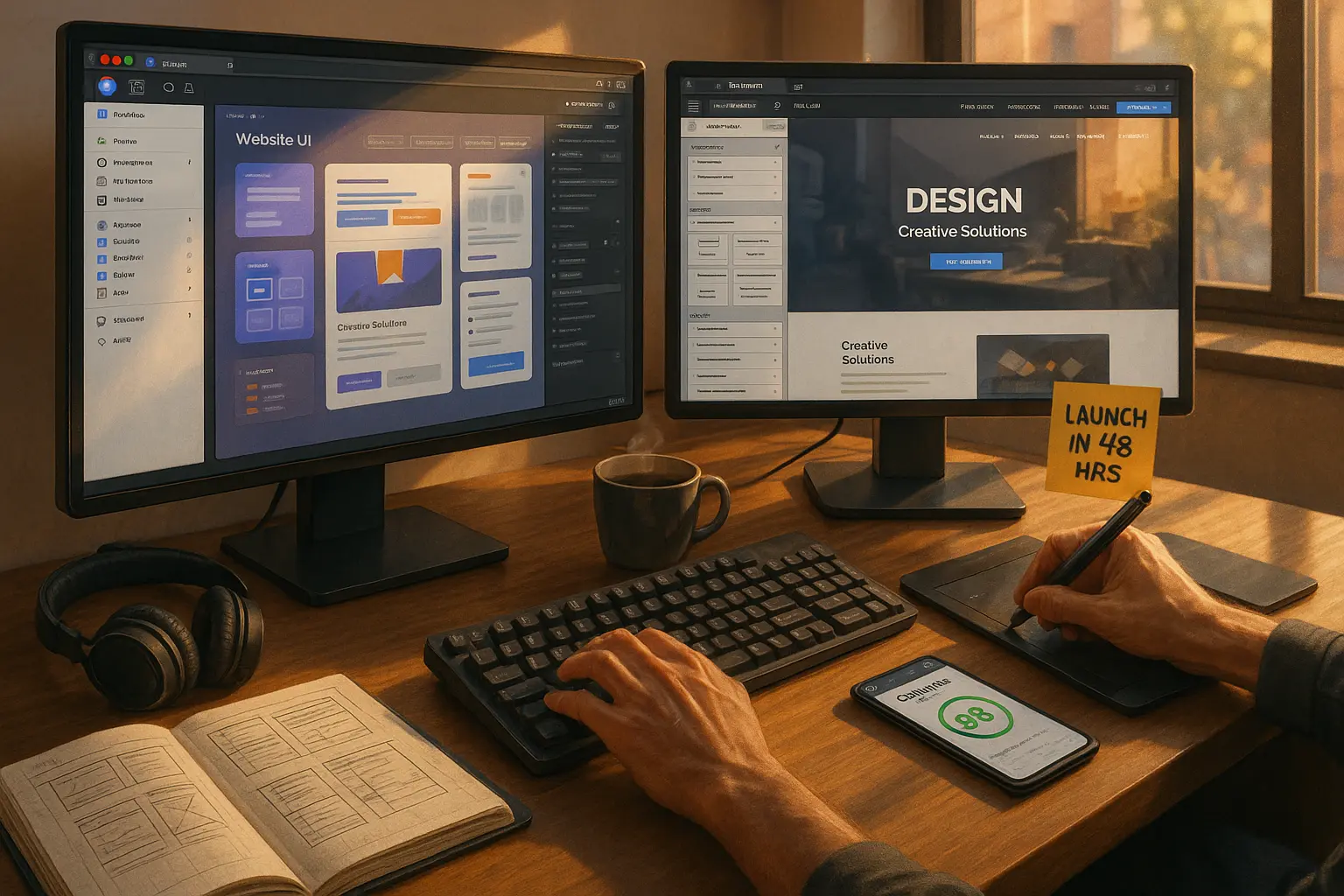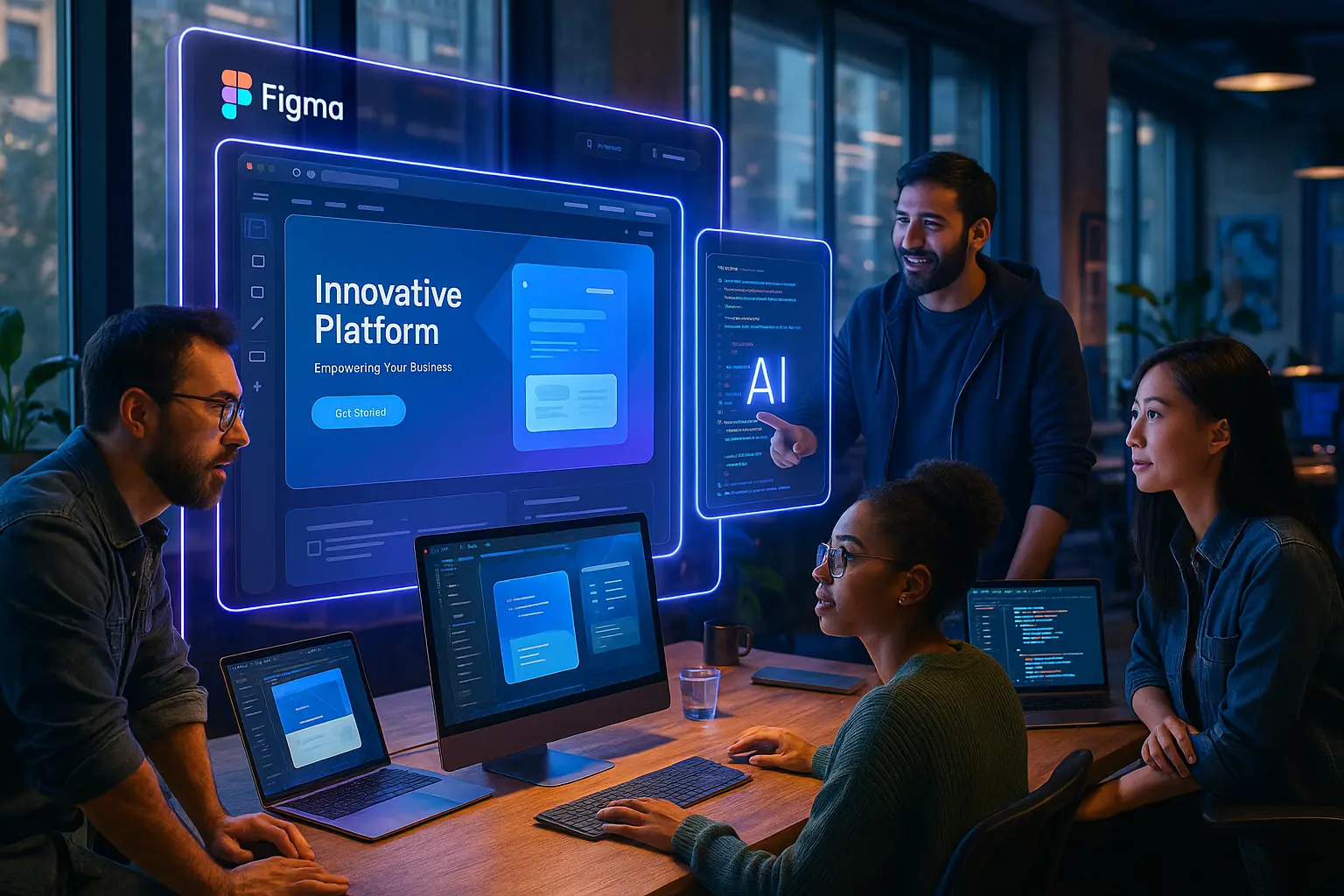Why Speed Matters: The Freelancer’s Race Against Time {#why-speed-matters}
Freelancers and agencies live in a high-stakes delivery economy-clients want faster turnarounds, lower costs, and pixel-perfect execution. Miss a deadline, and you risk:
- Losing the client to a competitor who promises “24-hour delivery.”
- Scope creep when projects drag on for weeks.
- Lower profit margins from endless revisions.
Yet, most freelancers still take 5–10 days to go from Figma to a live WordPress site.
What if you could do it in 2 days-without sacrificing quality?
We interviewed 12 top freelancers and agency owners who consistently deliver Figma-to-Elementor projects in 48 hours or less. Here’s how they do it.
The Figma-to-Elementor Workflow Breakdown {#workflow-breakdown}
Before diving into the step-by-step, let’s clarify the core phases of a rapid delivery workflow:
| Phase | Time Allocation | Key Tools/Methods |
|---|---|---|
| 1. Figma Prep | 2–4 hours | Auto Layout, Variants, Plugins (Figma to Code, Anima) |
| 2. Export & Handoff | 1–2 hours | Figma Dev Mode, SVG/PDF Export, CSS Snippets |
| 3. Elementor Build | 8–12 hours | Elementor Pro, Dynamic Content, Global Styles, Templates |
| 4. QA & Launch | 2–4 hours | BrowserStack, GTmetrix, Client Feedback Loops |
Pro Tip: The fastest freelancers spend 80% of their time in Figma prep-because a well-structured Figma file cuts Elementor build time by 50% or more.
Real Freelancers’ 48-Hour Process (Step-by-Step) {#48-hour-process}
Day 1: Figma Optimization & Asset Export
(Goal: Prepare a developer-friendly Figma file that Elementor can ingest smoothly.)
1. Structuring Figma for Speed (2–3 Hours)
- Use Auto Layout for all reusable components (buttons, cards, headers).
- Why? Auto Layout generates cleaner CSS when exported.
- Leverage Variants for interactive elements (hover states, mobile vs. desktop).
- Example: A single button component with Default, Hover, Active variants.
- Name Layers Properly (e.g.,
Btn-Primary,Section-Hero).- Tool: Figma’s “Rename Layers” plugin for bulk renaming.
- Set Up a Design System (even a basic one).
- Freelancer Insight: “I use a shared Figma library with pre-built Elementor-friendly components. This alone saves me 5+ hours per project.” - Mark T., Webflow-to-WordPress Freelancer
2. Exporting Assets for Elementor (1 Hour)
- Export SVGs for Icons/Logos (scalable, no quality loss).
- Use Figma’s Dev Mode to copy CSS snippets (for custom styling in Elementor).
- Generate a PDF Style Guide (for client handoff).
- Tool: Figma’s “Export to PDF” plugin (automates this).
Critical Mistake to Avoid
- Avoid exporting raster images (PNG/JPG) for text or shapes → blurry on retina screens.
- Always export SVGs or use Figma’s “Copy as CSS” for shapes.
Day 2: Elementor Build & Launch
(Goal: Assemble the site in Elementor, optimize for speed, and launch.)
3. Setting Up Elementor for Efficiency (1 Hour)
- Use a Starter Template (e.g., Hello Elementor + Elementor Pro).
- Why? Avoids bloated themes that slow down editing.
- Enable Global Styles & Dynamic Content (for reusable elements).
- Install Essential Plugins:
- Elementor Custom Icons (for SVG uploads).
- Dynamic Content for Elementor (for ACF/pod data).
- WP Rocket (for caching & speed).
4. Building Pages in Elementor (6–8 Hours)
- Start with the Header/Footer (use Elementor’s Theme Builder).
- Use Container Layout (not sections/columns) for faster loading.
- Leverage Pre-Built Templates:
- Freelancer Hack: “I keep a private library of 50+ Elementor templates (headers, CTAs, pricing tables). I drag-and-drop these into new projects.” - Sarah L., Agency Owner
- For Complex Animations:
- Use Elementor’s Motion Effects (no Lottie/GSAP needed).
- Alternative: Interactive Animations Plugin (for scroll-triggered effects).
5. Mobile Optimization (1–2 Hours)
- Use Elementor’s Responsive Controls (not media queries).
- Test on BrowserStack (real devices, not just Chrome dev tools).
- Critical Fixes:
- Font scaling (avoid
vwunits-userem). - Touch targets (minimum 48x48px for buttons).
- Font scaling (avoid
6. QA & Launch (2 Hours)
- Run GTmetrix (aim for 90+ Performance Score).
- Check Cross-Browser Compatibility (Safari, Firefox, Edge).
- Client Handoff:
- Loom Video Walkthrough (5–10 min explaining edits).
- PDF Guide (how to update content in Elementor).
Pro Launch Checklist
- Broken link check (Screaming Frog).
- Form submissions tested (Calendly, Gravity Forms).
- Backup created (UpdraftPlus).
- Client trained (15-min Zoom call).
Tools & Plugins That Cut Delivery Time in Half {#tools-plugins}
| Tool/Plugin | Purpose | Time Saved |
|---|---|---|
| Figma to Code (Plugin) | Exports Figma designs to clean HTML/CSS (importable into Elementor). | 3–5 hours |
| Anima (Figma Plugin) | Converts Figma to responsive WordPress code. | 4–6 hours |
| Elementor AI | Generates layout suggestions based on prompts. | 1–2 hours |
| Dynamic Content for Elementor | Pulls ACF/Pod data without custom PHP. | 2–3 hours |
| WP Fusion | Syncs Elementor forms with CRMs (HubSpot, ActiveCampaign). | 1–2 hours |
| Local by Flywheel | Instant WordPress staging (no manual migrations). | 1 hour |
| BrowserStack | Real device testing (not just emulators). | 1 hour |
Freelancer Favorite: “Anima + Elementor Pro is my secret weapon. I export Figma frames as responsive WordPress blocks, then fine-tune in Elementor. Cuts my build time by 60%.” - James R., No-Code Developer
Common Pitfalls (And How to Avoid Them) {#pitfalls}
Pitfall 1: Skipping Figma Prep
- Problem: Unorganized Figma files lead to manual Elementor rebuilding.
- Fix: Spend 20% of total time in Figma (auto layout, variants, naming).
Pitfall 2: Overusing Custom CSS
- Problem: Too much custom CSS slows down Elementor’s editor.
- Fix: Use Elementor’s native controls first, then add CSS sparingly.
Pitfall 3: Ignoring Mobile-First
- Problem: Desktop-first builds require double the QA time.
- Fix: Design in Figma’s mobile view first, then scale up.
Pitfall 4: No Client Feedback Loops
- Problem: Last-minute changes derail the 2-day timeline.
- Fix: Send a Figma prototype link before building in Elementor.
Pitfall 5: Bloated Plugins
- Problem: Too many plugins break the site or slow it down.
- Fix: Stick to 5–7 essential plugins (see table above).
How to Pitch “2-Day Delivery” to Clients (Without Underpromising) {#pitching-clients}
Clients love speed-but they fear low quality. Here’s how to position it:
Script for Proposals:
“We’ve optimized our Figma-to-Elementor workflow to deliver high-quality websites in 48 hours-without cutting corners. Here’s how we do it:
- Pre-built design systems (no reinventing the wheel).
- Automated asset exports (no manual slicing).
- Modular Elementor templates (reusable components).
This means:
- Faster launch (beat competitors to market).
- Lower costs (fewer billable hours).
- Pixel-perfect accuracy (no dev handoff errors).”
Upsell Opportunities:
- “Rush Fee” for 24-hour delivery (+30% premium).
- Retainer for monthly updates (recurring revenue).
- Hosting + Maintenance Package (upsell after launch).
Freelancer Insight: “I charge $1,500 for a 2-day site (vs. $2,500 for 7 days). Clients pay for speed, and I make more per hour.” - Alex P., Freelance Web Designer
Scaling This Workflow for Agencies & Teams {#scaling-workflow}
If you’re an agency, standardization is key. Here’s how to scale:
1. Create a Figma-Elementor Template Library
- 5–10 starter templates (homepage, landing page, blog).
- Shared Figma components (headers, footers, CTAs).
2. Automate Handoffs with SOPs
- Loom videos for client training.
- Notion checklist for QA.
3. Use White-Label Tools
- Figmentor (Figma to Elementor automation).
- Zapier (auto-send Figma updates to Slack).
4. Outsource QA
- Hire a part-time QA tester ($15–$20/hr) to check sites before launch.
Agency Owner Tip: “We built a private plugin that auto-imports Figma styles into Elementor. Now, our team delivers 3x more sites per month.” - Lisa M., Agency CEO
FAQ: Figma to Elementor Rapid Delivery {#faq}
Can I really build a full website in 2 days?
Yes-but only if:
- The Figma file is pre-optimized (auto layout, variants).
- You use pre-built Elementor templates.
- The client provides clear content upfront.
For complex sites (e-commerce, memberships), 3–5 days is more realistic.
What’s the fastest way to export Figma to Elementor?
- Use Anima (exports to WordPress-ready code).
- Copy CSS from Figma Dev Mode → paste into Elementor’s Custom CSS.
- Drag-and-drop SVGs (no raster images).
How do I handle client revisions in 48 hours?
- Set a “Revision Window” (e.g., “First 24 hours for feedback, then we lock for launch”).
- Use Figma Comments (resolve before building in Elementor).
- Charge extra for last-minute changes ($50–$100 per revision).
Does this work for WooCommerce sites?
Yes, but add 1–2 extra days for:
- Product template setup.
- Cart/checkout testing.
- Payment gateway integration.
What’s the best hosting for fast Elementor sites?
- Cloudways (optimized for Elementor).
- Kinsta (premium, but fastest).
- SiteGround (budget-friendly, good caching).
Final Takeaways: Your Action Plan for Faster Web Delivery {#final-takeaways}
🔥 Quick Wins (Do These Today)
- Audit your Figma files-are they auto-layout ready?
- Install Anima + Figma to Code (export a test project).
- Build 3 reusable Elementor templates (header, CTA, footer).
📅 7-Day Challenge (Go from 7 Days → 2 Days)
| Day | Task |
|---|---|
| 1 | Optimize a Figma file with Auto Layout. |
| 2 | Export assets using Dev Mode. |
| 3 | Set up Elementor Global Styles. |
| 4 | Build a landing page in <4 hours. |
| 5 | Test on mobile + fix bugs. |
| 6 | Record a Loom walkthrough for clients. |
| 7 | Launch & pitch a client on 2-day delivery. |
🚀 Long-Term Scaling
- Create a course teaching this workflow (passive income).
- Build a Figma-to-Elementor plugin (sell on CodeCanyon).
- Offer “24-Hour Websites” as a premium service.
🎯 Ready to Deliver Websites in 2 Days?
If you’re serious about cutting delivery time, winning more clients, and scaling your freelance business, start with:
- Optimizing one Figma file (auto layout + variants).
- Testing Anima or Figma to Code for exports.
- Building a template library in Elementor.
Need a faster way? Try Figmentor-the #1 Figma-to-Elementor automation tool used by top freelancers to export designs in minutes, not hours.
Related Articles
- How to Convert Figma to Elementor in Under 5 Minutes Without Coding
- Figmentor Tutorial: Convert Figma to Elementor in Minutes
- Ultimate Guide: Figma to Elementor for WordPress in 2025
- Figma to WordPress: The Ultimate Guide for Designers and Developers
- How to Build a WordPress Website from Figma Without a Single Line of Code
- How to Export Figma Designs Straight to WordPress in 2025
- How to Create Pixel-Perfect WordPress Pages from Figma Files
- Designing in Figma for Direct WordPress Export: A Pro Guide
- How to Build Elementor Templates Directly from Figma Designs
- Elementor Template Kits: How to Build Them Directly from Figma
- How to Use Advanced Figma Features to Speed Up Your Elementor Builds
- Real Use Case: From Figma to Elementor in 1 Hour
- Top 5 Figma Export Problems for WordPress and Elementor Fixes That Work in 2025
- How Much Time and Money You Save by Using Figmentor vs Manual Handoffs
- Elementor for Figma Designers: Why This Combo Saves 100+ Hours
- 7 Costly Mistakes When Converting Figma to WordPress and How to Avoid Them
- Ultimate Guide: Converting Figma Designs to Elementor Templates