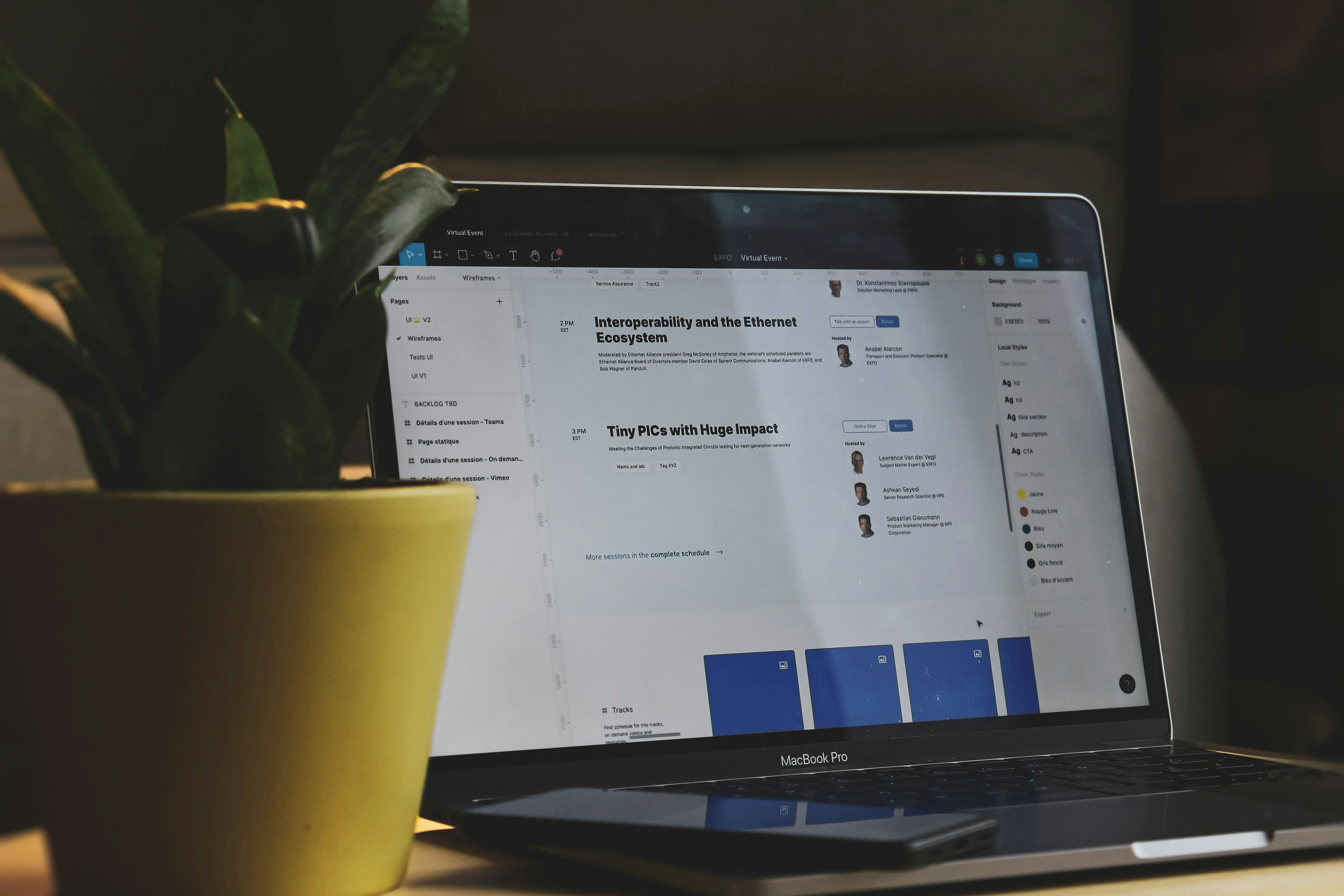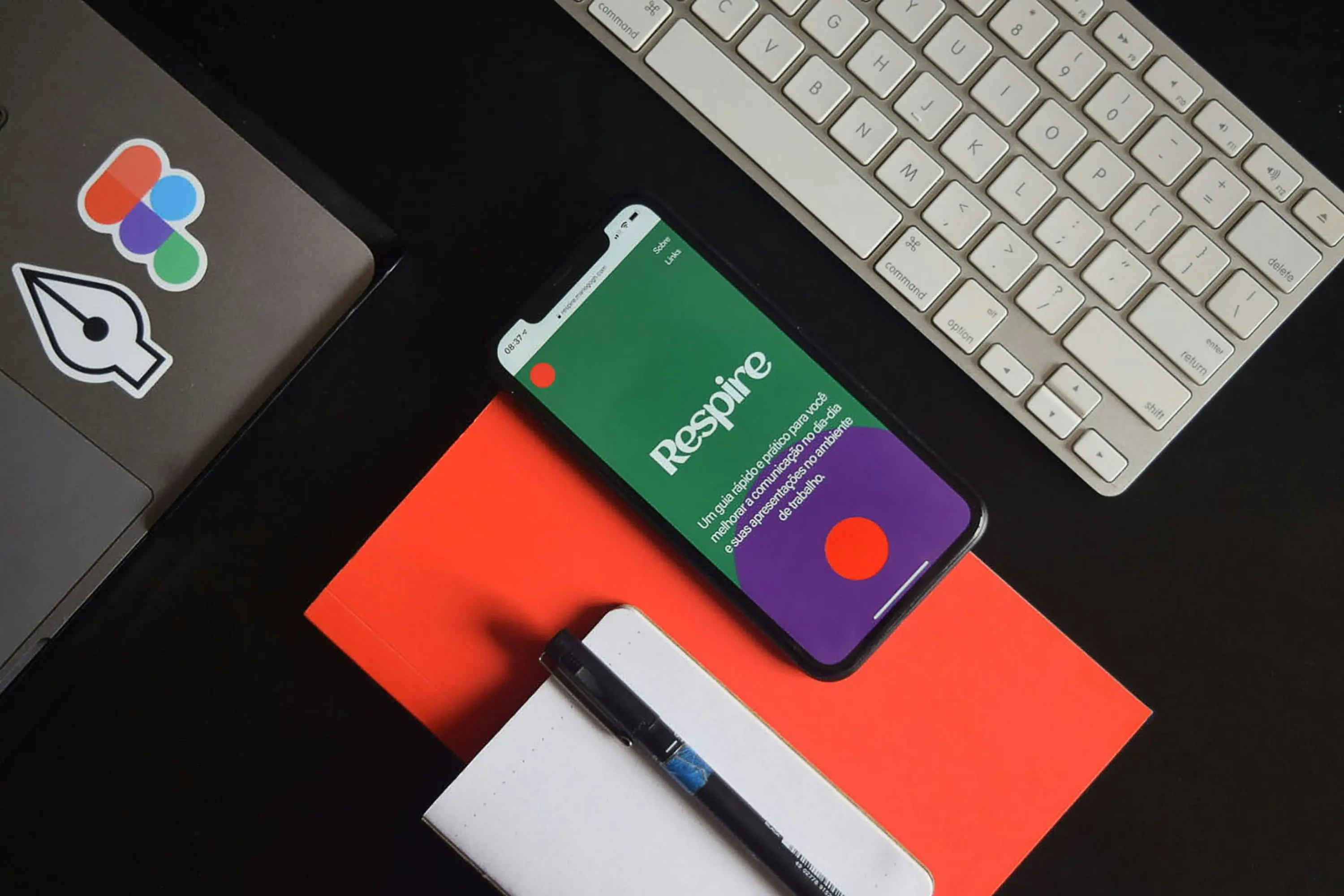Introduction: Why Automation is a Game-Changer for Designers
Summer is here-but , lancers, agencies, and in-house designers, the work doesn’t slow down. Tight deadlines, client revisions, and repetitive tasks can turn a sunny season into a stressful one.
The solution? Automation.
By automating repetitive design and development tasks-like exporting Figma designs to WordPress, syncing Elementor templates, or generating code snippets-you can:
- Save 10+ hours per week on manual work
- Reduce errors in design-to-development handoffs
- Scale your output without burning out
- Focus on high-impact creative work (instead of busywork)
In this guide, we’ll cover 15+ automation tips for designers using Figma, Elementor, WordPress, and no-code tools-so you can work smarter, not harder, this summer.
Part 1: Automating Figma Workflows (Design Faster & Smarter)
Figma is a powerhouse for UI/UX design, but manual tasks like exporting assets, updating styles, and syncing with developers can slow you down. Here’s how to automate them.
1. Automate Asset Export with Figma Plugins
Manually exporting hundreds of assets? Stop. Use these plugins to batch-export in seconds:
- Figma Export – Export all layers, frames, or components at once.
- Batch Export – Customize export settings (PNG, SVG, PDF) for multiple selections.
- Auto Export – Set up automatic exports when files are updated.
Pro Tip: Use Figma’s API to trigger exports via Zapier or Make (Integromat) when a design is marked “Ready for Dev.”
2. Sync Design Systems Automatically
Keeping a consistent design system across projects is tough. Automate it with:
- Themer – Sync colors, typography, and components across files.
- Design Lint – Auto-detect inconsistencies in spacing, fonts, and styles.
- Figma Variables (Beta) – Use dynamic variables for colors, text, and measurements that update globally.
3. Generate Code & Handoff Files in Seconds
No more manual Dev handoffs. These tools auto-generate code from Figma:
- Anima – Converts Figma designs to React, Vue, or HTML/CSS.
- Locofy – Exports production-ready code (Tailwind, Flutter, etc.).
- Figma to WordPress (Figmentor) – One-click export from Figma to Elementor or WordPress (more on this later).
Best for: Agencies & freelancers who need pixel-perfect WordPress sites without manual coding.
4. Automate Figma-to-Elementor/WordPress Workflows
If you’re a WordPress designer, manually rebuilding Figma designs in Elementor is time-consuming. Instead:
- Use Figmentor – A Figma plugin that directly exports designs to Elementor (or WordPress) with:
- Auto-generated templates
- Responsive breakpoints preserved
- Global styles synced
How it works:
- Design in Figma
- Click “Export to Elementor”
- Instantly get a WordPress-ready template
Why this matters:
- No manual rebuilding in Elementor
- No developer needed for basic sites
- Faster client deliveries (and happier clients)
(We’ll dive deeper into Figma-to-WordPress automation in Part 3.)
5. Auto-Generate Content Placeholders
Need lorem ipsum, images, or dummy data? Skip manual placeholders with:
- Content Reel – Drag-and-drop realistic text & images.
- Unsplash for Figma – Auto-fill designs with high-quality stock photos.
- Figma Data Populator – Generate fake user data, tables, and lists.
Part 2: Elementor & WordPress Automation (Build Faster, Scale Easier)
If you’re using Elementor or WordPress, automation can cut development time by 50%+. Here’s how.
6. Automate Template & Style Syncing
Manually updating global colors, fonts, or templates across multiple WordPress sites? Stop. Use:
- Elementor Sync – Sync templates, kits, and global styles across sites.
- WP Migrate DB – Auto-sync databases, themes, and plugins between staging & live.
- CSS Hero – Bulk-edit CSS without touching code.
7. Auto-Generate WordPress Pages from Figma
Instead of rebuilding designs in Elementor, use:
✅ Figmentor – Direct Figma-to-Elementor export (no manual work). ✅ Elementor AI – Auto-generate sections, copy, and images based on prompts.
💡 Example Workflow:
- Design a landing page in Figma
- Export to Elementor via Figmentor
- Use Elementor AI to refine copy & images
- Publish in minutes (not hours)
8. Automate Plugin & Theme Updates
Outdated plugins = security risks & broken sites. Automate updates with:
- MainWP – Manage multiple WordPress sites from one dashboard.
- WP Remote – Auto-update plugins, themes, and core across client sites.
- Easy Updates Manager – Schedule automatic updates during low-traffic hours.
9. Auto-Backup WordPress Sites (No More Downtime)
A crashed site = lost revenue & angry clients. Automate backups with:
- UpdraftPlus – Auto-backup to Google Drive, Dropbox, or AWS.
- BlogVault – Real-time backups & one-click restores.
- Jetpack Backup – Automated daily backups with version history.
10. Automate Client Onboarding & Offboarding
If you run an agency, client onboarding is a time-sink. Automate it with:
- Zapier + Google Forms – Auto-create Trello cards, Asana tasks, or Slack alerts when a client signs up.
- Dubsado – Send automated contracts, invoices, and questionnaires.
- Jetpack CRM – Manage client details, projects, and payments in WordPress.
Part 3: The Ultimate Figma-to-WordPress Automation (No Code Needed)
One of the biggest time-wasters for designers is rebuilding Figma designs in WordPress. Here’s how to fully automate this process.
Why Manual Figma-to-WordPress Workflows Fail
- Time-consuming (hours per page)
- Human error (misaligned elements, broken responsiveness)
- Client revisions = rework (changes in Figma ≠ auto-updated in WordPress)
The Solution: Figmentor (Figma to WordPress in 1 Click)
Figmentor is a Figma plugin that exports designs directly to Elementor or WordPress-no coding required.
How It Works:
- Design in Figma (as usual)
- Select frames & click “Export to Elementor”
- Get a pixel-perfect WordPress template in seconds
Key Benefits:
- No manual rebuilding in Elementor
- Preserves responsive breakpoints
- Global styles sync (colors, fonts, spacing)
- Works with dynamic content (ACF, Pods, etc.)
- Saves 5–10 hours per project
Who Should Use Figmentor?
- Freelance designers who want to deliver WordPress sites faster
- Agencies scaling Figma-to-WordPress projects
- No-code builders who hate manual Elementor work
- Startups & SaaS teams needing quick landing pages
Part 4: Bonus Automation Tips for Designers (Beyond Figma & WordPress)
11. Automate Social Media & Marketing Assets
- Canva + Zapier – Auto-generate social posts, banners, and ads from templates.
- Buffer – Schedule automated posts from Figma exports.
- Repurpose.io – Turn blog posts into social videos automatically.
12. Auto-Generate Invoices & Payments
- Wave Apps – Auto-send invoices & payment reminders.
- Stripe + Zapier – Trigger invoices when a project is marked “Complete”.
13. Automate Client Feedback & Approvals
- MarkUp.io – Clients comment directly on designs.
- GoVisually – Version control + auto-approval workflows.
14. Auto-Optimize Images for Web
- TinyPNG API – Bulk-compress images before upload.
- ShortPixel – Auto-optimize WordPress images on upload.
15. Automate SEO & Performance Checks
- SE Ranking – Auto-audit SEO and track rankings.
- GTmetrix + Zapier – Get automated speed reports after updates.
Key Takeaways: How to Start Automating Today
| Task | Before (Manual) | After (Automated) | Tool to Use |
|---|---|---|---|
| Export Figma assets | 30+ mins per file | 2 seconds | Figma Export, Auto Export |
| Figma → WordPress | 5–10 hours | 1 click | Figmentor |
| Elementor updates | Manual edits | Auto-sync | Elementor Sync |
| Client onboarding | Emails & spreadsheets | Automated workflows | Dubsado, Zapier |
| WordPress backups | Forget & risk crashes | Auto-daily backups | UpdraftPlus |
| SEO audits | Manual checks | Auto-reports | SE Ranking |
FAQ (Optimized for Featured Snippets)
1. How can I automate Figma to WordPress without coding?
Use Figmentor-a Figma plugin that exports designs directly to Elementor or WordPress in one click. No manual rebuilding needed.
2. What’s the best way to auto-export Figma assets?
Use Figma Export or Batch Export plugins to bulk-export PNGs, SVGs, and PDFs in seconds. For auto-exports on file updates, try Auto Export + Zapier.
3. Can I sync Figma styles across multiple files automatically?
Yes! Use Themer or Figma Variables (Beta) to auto-sync colors, fonts, and components globally.
4. How do I automate WordPress backups?
Install UpdraftPlus or BlogVault to schedule auto-backups to cloud storage (Google Drive, Dropbox, etc.).
5. What’s the fastest way to turn Figma designs into Elementor templates?
Figmentor is the fastest solution-it converts Figma frames into Elementor-ready templates in one click, preserving responsiveness and styles.
Conclusion: Work Smarter, Not Harder This Summer
Automation isn’t just about saving time-it’s about:
- Reducing stress (no more last-minute manual work)
- Scaling your output (handle more clients without burnout)
- Increasing revenue (faster deliveries = happier clients & referrals)
Start with one automation (like Figmentor for Figma-to-WordPress) and gradually build a fully automated workflow.
Your summer just got a lot more productive.
Related Articles
- How to Convert Figma to Elementor in Under 5 Minutes Without Coding
- Figmentor Tutorial: Convert Figma to Elementor in Minutes
- Ultimate Guide: Figma to Elementor for WordPress in 2025
- Figma to WordPress: The Ultimate Guide for Designers and Developers
- How to Build a WordPress Website from Figma Without a Single Line of Code
- How to Export Figma Designs Straight to WordPress in 2025
- How to Create Pixel-Perfect WordPress Pages from Figma Files
- Designing in Figma for Direct WordPress Export: A Pro Guide
- How to Build Elementor Templates Directly from Figma Designs
- Elementor Template Kits: How to Build Them Directly from Figma
- How to Use Advanced Figma Features to Speed Up Your Elementor Builds
- Real Use Case: From Figma to Elementor in 1 Hour
- Top 5 Figma Export Problems for WordPress and Elementor Fixes That Work in 2025
- How Much Time and Money You Save by Using Figmentor vs Manual Handoffs
- Elementor for Figma Designers: Why This Combo Saves 100+ Hours
- 7 Costly Mistakes When Converting Figma to WordPress and How to Avoid Them
- Ultimate Guide: Converting Figma Designs to Elementor Templates