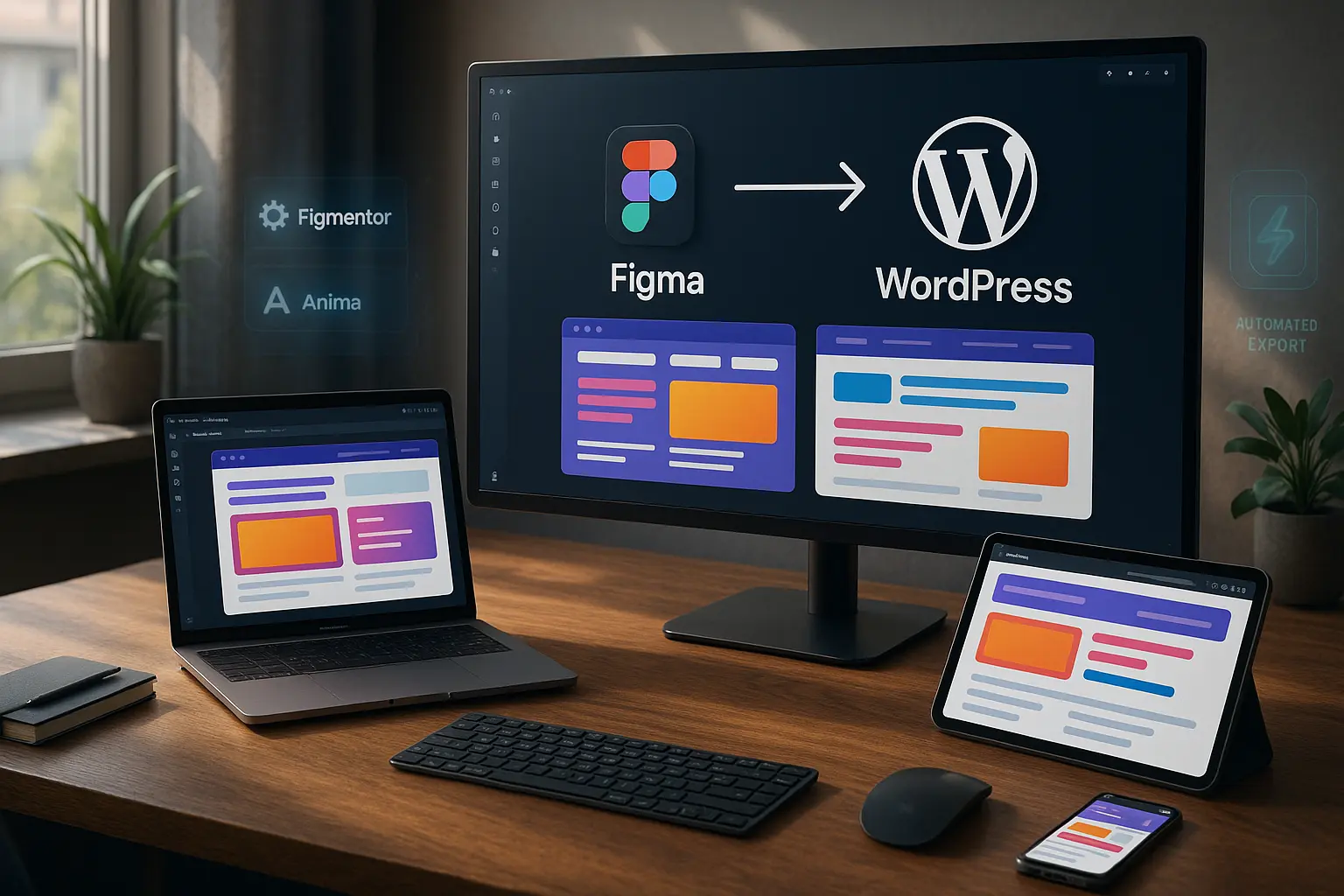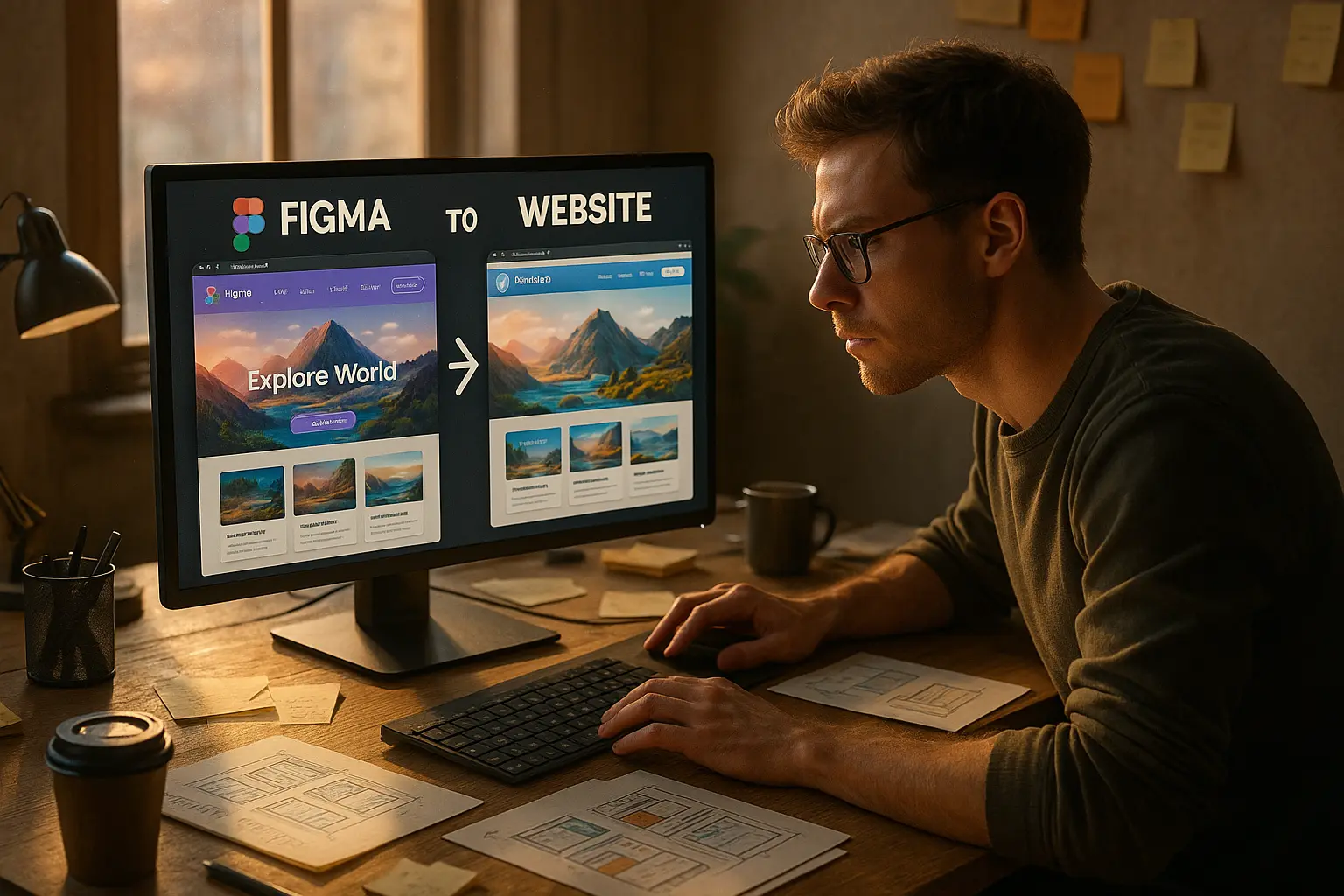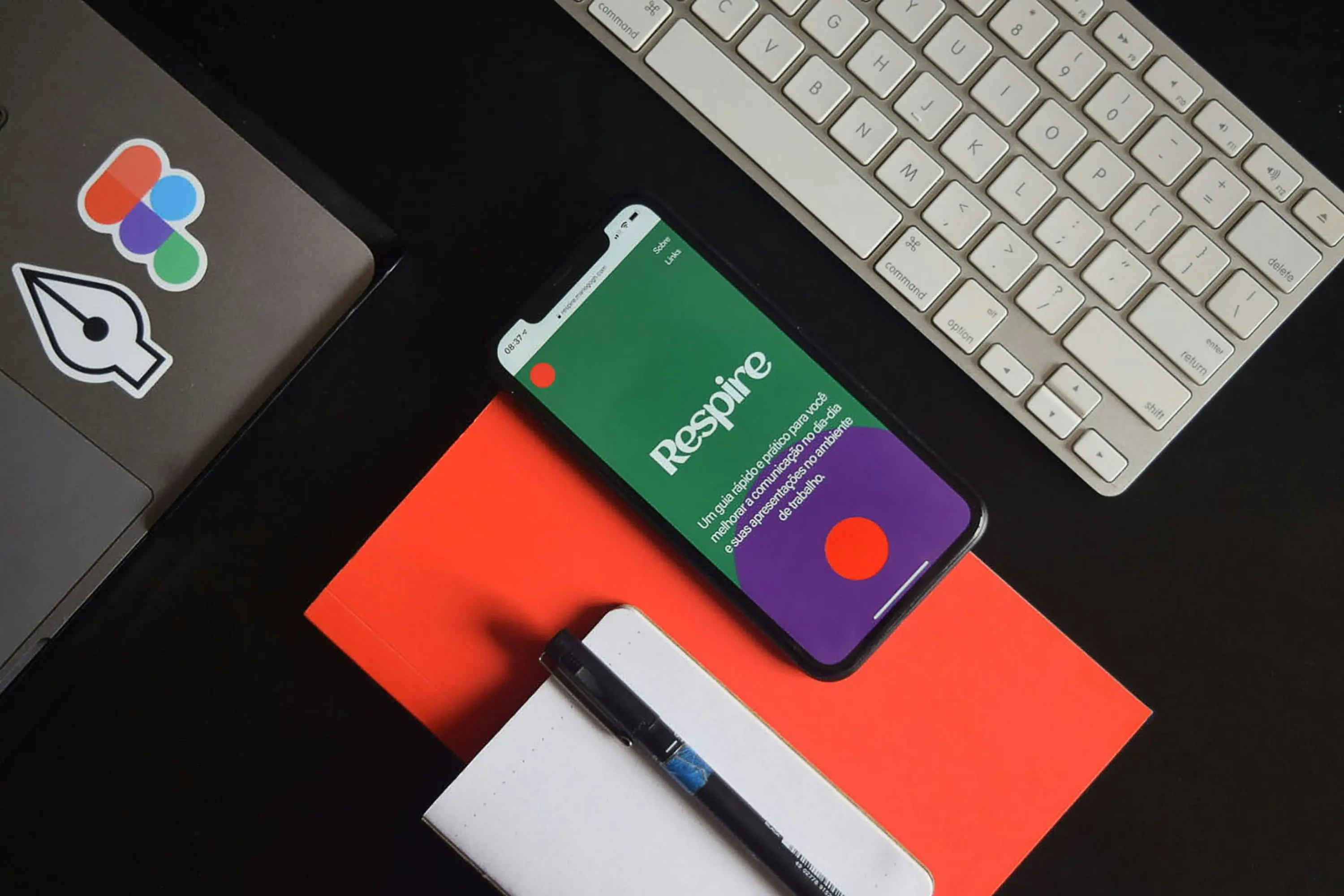Introduction
Designers know the struggle: You craft a stunning Figma prototype, only to lose hours (or days) manually recreating it in WordPress with Elementor. Misaligned spacing, broken responsive layouts, and inconsistent fonts turn a smooth design into a frustrating rebuild.
What if you could sync Figma and Elementor in minutes—without coding or developer handoffs?
This guide reveals the designer’s workflow for converting Figma to WordPress with Elementor, ensuring pixel-perfect precision, faster delivery, and zero compromise on creativity.
Why Designers Struggle with Figma to WordPress Handoffs
Before diving into the solution, let’s address the pain points:
✅ Manual Rebuilds – 68% of designers spend 10+ hours per project recreating designs in WordPress (Source: 2024 Web Design Trends Report). ✅ Broken Responsiveness – Elementor’s default settings often distort Figma’s auto-layout structures. ✅ Font & Spacing Mismatches – WordPress themes override Figma’s typography and padding. ✅ Developer Dependence – Many designers wait days for devs to implement changes. ✅ Plugin Bloat – Most Figma-to-WordPress plugins generate messy, slow-loading code.
The solution? A structured Figma-to-Elementor workflow that preserves design integrity while cutting build time by 80%.
The Designer’s Figma to WordPress Workflow (Step-by-Step)
Step 1: Optimize Your Figma File for WordPress Export
Before exporting, prepare your Figma file to ensure a smooth transition:
✔ Use Auto Layout – Ensures elements scale correctly in Elementor. ✔ Name Layers Clearly – Helps plugins like Figmentor map widgets accurately. ✔ Set Up a Grid System – Match WordPress’s 12-column layout (Elementor’s default). ✔ Define Global Styles – Use Figma’s Style Guide for consistent colors, fonts, and spacing. ✔ Group Related Elements – Keeps sections intact during export.
💡 Pro Tip: Use Figma’s “Constraints” to control how elements resize—critical for responsive WordPress pages.
Need help structuring your Figma file? Check out our guide on designing in Figma for direct WordPress export.
Step 2: Choose the Right Figma-to-Elementor Tool
Not all plugins are equal. Here’s what to look for:
| Feature | Why It Matters | Best Tools |
|---|---|---|
| Pixel-Perfect Accuracy | Preserves spacing, fonts, and alignment from Figma. | Figmentor, Fignel |
| Auto-Responsive Layouts | Converts Figma’s auto-layout to Elementor’s flexbox/grid. | Figmentor |
| Clean Code Output | Avoids bloated CSS/JS that slows down WordPress. | Figmentor, UIchemy |
| One-Click Export | No manual drag-and-drop in Elementor. | Figmentor |
| Widget & Section Mapping | Automatically matches Figma layers to Elementor widgets (e.g., buttons, sliders). | Figmentor |
🔍 Deep Dive: 7 Powerful Reasons Figmentor is the Best Figma-to-Elementor Plugin
Step 3: Export Figma to Elementor (The Fast Way)
Option A: Using Figmentor (Recommended for Speed & Accuracy)
- Install the Figmentor Plugin in WordPress.
- Open your Figma file and select the frames you want to export.
- Click “Export to Elementor” in the Figmentor panel.
- Preview & Adjust – Figmentor generates a live Elementor template in seconds.
- Publish – Your design is now a fully editable WordPress page.
⏱ Time Saved: 5–10 hours per project (vs. manual rebuilds).
Option B: Manual Export (For Full Control)
- Export Figma frames as SVGs/PNGs (for static elements).
- Use Elementor’s “Custom HTML” widget for complex interactions.
- Rebuild sections using Elementor’s Container, Grid, and Flexbox features.
- Test responsiveness on mobile/tablet.
⚠ Warning: Manual exports often lead to inconsistent spacing and broken layouts—only recommended for simple designs.
Step 4: Fine-Tune in Elementor for Pixel Perfection
Even with automation, some adjustments are needed:
🔹 Check Fonts – Ensure Google Fonts are loaded in WordPress (use Elementor’s Custom Fonts feature). 🔹 Adjust Spacing – Use Elementor’s Padding/Margin controls to match Figma’s exact measurements. 🔹 Test Interactions – Hover effects, animations, and links should work as designed. 🔹 Optimize for Speed – Compress images (use ShortPixel or Smush) and minify CSS/JS.
📌 Bonus: Use Elementor’s Theme Builder to apply global styles (headers, footers, buttons) for consistency.
Step 5: Automate Future Updates (No More Redesigns)
The biggest time-waster in web design? Client revisions.
With Figmentor’s Sync Feature, you can: ✅ Update the Figma file (e.g., change a button color). ✅ Re-export to Elementor—only the modified elements update. ✅ No rebuilding entire pages.
🚀 Result: 90% faster iterations—critical for agencies handling multiple clients.
Common Mistakes (And How to Avoid Them)
| Mistake | Fix |
|---|---|
| Not using Auto Layout in Figma | Always enable Auto Layout for flexible, responsive designs. |
| Ignoring WordPress’s Column Limits | Stick to 12-column grids for smooth Elementor mapping. |
| Overusing Custom CSS | Use Elementor’s built-in controls first—custom CSS slows down sites. |
| Skipping Mobile Previews | Test on Elementor’s Responsive Mode before publishing. |
| Not Naming Layers Properly | Use clear, hierarchical names (e.g., “Hero-Button-CTA”). |
💥 Avoid These Costly Errors: 7 Costly Mistakes When Converting Figma to WordPress
Case Study: How a Design Agency Cut Build Time by 70%
Agency: PixelCraft Studios (10-person team) Challenge: Clients demanded faster turnarounds, but manual Figma-to-WordPress builds took 12–15 hours per site.
Solution: ✔ Switched to Figmentor’s automated workflow. ✔ Trained designers to optimize Figma files for export. ✔ Used Elementor’s Global Styles for brand consistency.
Results: ✅ Build time reduced from 12h → 3.5h per site. ✅ Client revisions handled in minutes (not days). ✅ Increased project capacity by 40% without hiring.
“Figmentor turned our biggest bottleneck into our fastest process. We now deliver pixel-perfect WordPress sites in hours, not weeks.” — Sarah L., Lead Designer at PixelCraft
FAQs (Optimized for Featured Snippets)
1. Can I export Figma to Elementor without coding?
✅ Yes! Tools like Figmentor automate the entire process—no HTML/CSS required. Simply select your Figma frame → export → publish in Elementor.
2. Does Elementor support Figma’s auto-layout?
✅ Partially. Native Elementor doesn’t fully replicate Figma’s auto-layout, but Figmentor converts it into responsive flexbox/grid layouts for WordPress.
3. How do I ensure fonts match between Figma and WordPress?
✔ Use Google Fonts in both tools. ✔ Install the same fonts in WordPress (via Elementor’s Custom Fonts or a plugin like Use Any Font). ✔ Check font weights (e.g., “Medium 500” in Figma = “500” in Elementor).
4. What’s the fastest way to update a live WordPress site from Figma?
✅ Figmentor’s Sync Feature lets you re-export only changed elements—no full rebuild needed. Updates take under 2 minutes.
5. Can I export Figma prototypes (with interactions) to WordPress?
✅ Basic interactions (hover, click) work via Elementor’s native animations. ✅ Complex prototypes (e.g., multi-step forms) may require custom JavaScript or plugins like Elementor Pro’s Dynamic Actions.
Key Takeaways & Action Plan
✅ Optimize Figma First – Use Auto Layout, clear naming, and global styles for smooth exports. ✅ Automate with Figmentor – Cut build time by 80% with one-click Figma-to-Elementor conversion. ✅ Fine-Tune in Elementor – Adjust spacing, fonts, and responsiveness for pixel-perfect results. ✅ Sync for Future Updates – Never rebuild a page from scratch again. ✅ Avoid Common Mistakes – Stick to 12-column grids, test mobile views, and minimize custom CSS.
Ready to Build Faster? Try Figmentor today
Stop wasting hours on manual Figma-to-WordPress conversions. Figmentor turns your designs into live, editable Elementor pages in minutes—no coding, no dev handoffs.
🚀 Start with Figmentor today →
Related Articles
- How to Convert Figma to Elementor in Under 5 Minutes Without Coding
- Figmentor Tutorial: Convert Figma to Elementor in Minutes
- Ultimate Guide: Figma to Elementor for WordPress in 2025
- Figma to WordPress: The Ultimate Guide for Designers and Developers
- How to Build a WordPress Website from Figma Without a Single Line of Code
- How to Export Figma Designs Straight to WordPress in 2025
- How to Create Pixel-Perfect WordPress Pages from Figma Files
- Designing in Figma for Direct WordPress Export: A Pro Guide
- How to Build Elementor Templates Directly from Figma Designs
- Elementor Template Kits: How to Build Them Directly from Figma
- How to Use Advanced Figma Features to Speed Up Your Elementor Builds
- Real Use Case: From Figma to Elementor in 1 Hour
- Top 5 Figma Export Problems for WordPress and Elementor Fixes That Work in 2025
- How Much Time and Money You Save by Using Figmentor vs Manual Handoffs
- Elementor for Figma Designers: Why This Combo Saves 100+ Hours
- 7 Costly Mistakes When Converting Figma to WordPress and How to Avoid Them
- Ultimate Guide: Converting Figma Designs to Elementor Templates
- How to Use Figma Auto Layout for Better Elementor Responsive Pages
- Figma Plugins You Should Be Using in 2025
- How Figmentor Streamlines Your Elementor Build Process