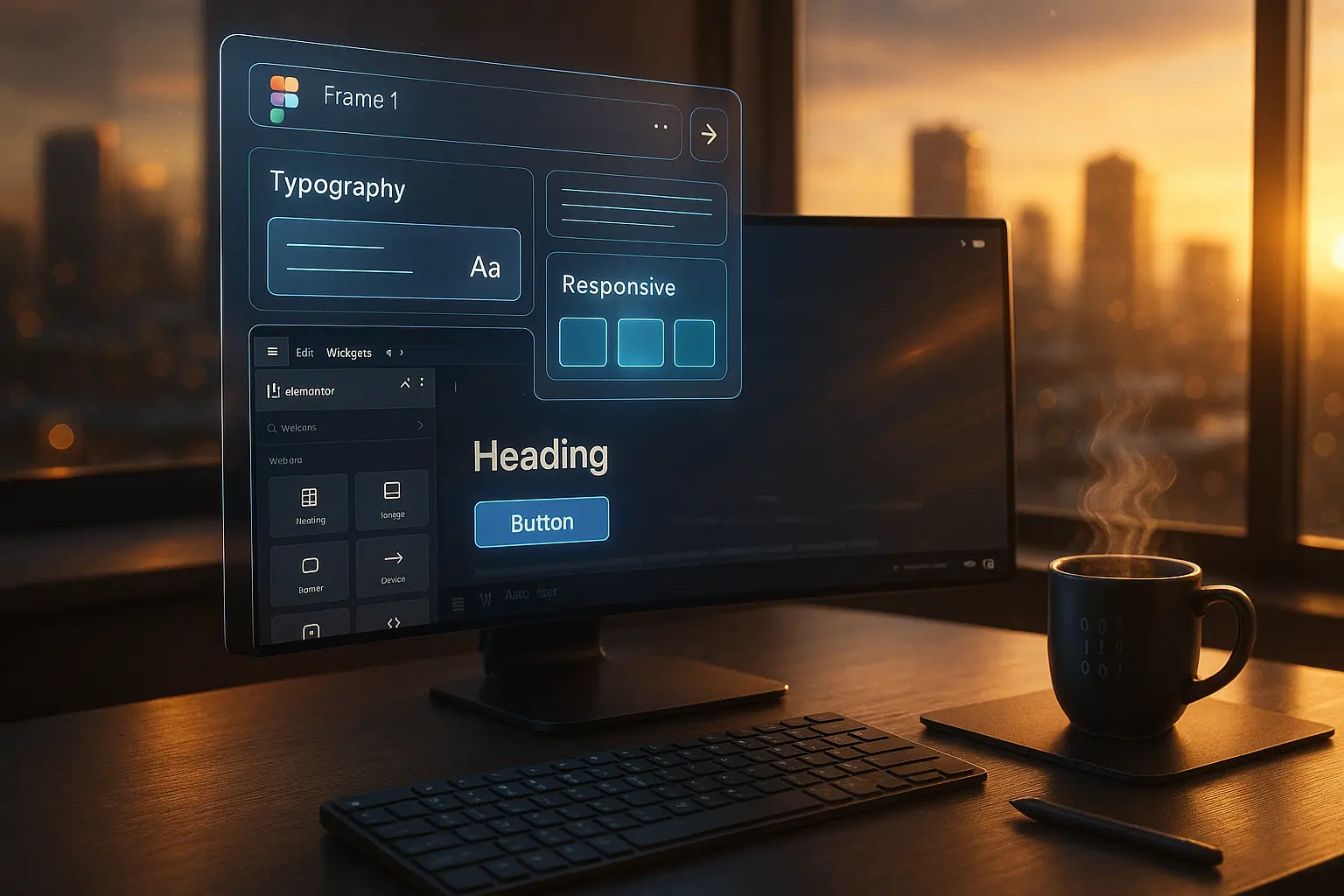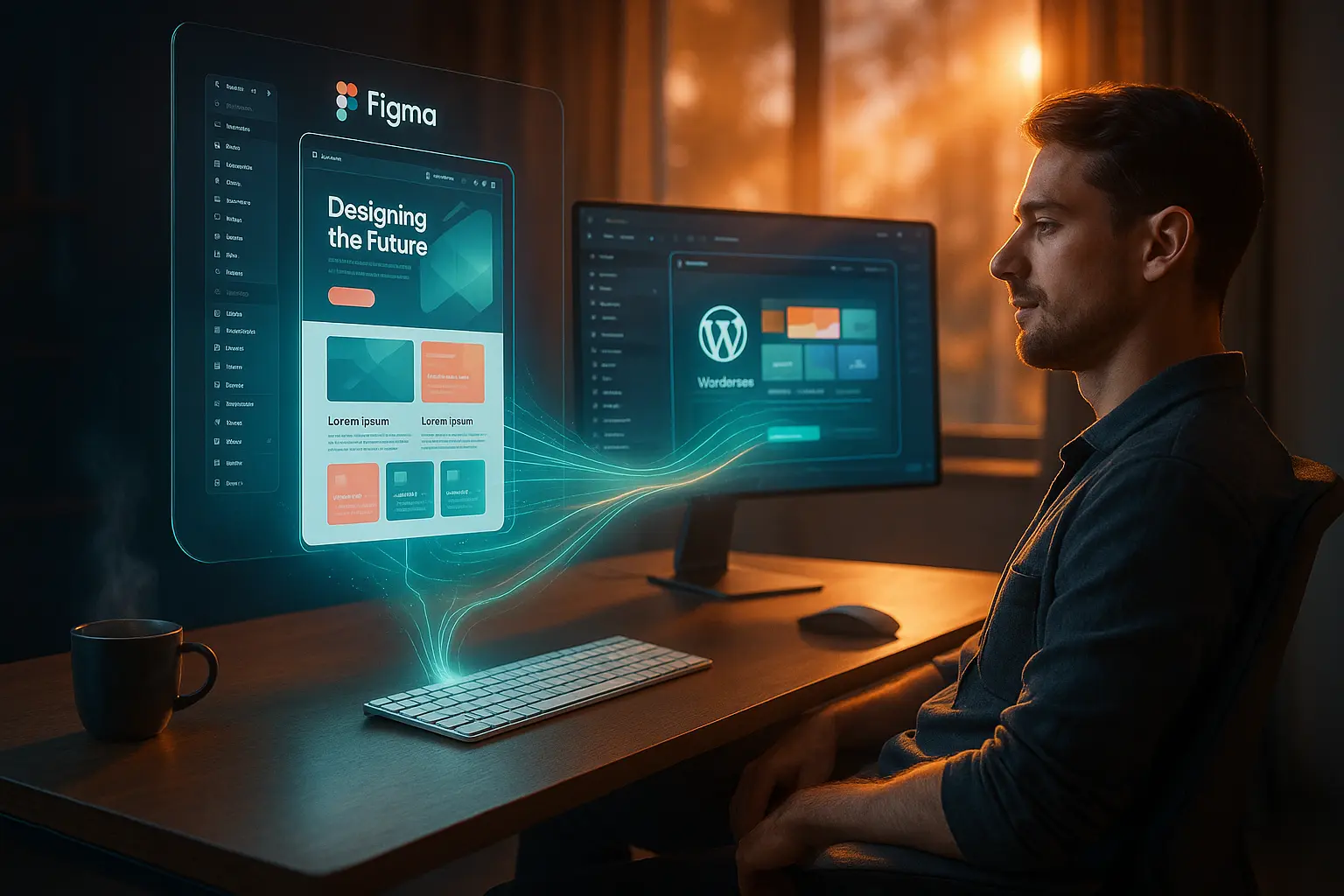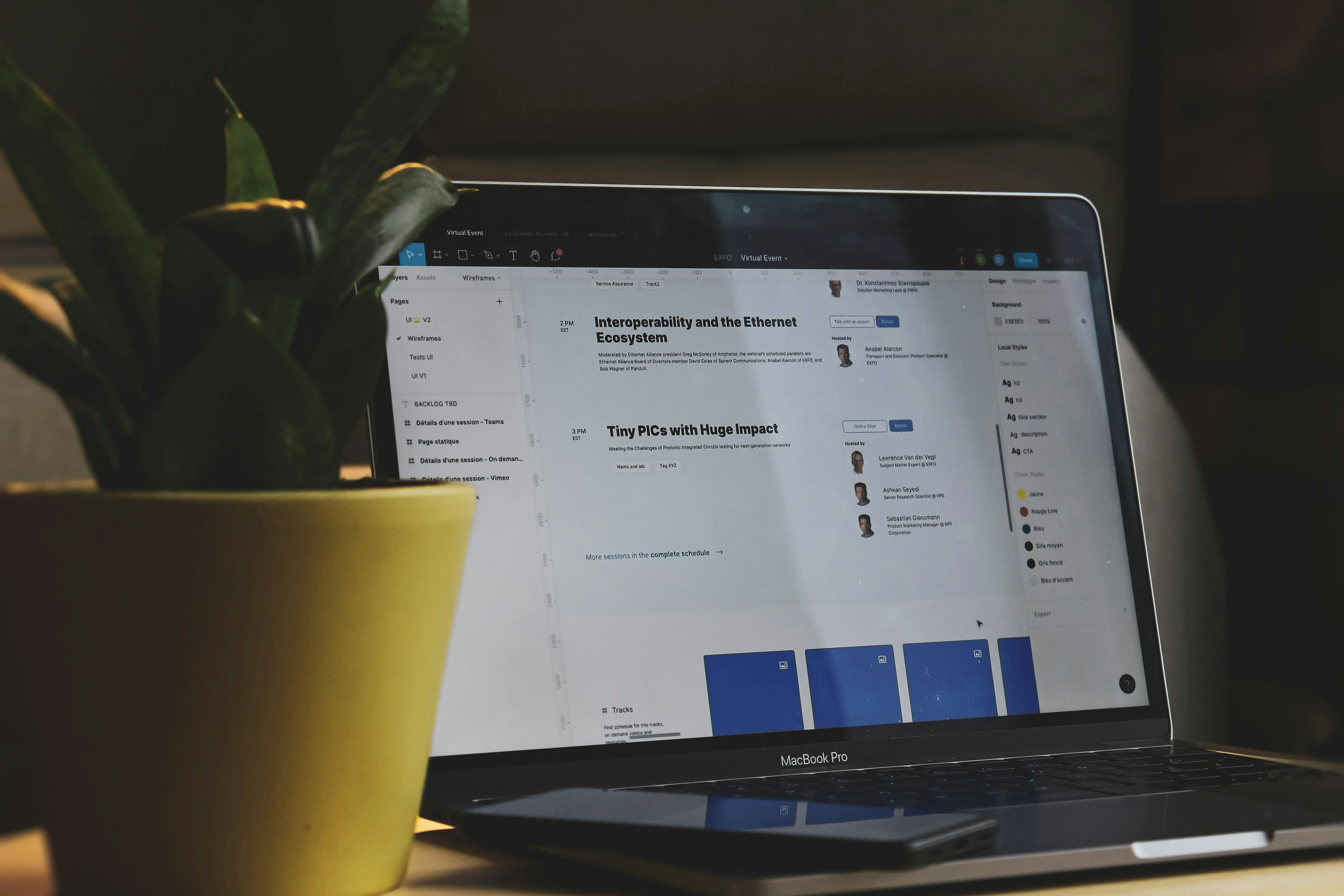5-Minute Workflows for Elementor Designers: Fast Figma to WordPress Export (No Code)
As an Elementor designer, WordPress developer, or no-code builder, you know the pain of manually recreating Figma designs in WordPress. Hours spent tweaking margins, adjusting fonts, and fixing responsive issues-only to realize the client wants “just one more change.”
What if you could export Figma to WordPress in 5 minutes or less-without writing a single line of code?
In this guide, we’ll break down ultra-fast workflows that leverage Elementor’s drag-and-drop power, Figma automation, and AI-assisted tools to slash your design-to-development time.
Whether you’re a freelancer, agency owner, or SaaS team, these workflows will help you:
- Deliver projects 10x faster (and take on more clients)
- Eliminate manual recreation errors (pixel-perfect every time)
- Automate repetitive tasks (so you can focus on high-value work)
- Improve client satisfaction (faster turnarounds = happier clients)
Let’s dive in.
Why Traditional Figma to WordPress Workflows Are Slow (And How to Fix Them)
Before we optimize, let’s diagnose the bottlenecks in most Figma-to-WordPress workflows:
| Problem | Why It’s Slow | The Fix (5-Minute Workflow) |
|---|---|---|
| Manual Recreation | Copying styles, spacing, and assets one by one | Automated export tools (Figmentor, Anima, Locofy) |
| Responsive Breakpoints | Adjusting layouts for mobile/tablet manually | Pre-configured Elementor breakpoints + AI suggestions |
| Asset Management | Downloading, uploading, and optimizing images | Direct Figma-to-WordPress media sync |
| Typography Mismatches | Fonts not matching between Figma and WordPress | Global style synchronization |
| Plugin & Theme Conflicts | Testing compatibility after import | Pre-validated Elementor templates |
The Solution? A streamlined, tool-assisted workflow that cuts out manual steps.
Workflows to Export Figma to WordPress in 5 Minutes (Or Less)
Workflow #1: The One-Click Figma to Elementor Export (Best for Agencies & Freelancers)
Time: 3–5 minutes Best For: Agencies, freelancers, and no-code builders who need pixel-perfect accuracy with minimal effort.
Tools Needed:
- Figma (Design)
- Figmentor Plugin (Automated Export)
- Elementor Pro (Drag-and-Drop Builder)
Step-by-Step Process:
Prepare Your Figma File
- Use auto-layout for responsive elements.
- Name layers clearly (e.g., “Hero-Section-Button”).
- Set text styles (H1, H2, Body) for consistency.
Install & Activate Figmentor
- Go to WordPress Dashboard → Plugins → Add New → Search “Figmentor”.
- Install & activate.
- Connect your Figma account via API (takes 30 seconds).
Select & Export
- Open your Figma file in Figmentor’s dashboard.
- Choose the frames/pages you want to export.
- Click “Export to Elementor”-done!
Fine-Tune in Elementor (Optional)
- Adjust spacing, animations, or dynamic content if needed.
- Use Elementor’s global styles to sync fonts/colors.
Pro Tip:
- Use Figmentor’s “Smart Sync” to update WordPress designs automatically when Figma files change.
Workflow #2: The Drag-and-Drop Template Builder (Best for Template Sellers & SaaS Teams)
Time: 5–7 minutes (first time), 2–3 minutes (subsequent exports) Best For: Template sellers, ThemeForest creators, and SaaS teams who need reusable, customizable designs.
Tools Needed:
- Figma (Design)
- Elementor Template Library (Pre-built blocks)
- Locofy.ai (Figma-to-Code + Elementor Import)
Step-by-Step Process:
Design in Figma with Locofy in Mind
- Use Locofy’s Figma plugin to tag elements for export.
- Define reusable components (headers, footers, CTAs).
Export to Clean HTML/CSS
- Click “Export with Locofy” → Select Elementor-compatible code.
- Download the ZIP file (contains HTML, CSS, assets).
Import into Elementor
- In WordPress, go to Templates → Import Templates.
- Upload the Locofy-generated JSON file.
- Drag and drop into your page.
Customize & Save as a Template
- Adjust colors, fonts, and content using Elementor’s controls.
- Save as a global template for future use.
Why This Works for SaaS & Agencies:
- Reuse templates across multiple client projects.
- Sell pre-made designs on ThemeForest, Creative Market, or your own store.
- Reduce development costs by 80%.
Workflow #3: The AI-Powered Figma to WordPress Workflow (Best for Solopreneurs & Indie Makers)
Time: 4–6 minutes Best For: Solopreneurs, indie makers, and non-technical founders who want AI-assisted speed.
Tools Needed:
- Figma (Design)
- Uizard (AI Wireframe to Code)
- Elementor + AI Kit (Smart Layouts)
Step-by-Step Process:
Design in Figma (or Upload a Screenshot)
- If starting from scratch, use Figma’s auto-layout.
- If you have a PDF, image, or sketch, upload to Uizard for AI conversion.
Convert to Code with Uizard
- Uizard auto-detects elements (buttons, forms, sections).
- Export as HTML/CSS (Elementor-friendly).
Import into Elementor via HTML Widget
- In Elementor, add an HTML widget.
- Paste the Uizard-generated code.
- Use Elementor’s AI Kit to refine spacing/fonts.
Optimize for Performance
- Compress images with ShortPixel or TinyPNG.
- Enable Elementor’s lazy loading.
Why This is a Game-Changer for Non-Devs:
- No coding skills required-AI handles the heavy lifting.
- Great for MVPs, landing pages, and quick tests.
- Cost-effective (Uizard has a free tier).
Workflow #4: The Plugin-Free Manual Workflow (Best for Budget-Conscious Designers)
Time: 8–10 minutes (first time), 5 minutes (with practice) Best For: Freelancers on a tight budget who prefer no extra tools.
Tools Needed:
- Figma (Design)
- Elementor Pro (Drag-and-Drop)
- WordPress Media Library (Asset Upload)
Step-by-Step Process:
Extract Assets from Figma
- Use Figma’s “Export” feature to download PNGs, SVGs, and fonts.
- Organize in a folder (e.g., “ClientX_Assets”).
Set Up Elementor Global Styles
- Go to Elementor → Site Settings → Global Fonts/Colors.
- Match Figma’s typography and color palette.
Recreate Sections in Elementor
- Use Elementor’s container system for responsive grids.
- Drag and drop pre-built widgets (e.g., heading, button, image).
- Use copy-paste styles to maintain consistency.
Optimize for Speed
- Lazy-load images.
- Minify CSS/JS with WP Rocket or Autoptimize.
When to Use This Workflow:
- One-off projects where plugins aren’t justified.
- Learning purposes (great for mastering Elementor).
- Clients with strict plugin limits.
Workflow #5: The Agency-Scale Automation Workflow (Best for High-Volume Teams)
Time: 5 minutes per page (after setup) Best For: Agencies, design studios, and white-label teams handling 10+ projects/month.
Tools Needed:
- Figma (Design)
- Figmentor + Zapier (Automation)
- Elementor Cloud (Hosting + Collaboration)
- Notion or Airtable (Project Tracking)
Step-by-Step Process:
Standardize Figma Templates
- Create reusable Figma components (headers, footers, forms).
- Use Figma variables for consistent branding.
Automate Export with Figmentor + Zapier
- Set up a Zapier automation:
- Trigger: Figma file updated → Action: Export to WordPress via Figmentor.
- Assign team members to review in Elementor.
- Set up a Zapier automation:
Use Elementor Cloud for Collaboration
- Real-time editing for clients/team members.
- Version control to track changes.
Batch-Optimize & Deploy
- Use WP CLI for bulk plugin updates.
- Automate backups with BlogVault or UpdraftPlus.
Why Agencies Love This:
- Cut project time by 70% with automation.
- Scale to 50+ clients without hiring more devs.
- Improve profit margins with reusable systems.
Pro Tips to Make Your Figma to WordPress Workflows Even Faster
1. Use Figma Plugins to Prep for Export
- Content Reel – Auto-fill designs with real copy/images.
- Able – Generate production-ready code from Figma.
- Figma to WordPress – Direct export (limited free version).
2. Master Elementor’s Hidden Speed Features
- Ctrl/Cmd + Click – Quickly select nested elements.
- Right-Click → Copy/Paste Style – Reuse designs instantly.
- Keyboard Shortcuts – Ctrl+Shift+C (copy), Ctrl+Shift+V (paste).
3. Optimize for Performance (Critical for SEO & UX)
- Use WebP images (smaller file size, same quality).
- Enable Elementor’s “Optimized DOM Output” (Settings → Experiments).
- Lazy-load everything (images, iframes, videos).
4. Create a “Design System” in Figma & Elementor
- Figma: Define colors, fonts, spacing as variables.
- Elementor: Save global kits for one-click branding.
5. Automate Client Approvals
- Use Figma’s “Presentation Mode” for reviews.
- Loom for quick video walkthroughs.
- Elementor’s “Preview Link” for live feedback.
Common Mistakes (And How to Avoid Them)
| Mistake | Why It’s Bad | The Fix |
|---|---|---|
| Not using auto-layout in Figma | Manual resizing in Elementor | Always use auto-layout for responsive frames |
| Ignoring global styles | Inconsistent fonts/colors across pages | Sync Figma variables with Elementor’s global kit |
| Exporting high-res images | Slow page load = bad SEO | Compress with TinyPNG before upload |
| Skipping mobile preview | Broken layouts on phones | Test in Elementor’s responsive mode |
| Not saving as a template | Rebuilding the same sections | Save as a global template for reuse |
FAQ: Fast Figma to WordPress Workflows
1. Can I really export Figma to WordPress in 5 minutes?
Yes! With Figmentor, Locofy, or Uizard, you can automate 90% of the process. Manual tweaks (if needed) take another 2–3 minutes.
2. Do I need Elementor Pro for these workflows?
Elementor Pro is highly recommended for advanced widgets (e.g., dynamic content, popups). However, free Elementor works for basic layouts.
3. What’s the best tool for non-developers?
Figmentor (one-click export) or Uizard (AI-assisted) are the easiest for no-code users.
4. How do I handle custom animations from Figma?
- Use Elementor’s motion effects (scroll, hover).
- For complex animations, LottieFiles + Elementor works well.
5. Can I export Figma forms to WordPress?
Yes! Figmentor and Locofy preserve form fields. For advanced forms, use Elementor Pro + WPForms.
Final Thoughts: Which Workflow Should You Choose?
| Your Role | Best Workflow | Tools to Use |
|---|---|---|
| Freelancer (1–5 clients/month) | One-Click Export | Figmentor + Elementor |
| Template Seller (ThemeForest, etc.) | Drag-and-Drop Builder | Locofy + Elementor |
| Solopreneur (No dev skills) | AI-Powered Workflow | Uizard + Elementor |
| Agency (10+ clients/month) | Agency-Scale Automation | Figmentor + Zapier + Elementor Cloud |
| Budget-Conscious Designer | Plugin-Free Manual | Figma + Elementor (Free) |
Next Steps:
- Pick one workflow and test it on your next project.
- Automate repetitive tasks (Zapier, Figmentor, Locofy).
- Save time = take on more clients = scale your business.
Ready to 10x your workflow? Start with Figmentor today
Conclusion: Speed = More Clients, More Revenue, Less Stress
The Figma to WordPress bottleneck is a solved problem.
With the right tools (Figmentor, Locofy, Uizard) + workflows, you can:
- Cut design-to-dev time from hours to minutes
- Eliminate manual errors (pixel-perfect every time)
- Automate repetitive tasks (so you can focus on growth)
- Scale your freelance business or agency without hiring
Your next step? Pick one workflow, test it on your next project, and watch your productivity skyrocket.
Get Started with Figmentor Today (Free trial-export your first Figma design in 5 minutes.)
Related Articles
- How to Convert Figma to Elementor in Under 5 Minutes Without Coding
- Figmentor Tutorial: Convert Figma to Elementor in Minutes
- Ultimate Guide: Figma to Elementor for WordPress in 2025
- Figma to WordPress: The Ultimate Guide for Designers and Developers
- How to Build a WordPress Website from Figma Without a Single Line of Code
- How to Export Figma Designs Straight to WordPress in 2025
- How to Create Pixel-Perfect WordPress Pages from Figma Files
- Designing in Figma for Direct WordPress Export: A Pro Guide
- How to Build Elementor Templates Directly from Figma Designs
- Elementor Template Kits: How to Build Them Directly from Figma
- How to Use Advanced Figma Features to Speed Up Your Elementor Builds
- Real Use Case: From Figma to Elementor in 1 Hour
- Top 5 Figma Export Problems for WordPress and Elementor Fixes That Work in 2025
- How Much Time and Money You Save by Using Figmentor vs Manual Handoffs
- Elementor for Figma Designers: Why This Combo Saves 100+ Hours
- 7 Costly Mistakes When Converting Figma to WordPress and How to Avoid Them
- Ultimate Guide: Converting Figma Designs to Elementor Templates
- How to Use Figma Auto Layout for Better Elementor Responsive Pages
- Figma Plugins You Should Be Using in 2025
- How Figmentor Streamlines Your Elementor Build Process