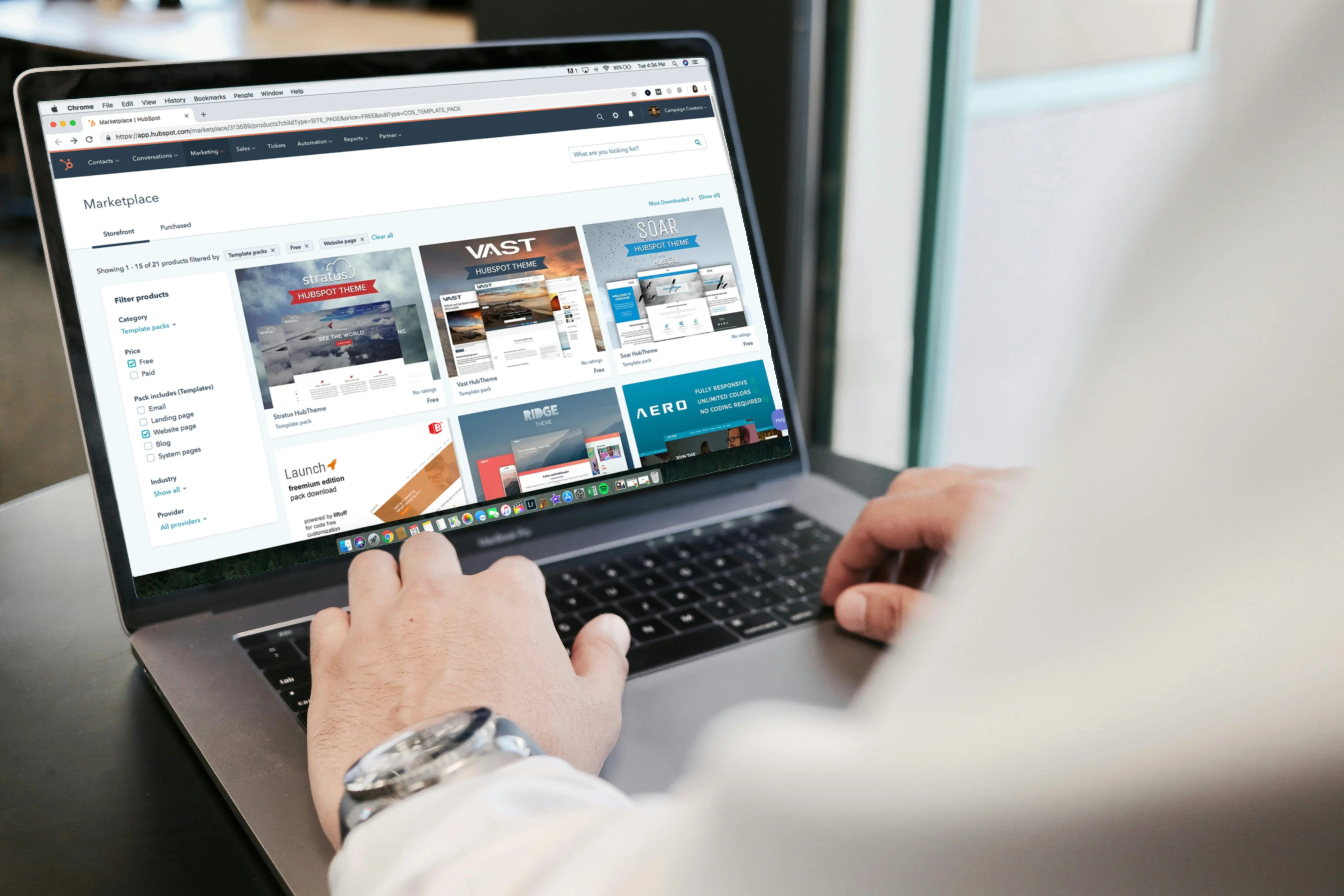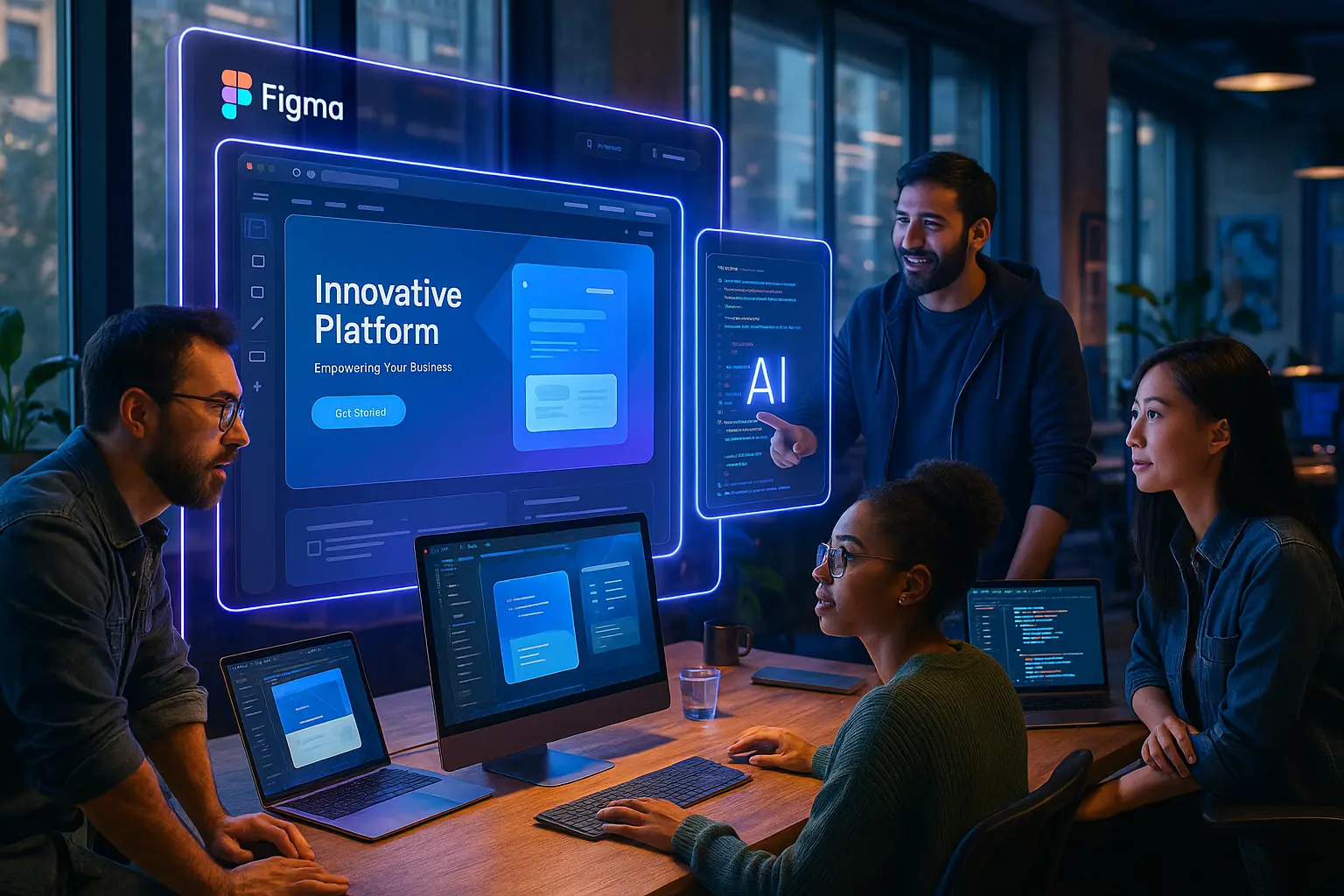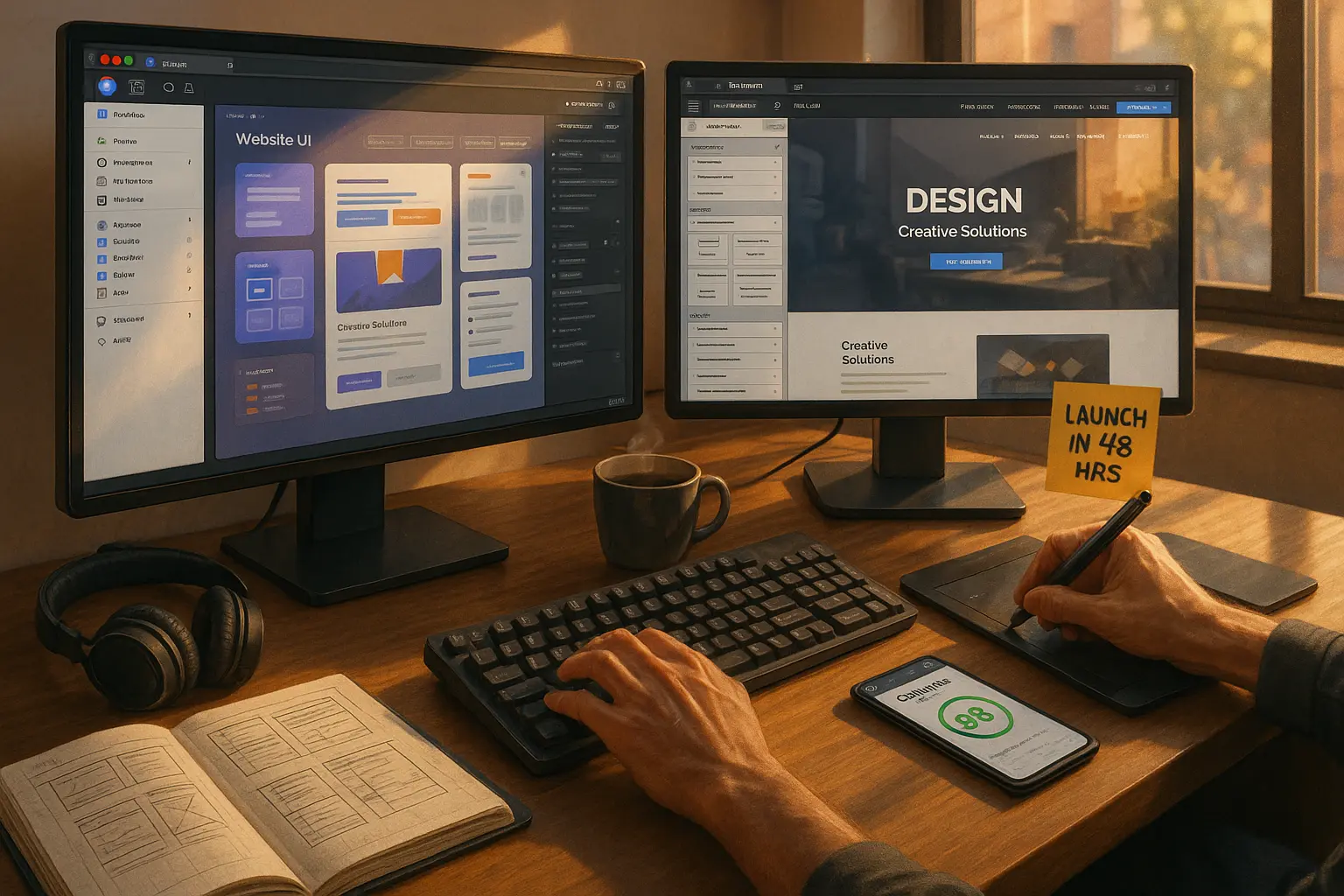1. The Problem: Why Converting Figma to WordPress is a Nightmare (Without the Right Tool)
You’ve spent hours (or days) perfecting a Figma design, every pixel aligned, every interaction smooth, every font and color meticulously chosen.
Now comes the hard part: turning that design into a live WordPress site.
If you’ve ever tried this manually, you know the pain: ✅ Endless back-and-forth with developers (who may not understand your vision). ✅ Broken layouts when the design doesn’t translate perfectly to WordPress. ✅ Hours wasted tweaking margins, fonts, and spacing to match Figma. ✅ Responsive design headaches, what looks great on desktop falls apart on mobile. ✅ High costs, hiring a developer for every small change adds up fast.
The result? Delays, frustration, and lost revenue from slow project turnarounds.
The Traditional Workflow is Broken
Most designers and agencies follow this inefficient process:
- Design in Figma → 2. Export assets manually → 3. Hand off to a developer → 4. Wait days (or weeks) for a WordPress site → 5. Fix errors in QA → 6. Finally launch.
This takes 10–20 hours per project, minimum.
But what if you could skip steps 2–5 entirely?
2. Introducing Figmentor: The Fastest Way to Go from Figma Design to WordPress Site
Figmentor is a game-changing plugin that automatically converts Figma designs into fully functional WordPress sites, in minutes.
No coding. No developer handoff. Just pixel-perfect, responsive WordPress pages ready to publish.
How Figmentor Works in 3 Simple Steps
- Design in Figma (as you normally would).
- Click “Export to WordPress” inside Figmentor.
- Get a live, editable WordPress site, instantly.
Works with Elementor (the world’s most popular WordPress page builder). Preserves all styling (fonts, colors, spacing, effects). 100% responsive, no manual tweaking needed. No code required, just drag, drop, and publish.
Best of all? You save 10+ hours per project, time you can spend designing more, pitching clients, or scaling your agency.
3. How Figmentor Works: A Step-by-Step Walkthrough (With Screenshots & Video)
Let’s break down exactly how Figmentor turns Figma designs into WordPress sites in minutes.
Step 1: Prepare Your Figma Design
Before exporting, optimize your Figma file for the best results: ✔ Use Auto Layout (for responsive elements). ✔ Name layers clearly (e.g., “Hero Section,” “CTA Button”). ✔ Group related elements (headers, footers, sections). ✔ Set proper constraints (for responsive behavior).
Pro Tip: Check out our Figma Design Tips for WordPress guide for best practices.
Step 2: Install & Activate Figmentor
- Download Figmentor from the WordPress Plugin Directory.
- Install & activate it on your WordPress site.
- Connect your Figma account (one-time setup).
 Figmentor integrates seamlessly with WordPress and Elementor.
Figmentor integrates seamlessly with WordPress and Elementor.
Step 3: Select & Export Your Figma Design
- Open your Figma file in the Figmentor dashboard.
- Choose the frames/pages you want to export.
- Click “Export to WordPress.”
 Select frames and export, no manual coding required.
Select frames and export, no manual coding required.
Step 4: Watch Figmentor Build Your Site (In Real Time!)
Figmentor automatically: ✅ Converts Figma layers into Elementor widgets. ✅ Applies exact styling (fonts, colors, shadows, borders). ✅ Sets up responsive breakpoints (mobile, tablet, desktop). ✅ Generates clean, optimized code (no bloat).
 Your WordPress site builds in real time, just like magic.
Your WordPress site builds in real time, just like magic.
Step 5: Publish or Fine-Tune in Elementor
Once exported, you can: ✔ Edit directly in Elementor (drag-and-drop adjustments). ✔ Add animations, forms, or dynamic content. ✔ Publish instantly, no developer needed!
Watch a Full Video Walkthrough Here (Embed a Loom/YouTube demo showing the process in action.)
4. Key Benefits of Using Figmentor for Figma to WordPress Conversion
Why are thousands of designers and agencies switching to Figmentor? Here’s what makes it a must-have tool in 2025:
✅ 1. Save 10+ Hours Per Project
- Manual conversion? 10–20 hours.
- With Figmentor? 5–10 minutes.
- That’s 90%+ time saved, per project.
Case Study: Agencies using Figmentor reduce development time by 80%, allowing them to take on 3x more clients without hiring.
✅ 2. Pixel-Perfect Accuracy (No More “Close Enough”)
Figmentor preserves every design detail:
- Exact fonts & typography (Google Fonts, custom fonts).
- Precise spacing & alignment (no manual CSS tweaks).
- Perfect color matching (HEX, RGB, gradients).
No more “It looks different in WordPress!” complaints from clients.
✅ 3. Fully Responsive (Mobile, Tablet, Desktop)
- Auto-adjusts layouts for all screen sizes.
- No manual media queries, Figmentor handles it.
- Tested on real devices (not just emulators).
 Your site looks flawless on every device, automatically.
Your site looks flawless on every device, automatically.
✅ 4. No Code Required (Designer-Friendly)
- No HTML/CSS/JS knowledge needed.
- Works with Elementor (the #1 WordPress page builder).
- Edit visually, just like in Figma.
“Figmentor lets me build WordPress sites without touching code, it’s a game-changer for my freelance business.” , Sarah L., UI/UX Designer
✅ 5. Cost-Effective (No More Expensive Developers)
- No $50–$150/hr developer fees.
- No back-and-forth revisions.
- One-time or subscription pricing (starts at just $99/year).
ROI Example: If you save 10 hours per project, Figmentor pays for itself in a single use.*
✅ 6. Works with Complex Designs (Not Just Simple Pages)
Figmentor handles: ✔ Multi-page websites (homepage, about, blog, contact). ✔ E-commerce layouts (WooCommerce-compatible). ✔ Interactive elements (hover effects, sliders, tabs). ✔ Custom animations (scroll triggers, entrance effects).
5. Real-World Success Stories: Agencies & Freelancers Using Figmentor
Don’t just take our word for it, here’s how real designers and agencies are using Figmentor to scale:
Case Study 1: Digital Agency Cuts Development Time by 85%
Company: BrightPixel Agency (10-person design team) Challenge: Clients wanted faster turnarounds, but manual WordPress builds took 2–3 weeks per site. Solution: Switched to Figmentor for Figma-to-WordPress automation. Result: ✅ Reduced build time from 14 days → 2 days. ✅ Increased client capacity by 400%. ✅ Saved $12,000/year in developer costs.
“Figmentor eliminated our biggest bottleneck, now we deliver sites in days, not weeks.” , Mark T., Creative Director
Case Study 2: Freelancer 3X’s Income by Offering Faster Deliveries
Freelancer: Jessica R., UI/UX Designer Challenge: Struggled to compete with agencies on speed. Solution: Used Figmentor to build WordPress sites in hours. Result: ✅ Raised rates by 50% (clients pay for speed). ✅ Land 3x more projects (faster turnaround = happier clients). ✅ No more late-night coding sessions.
“I went from $500/site to $1,500/site because I can deliver in 24 hours instead of 2 weeks.” , Jessica R.
Case Study 3: Startup Launches MVP in 48 Hours (Without a Dev Team)
Startup: EcoTrack (SaaS Company) Challenge: Needed a landing page fast but had no budget for developers. Solution: Designed in Figma → Exported with Figmentor → Launched in 2 days. Result: ✅ Saved $3,000 in dev costs. ✅ Got first 100 signups before hiring a single engineer.
“Figmentor let us validate our idea without writing a single line of code.” , Alex K., Founder
6. Figmentor vs. Manual Development: Time & Cost Savings Breakdown
Let’s compare Figmentor vs. traditional WordPress development for a 5-page business website:
| Task | Manual Development | Figmentor |
|---|---|---|
| Design in Figma | 8 hours | 8 hours |
| Export Assets | 2 hours | 0 hours |
| Developer Handoff | 4 hours | 0 hours |
| WordPress Build | 12 hours | 5 minutes |
| Responsive Adjustments | 4 hours | 0 hours |
| QA & Fixes | 6 hours | 1 hour |
| Total Time | 36 hours | 9 hours |
| Cost (Freelancer) | $1,800 | $450 |
| Cost (Agency) | $3,600+ | $900 |
Figmentor saves: ✅ 27+ hours per project ✅ $1,350+ in costs (freelancers) ✅ $2,700+ in costs (agencies)
Over 10 projects/year, that’s $13,500+ saved, just by automating the handoff.
7. Common Challenges & How Figmentor Solves Them
Even with great tools, Figma-to-WordPress conversion can be tricky. Here’s how Figmentor eliminates the biggest pain points:
Problem 1: “My Design Looks Different in WordPress!”
Cause: Manual exports lose styling (fonts, spacing, effects). Figmentor Fix: 1:1 pixel-perfect conversion, what you see in Figma is exactly what you get in WordPress.
Problem 2: “Responsive Design is a Nightmare!”
Cause: Developers manually adjust breakpoints (time-consuming). Figmentor Fix: Auto-responsive layouts, no extra work needed.
Problem 3: “I Hate Writing CSS!”
Cause: WordPress themes require custom CSS for advanced designs. Figmentor Fix: No CSS needed, Figmentor generates clean, optimized code automatically.
Problem 4: “Clients Keep Asking for Last-Minute Changes!”
Cause: Manual updates mean re-exporting, re-coding, and delays. Figmentor Fix: Edit in Elementor → Re-export in seconds.
Problem 5: “I Don’t Know How to Use Elementor!”
Cause: Learning curve for new users. Figmentor Fix: Pre-built Elementor templates, just drag, drop, and customize.
8. FAQ: Your Top Questions About Figma to WordPress Conversion
1. Does Figmentor work with any Figma design?
✅ Yes! Figmentor supports:
- Static & dynamic designs (blogs, portfolios, e-commerce).
- Complex layouts (grids, overlays, custom shapes).
- Animations & interactions (hover effects, sliders).
For best results, follow our Figma Design Guide for WordPress.
2. Do I need Elementor Pro?
✅ No! Figmentor works with both free & Pro versions of Elementor. Pro features (like popups) require Elementor Pro, but core functionality works without it.
3. Can I edit the WordPress site after exporting?
✅ Absolutely! Once exported:
- Edit in Elementor (drag-and-drop).
- Add new sections manually.
- Update content without re-exporting.
4. How much does Figmentor cost?
Pricing starts at $99/year (unlimited exports). Compare to $500–$2,000 per manual WordPress build, Figmentor pays for itself in one project. See Full Pricing Here
5. Is Figmentor better than other Figma-to-WordPress plugins?
✅ Yes, here’s why:
| Feature | Figmentor | Competitor A | Competitor B |
|---|---|---|---|
| Pixel-Perfect | ✅ Yes | ❌ No | ⚠️ Partial |
| Auto-Responsive | ✅ Yes | ❌ Manual | ⚠️ Limited |
| Elementor Integration | ✅ Full | ❌ Basic | ✅ Full |
| No Code Needed | ✅ Yes | ❌ Some CSS | ⚠️ Partial |
| Speed | ⚡ Minutes | ⏳ Hours | ⏳ Hours |
For a full comparison, read Figmentor vs. Fignel & UIchemy.
9. Ready to Build Faster? Try Figmentor
Stop wasting time on manual conversions.
With Figmentor, you can: ✔ Turn Figma designs into WordPress sites in minutes. ✔ Save 10+ hours per project. ✔ Deliver pixel-perfect, responsive sites, every time. ✔ Scale your agency or freelance business without hiring developers.
Related Articles
- How Figmentor Saves 10+ Hours Per Project - Discover the time-saving strategies that help designers work more efficiently
- Freelancers Guide: 10x Your Client Capacity with Figmentor - Learn how to scale your freelance business without burning out
- How Agencies Scale Without Hiring More Developers - See how successful agencies handle more clients with AI-powered workflows