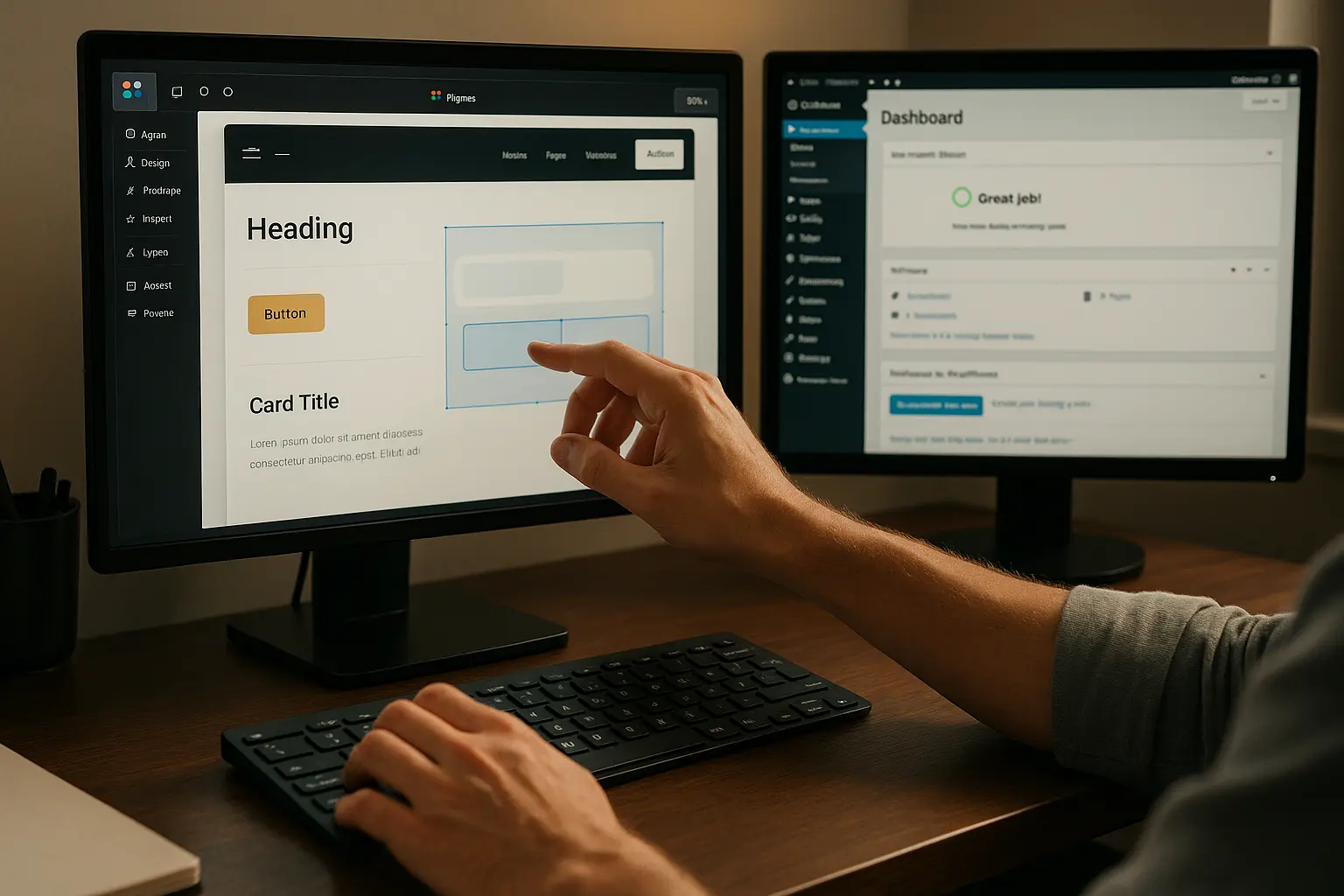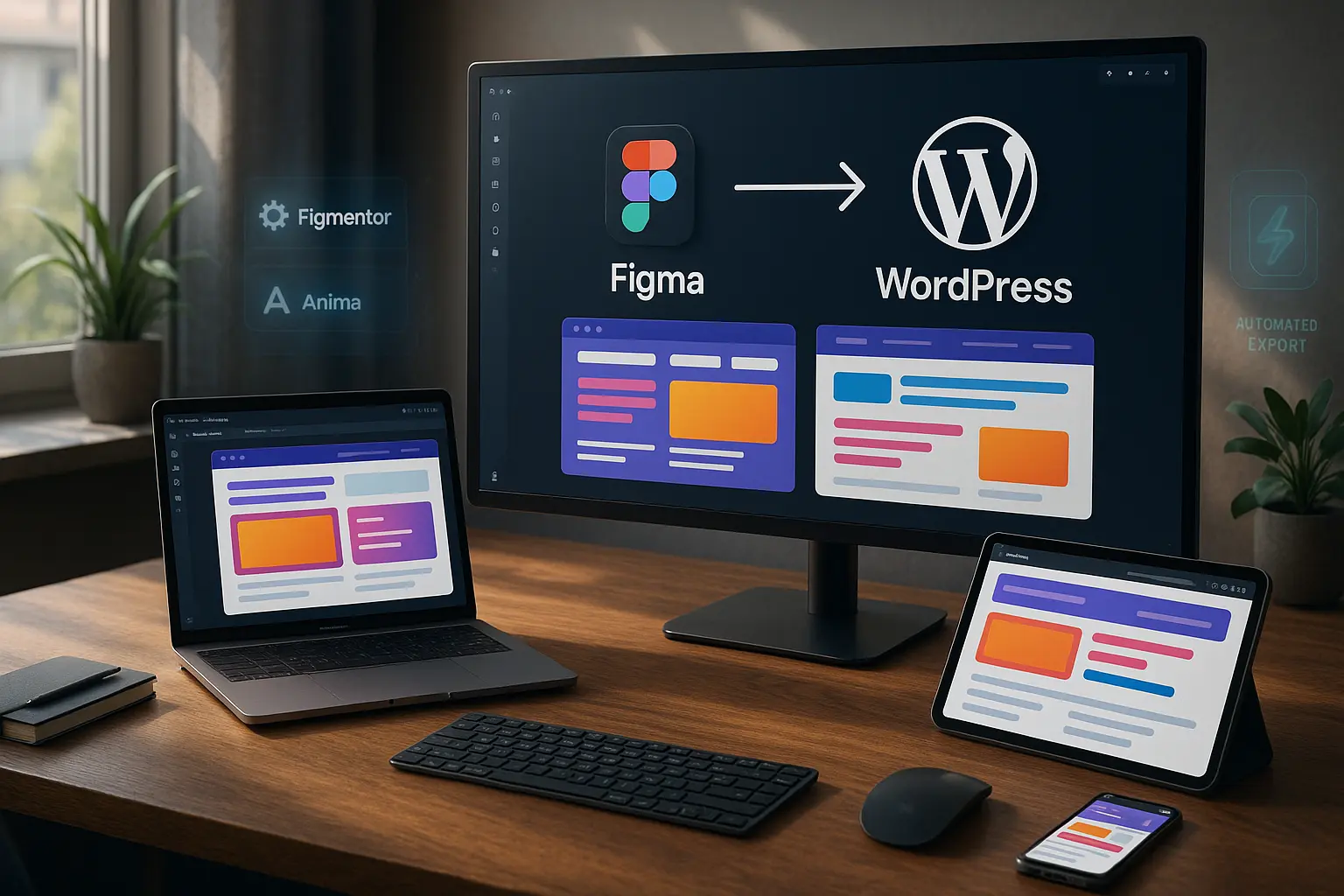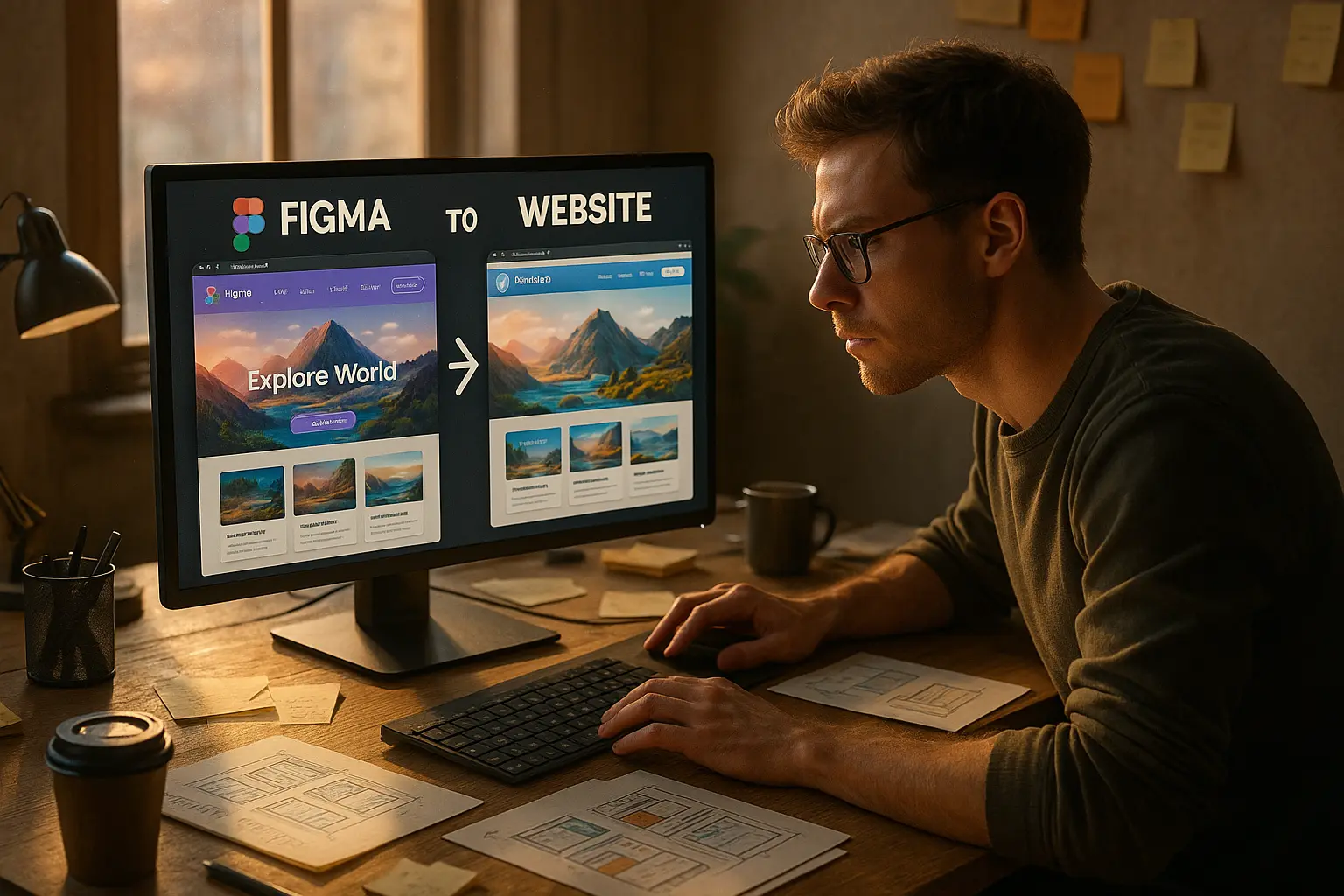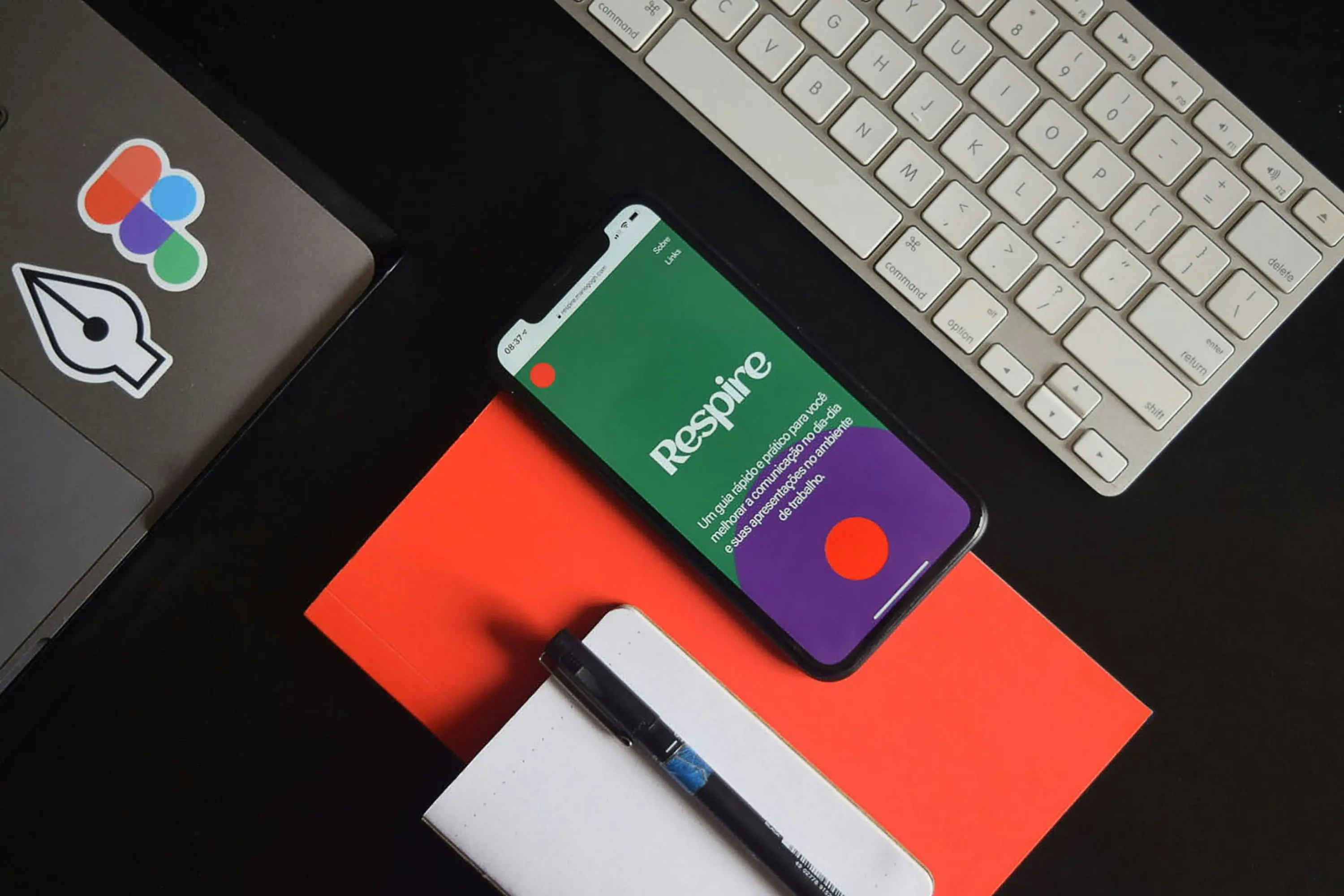Converting Figma designs to WordPress can seem daunting, especially for beginners. However, with the right tools and guidance, you can seamlessly transition from a stunning Figma prototype to a fully functional WordPress website. This guide will walk you through the entire process, from preparing your Figma design to using plugins and manual export options, ensuring a smooth and efficient workflow.
By the end of this article, you’ll be equipped with the knowledge to convert Figma to WordPress like a pro, saving time and effort while achieving a pixel-perfect result.
Why Convert Figma to WordPress?
Figma is a powerful design tool that allows designers to create beautiful and functional prototypes. WordPress, on the other hand, is the most popular content management system (CMS) that powers over 43% of all websites on the internet. Combining the strengths of both platforms can streamline your web development process, making it easier to create and manage websites.
Benefits of Converting Figma to WordPress
- Efficiency: Reduce the time spent on manual coding and development.
- Consistency: Ensure your website matches the design exactly as intended.
- Collaboration: Easily share and collaborate on designs and development.
- Flexibility: Use WordPress plugins and themes to enhance functionality.
Step 1: Prepare Your Figma Design
Before you start the conversion process, it’s essential to prepare your Figma design properly. This step ensures that your design is ready for export and will translate well into WordPress.
Organize Your Layers
- Name Layers Clearly: Use descriptive names for layers and groups to make it easier to identify elements during the export process.
- Group Related Elements: Group related elements together to keep your design organized and easy to navigate.
Use Auto Layout
Auto Layout in Figma helps maintain consistent spacing and alignment, which is crucial for responsive design. Ensure that your design uses Auto Layout to make the conversion process smoother.
Export Assets
Export all necessary assets such as images, icons, and fonts. This step ensures that you have all the elements needed for your WordPress site.
Step 2: Choose Your Conversion Method
There are several methods to convert Figma to WordPress, each with its own advantages and use cases. Here are the most common methods:
Method 1: Using Plugins
Plugins can significantly simplify the conversion process by automating many of the steps. Here are some popular plugins for converting Figma to WordPress:
- Figmentor: A powerful plugin that allows you to export Figma designs directly to WordPress with minimal effort. It supports Elementor, making it easier to create pixel-perfect websites.
- Fignel: Another popular plugin that offers similar functionality, allowing you to convert Figma designs to WordPress quickly.
Method 2: Using Elementor
Elementor is a popular page builder for WordPress that allows you to create custom layouts and designs without any coding. Here’s how you can use Elementor to convert your Figma design to WordPress:
- Install Elementor: Install and activate the Elementor plugin on your WordPress site.
- Create a New Page: Create a new page in WordPress and open it with Elementor.
- Import Design: Use Elementor’s drag-and-drop interface to recreate your Figma design. You can also use templates and widgets to speed up the process.
- Customize: Customize the elements to match your Figma design as closely as possible.
Method 3: Manual Export
If you prefer more control over the conversion process, you can manually export your Figma design and recreate it in WordPress. Here’s how:
- Export HTML/CSS: Use Figma’s export options to generate HTML and CSS code for your design.
- Create a Child Theme: Create a child theme in WordPress to ensure that your custom code is not overwritten during updates.
- Add Custom Code: Add the exported HTML and CSS code to your child theme’s files.
- Customize: Use WordPress’s built-in customizer and additional plugins to fine-tune your design.
Step 3: Optimize for Performance
Once your Figma design is converted to WordPress, it’s essential to optimize your site for performance. Here are some tips to ensure your site loads quickly and efficiently:
Optimize Images
- Compress Images: Use tools like TinyPNG or ShortPixel to compress images without losing quality.
- Use Lazy Loading: Implement lazy loading to defer the loading of off-screen images until they are needed.
Minify CSS and JavaScript
- Use Plugins: Plugins like Autoptimize or WP Rocket can help minify and combine CSS and JavaScript files to reduce load times.
- Manual Minification: If you prefer manual control, use tools like UglifyJS for JavaScript and CSSNano for CSS.
Use a Caching Plugin
- Install a Caching Plugin: Plugins like W3 Total Cache or WP Super Cache can significantly improve your site’s performance by caching static files.
Step 4: Test and Launch
Before launching your site, it’s crucial to test it thoroughly to ensure everything works as intended.
Cross-Browser Testing
- Test on Different Browsers: Use tools like BrowserStack to test your site on different browsers and devices.
- Fix Compatibility Issues: Address any compatibility issues to ensure a consistent experience across all platforms.
User Testing
- Gather Feedback: Share your site with a small group of users to gather feedback and identify any usability issues.
- Make Adjustments: Based on the feedback, make necessary adjustments to improve the user experience.
Launch Your Site
- Backup Your Site: Before launching, ensure you have a complete backup of your site.
- Monitor Performance: Use tools like Google Analytics and Google Search Console to monitor your site’s performance and make data-driven improvements.
FAQ
How long does it take to convert Figma to WordPress?
The time it takes to convert Figma to WordPress depends on the complexity of your design and the method you choose. Using plugins like Figmentor can significantly speed up the process, often taking just a few minutes. Manual methods may take longer, especially for complex designs.
Can I convert Figma to WordPress without coding?
Yes, you can convert Figma to WordPress without coding by using plugins like Figmentor or page builders like Elementor. These tools allow you to create custom layouts and designs using a drag-and-drop interface.
What is the best plugin to convert Figma to WordPress?
Figmentor is one of the best plugins for converting Figma to WordPress. It offers a seamless and efficient workflow, allowing you to export Figma designs directly to WordPress with minimal effort. It also supports Elementor, making it easier to create pixel-perfect websites.
How do I ensure my Figma design looks the same in WordPress?
To ensure your Figma design looks the same in WordPress, use tools that support pixel-perfect conversion, like Figmentor. Additionally, pay attention to details such as fonts, colors, and spacing during the conversion process.
Can I use Elementor to convert Figma to WordPress?
Yes, you can use Elementor to convert Figma to WordPress. Elementor’s drag-and-drop interface allows you to recreate your Figma design easily. You can also use templates and widgets to speed up the process.
Conclusion
Converting Figma to WordPress doesn’t have to be a complex and time-consuming process. By following the steps outlined in this guide, you can streamline your workflow and achieve a pixel-perfect result. Whether you choose to use plugins, Elementor, or manual export methods, the key is to prepare your design properly and optimize your site for performance.
Ready to convert your Figma designs to WordPress effortlessly? **Try Figmentor ** and experience a seamless and efficient workflow that saves you time and effort.
Additional Resources
Internal Linking Ideas
Anchor Text: “Figma to Elementor” Target URL: https://figmentor.io/figma-to-elementor/
Anchor Text: “Figma to WordPress automation” Target URL: https://figmentor.io/blog/figma-to-wordpress-automation-tips-for-designers-save-time-boost-productivity/
Anchor Text: “Elementor SEO best practices” Target URL: https://figmentor.io/blog/elementor-seo-best-practices/
Semantic Keyword Suggestions
- Figma to WordPress conversion
- Convert Figma design to WordPress
- Figma to WordPress plugin
- Elementor Figma integration
- Manual Figma to WordPress export
Technical SEO Suggestions
- Schema Markup: Implement FAQ and How-to schema markup to enhance search visibility.
- Image Optimization: Use descriptive alt text for all images to improve accessibility and SEO.
- Mobile-Friendly Design: Ensure your site is responsive and loads quickly on mobile devices.
By following this comprehensive guide, you’ll be well on your way to mastering the process of converting Figma to WordPress, creating beautiful and functional websites with ease.
How to Convert Figma to WordPress (Step-by-Step for Beginners)
Meta Title
Convert Figma to WordPress | Step-by-Step Guide (2025)
Meta Description
Learn how to convert Figma to WordPress effortlessly with this beginner-friendly guide. Discover plugins, Elementor, and manual export methods.
Introduction
Designing a stunning website in Figma is just the first step, bringing it to life in WordPress is where the real work begins. If you’re a designer or developer looking to convert Figma to WordPress without losing design fidelity, this guide is for you.
In this article, we’ll walk you through: ✅ Manual export methods ✅ Using Elementor for seamless integration ✅ Top plugins to automate the process ✅ Best practices for a pixel-perfect handoff
By the end, you’ll be able to convert Figma designs to WordPress like a pro, no coding required!
Why Convert Figma to WordPress?
Before diving into the steps, let’s understand why this workflow is essential:
- WordPress powers 43% of all websites (W3Techs, 2025), making it the most popular CMS.
- Figma is the go-to tool for UI/UX designers, but it doesn’t natively export to WordPress.
- Manual coding is time-consuming, automating the process saves hours per project.
Now, let’s explore the best methods to convert Figma to WordPress.
Method 1: Manual Export (For Developers)
If you’re comfortable with HTML/CSS, this method gives you full control.
Step 1: Export Assets from Figma
- Select all design elements in Figma.
- Click Export and choose SVG/PNG for images and CSS for styles.
- Organize files in a folder for easy access.
Step 2: Set Up a WordPress Site
- Install WordPress on your hosting provider.
- Choose a lightweight theme like Astra or GeneratePress for better performance.
Step 3: Manually Code the Design
- Use a child theme to avoid losing changes during updates.
- Convert Figma’s CSS into WordPress-compatible styles.
- Upload images via the Media Library.
⚠️ Downside: This method is time-consuming and requires coding knowledge.
Method 2: Using Elementor (No-Code Friendly)
Elementor is the most popular WordPress page builder, making it ideal for Figma to WordPress conversion.
Step 1: Install Elementor
- Go to Plugins → Add New in WordPress.
- Search for Elementor and install it.
- Activate the plugin.
Step 2: Import Figma Designs into Elementor
- Use Figmentor (a Figma-to-Elementor plugin) to auto-convert designs in minutes.
- Alternatively, manually recreate the design using Elementor’s drag-and-drop editor.
- For a comprehensive guide on Figma to Elementor automation, check out our detailed tutorial.
Step 3: Fine-Tune the Design
- Adjust spacing, fonts, and colors to match Figma.
- Use Elementor’s responsive controls to ensure mobile-friendliness.
💡 Pro Tip: For a faster workflow, use Figmentor’s AI-powered export to skip manual adjustments.
Method 3: Using Plugins for Automation
If you want the fastest way to convert Figma to WordPress, automation plugins are the answer.
Top Plugins for Figma to WordPress Conversion
| Plugin | Best For | Key Features |
|---|---|---|
| Figmentor | No-code designers | AI-powered, pixel-perfect export |
| Fignel | Developers | Custom code export |
| UIchemy | Agencies | Bulk export for multiple pages |
How to Use Figmentor
- Install the plugin in WordPress.
- Connect your Figma file via API.
- Auto-generate Elementor templates in seconds.
🔥 Why Figmentor?
- Saves 10+ hours per project (Figmentor case study, 2025).
- No coding required, ideal lancers and agencies.
Best Practices for a Smooth Conversion
1. Organize Figma Layers Properly
- Use clear naming conventions (e.g., “Header-Button” instead of “Rectangle 1”).
- Group elements logically for easier export.
2. Optimize Images Before Export
- Compress images using TinyPNG or ShortPixel.
- Use WebP format for faster loading.
3. Test Responsiveness
- Use Elementor’s mobile preview to ensure designs look great on all devices.
FAQs (Optimized for Featured Snippets)
1. Can I convert Figma to WordPress without coding?
Yes! Tools like Figmentor and Elementor allow no-code conversion from Figma to WordPress.
2. What’s the fastest way to export Figma to WordPress?
Using Figmentor’s AI-powered plugin is the fastest method, taking under 5 minutes per design.
3. Does WordPress support Figma files directly?
No, WordPress doesn’t natively support Figma. You’ll need a plugin or manual export method.
4. How do I maintain design accuracy when converting?
Use Figmentor for pixel-perfect exports or manually adjust styles in Elementor.
5. Is Elementor the best page builder for Figma designs?
Yes, Elementor’s drag-and-drop editor makes it the easiest way to recreate Figma designs in WordPress.
Conclusion & Next Steps
Converting Figma to WordPress doesn’t have to be complicated. Whether you choose manual coding, Elementor, or automation plugins, the key is finding the right workflow for your needs.
For the fastest, most accurate conversion, Figmentor is the best solution, saving you hours of work while ensuring pixel-perfect results.
🚀 Ready to automate your Figma to WordPress workflow? 👉 Try Figmentor today!
Featured Articles (Internal Links)
- Figma to Elementor automation - Learn smarter export strategies for WordPress designers
- Best Figma plugins for designers - Discover the top Figma plugins for 2025
- How to build a WordPress site without coding - Complete no-code guide for building WordPress sites from Figma