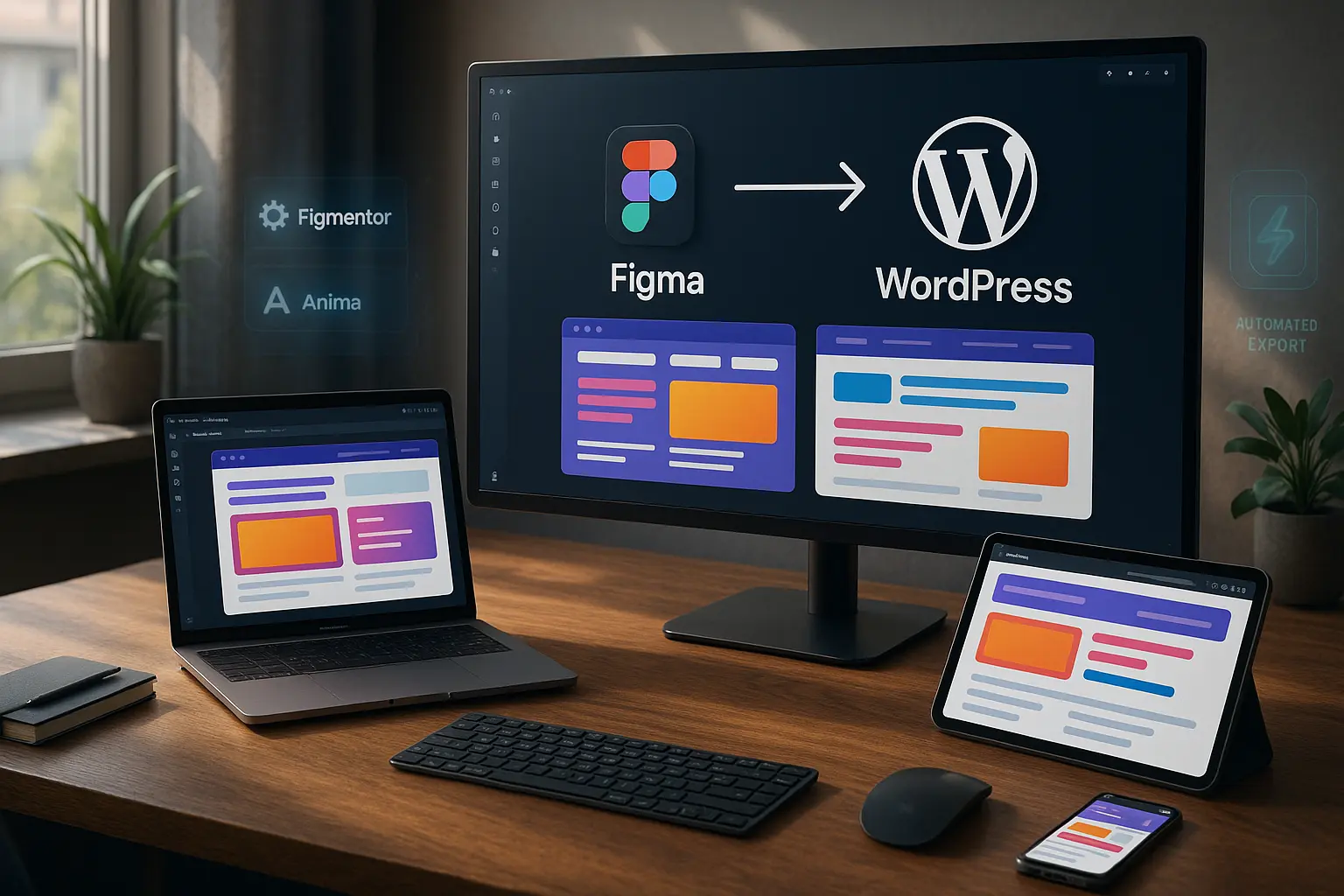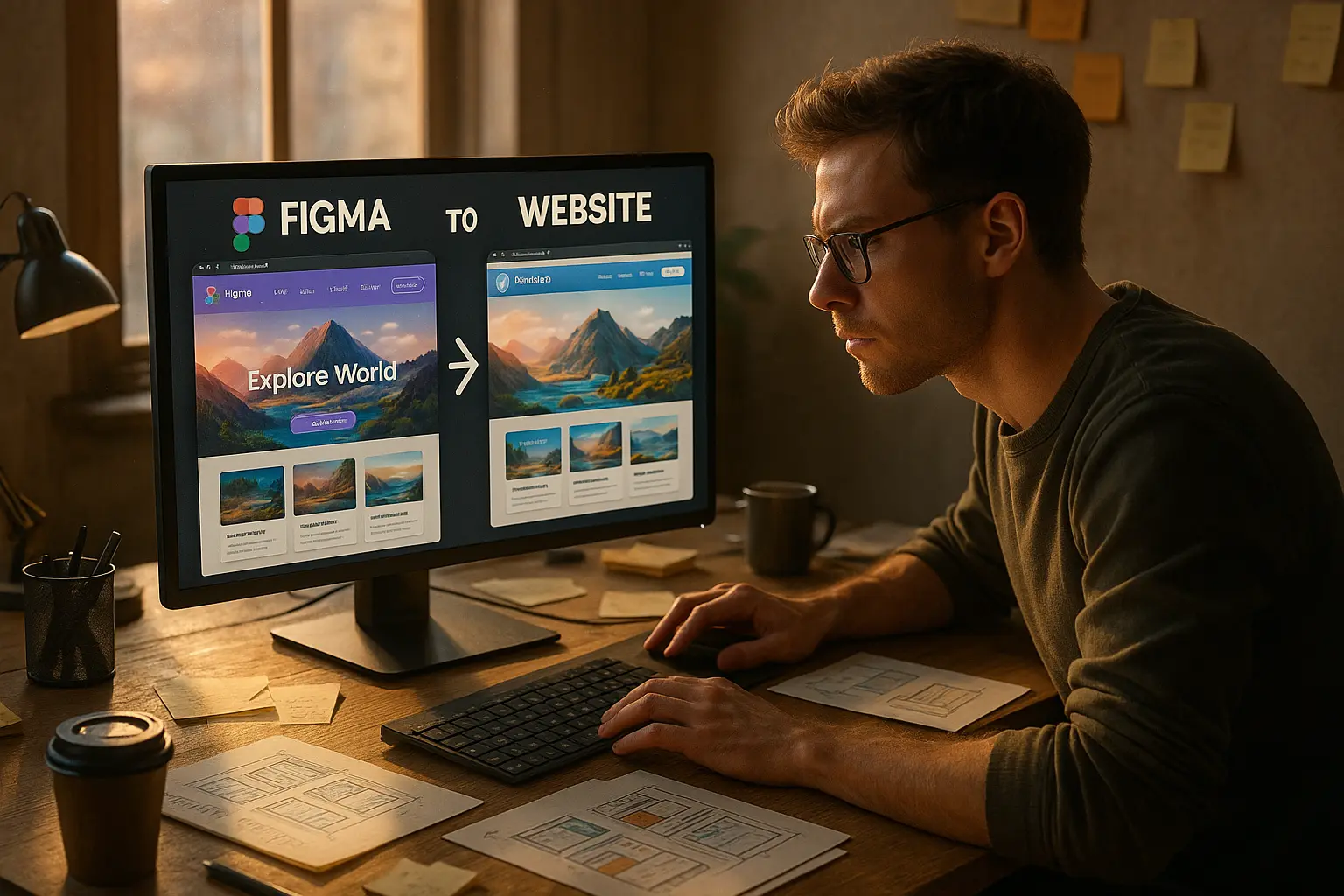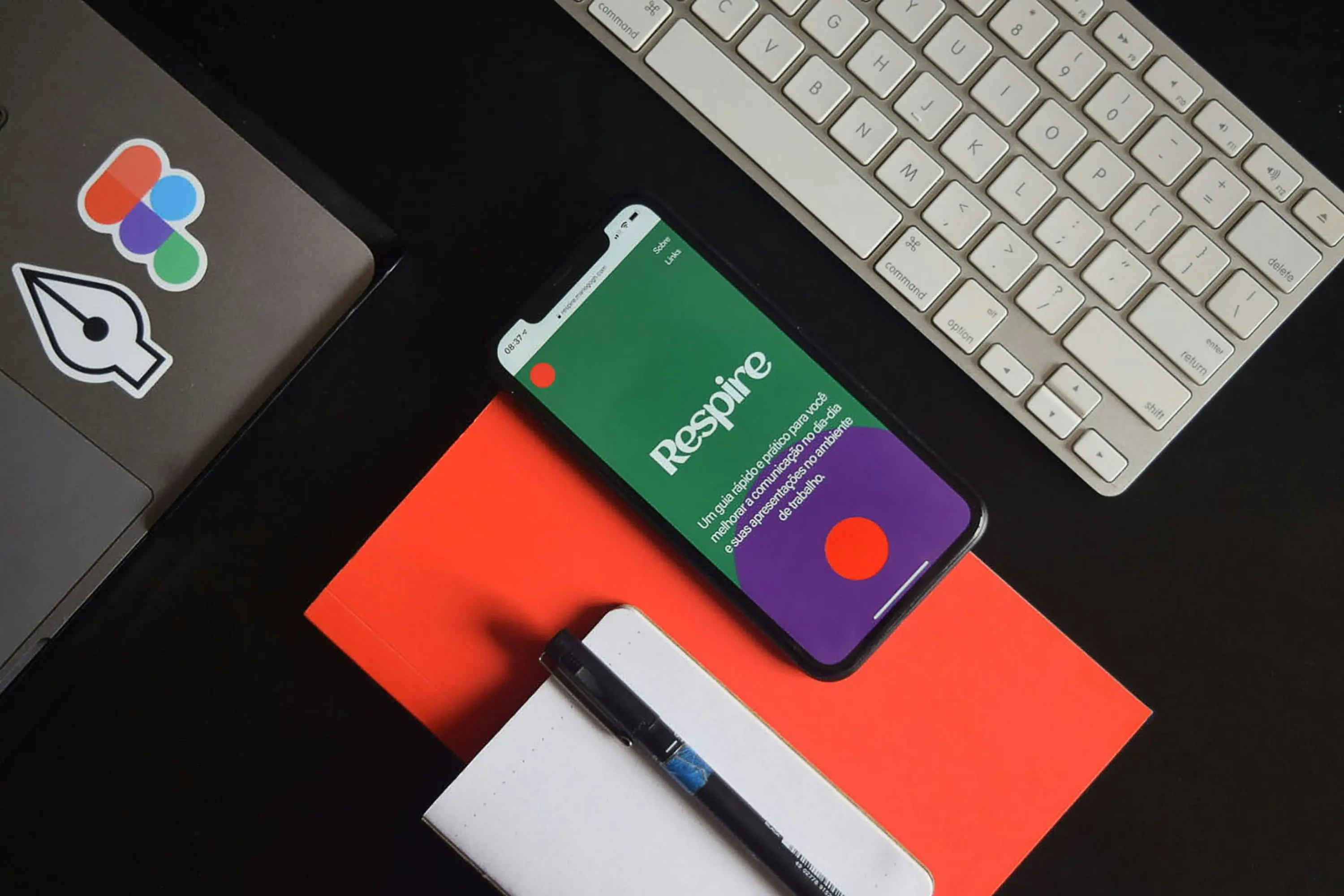The Illusion of “Quick” Manual Conversion**
You’ve spent hours (or days) perfecting a Figma design. The client loves it. Now, it’s time to bring it to life in WordPress.
“How hard can it be?” you think. “I’ll just code it manually, no plugins needed.”
Fast forward 20+ hours later: You’re buried in CSS conflicts, broken responsive layouts, and a client breathing down your neck asking why the site doesn’t match the design.
Sound familiar?
Manual Figma to WordPress conversion is a trap. It seems simple, until you realize you’re rebuilding every button, spacing rule, and interaction from scratch. And if you’re not a developer? Forget about it.
In this guide, we’ll break down:
- ✅ The brutal reality of manual conversion (and why even pros avoid it)
- ✅ Step-by-step what actually happens when you try to code Figma to WordPress without plugins
- ✅ The hidden costs (time, money, and sanity) most designers ignore
- ✅ A smarter way to get pixel-perfect WordPress sites from Figma in minutes
(Spoiler: It’s not manual coding.)
Part 1: The Manual Figma to WordPress Process (Step-by-Step Breakdown)
Let’s assume you’re determined to do this the hard way. Here’s what you’re signing up for:
Step 1: Exporting Assets from Figma
Before you even touch WordPress, you need to extract:
- Images (PNG, SVG, WebP)
- Icons (individual SVGs or font-based)
- Custom fonts (and hope they’re web-safe)
- Color codes & gradients (manually copied)
Problem: Figma doesn’t export assets in WordPress-ready formats. You’ll spend hours:
- Resizing images for different breakpoints
- Compressing files without losing quality
- Organizing folders so you don’t lose track
“But Figma has an export feature!” Sure, if you enjoy exporting 50+ assets one by one.
Step 2: Setting Up a Blank WordPress Theme
Now, you need a starter theme (like Underscores or Hello Elementor). But here’s the catch:
- No pre-built layouts → You’re starting from scratch.
- No global styles → Every font, color, and spacing rule must be manually coded.
- No responsive grids → You’ll write media queries for every breakpoint.
Reality Check: Even with a “blank” theme, you’re not really starting fresh, you’re fighting against WordPress’s default styles.
Step 3: Writing Custom CSS (The Never-Ending Battle)
This is where most designers hit a wall.
For every Figma element, you must:
- Inspect the design (measure padding, margins, font sizes).
- Translate to CSS (hope you remember
flex-boxvs.grid). - Test responsiveness (because what works on desktop will break on mobile).
- Debug conflicts (WordPress themes love overriding your styles).
Example: A simple hero section in Figma might require:
.hero-section {
background: linear-gradient(135deg, #6e8efb, #a777e3);
padding: 80px 20px;
text-align: center;
}
.hero-title {
font-family: 'Poppins', sans-serif;
font-size: 3.5rem;
margin-bottom: 20px;
color: #fff;
}
@media (max-width: 768px) {
.hero-title {
font-size: 2.2rem;
}
}Multiply this by 50+ sections. Now imagine doing it for every page.
Step 4: Hardcoding HTML into WordPress
WordPress isn’t a static HTML site. You have two painful options:
Option A: Use the Block Editor (Gutenberg)
- Pros: No coding needed (theoretically).
- Cons:
- Limited design control (good luck matching Figma’s precision).
- Custom blocks require additional CSS/JS.
- No easy way to reuse sections across pages.
Option B: Create a Custom Page Template
- Pros: Full control over HTML/CSS.
- Cons:
- Requires PHP knowledge (most designers don’t have this).
- Every update means editing template files.
- One wrong character breaks the site.
Example of a custom template snippet:
<?php
/*
Template Name: Custom Figma Design
*/
get_header(); ?>
<div class="custom-hero">
<h1><?php the_title(); ?></h1>
<p><?php the_content(); ?></p>
</div>
<?php get_footer(); ?>Now do this for every unique layout.
Step 5: Making It Responsive (The Real Nightmare)
Figma’s Auto Layout doesn’t translate to WordPress. You must:
- Write media queries for every breakpoint.
- Test on real devices (not just Chrome DevTools).
- Fix overflow issues, misaligned grids, and font scaling.
Stat: 63% of designers say responsiveness is the hardest part of manual conversion (2024).
Step 6: Adding Interactions & Animations
Figma prototypes have hover effects, scroll triggers, and micro-interactions. In WordPress:
- Hover effects? Custom CSS.
- Scroll animations? JavaScript (or a plugin, defeating the purpose).
- Lazy loading? More code.
Result: Your “simple” design now requires jQuery or GSAP, because WordPress doesn’t natively support Figma’s interactions.
Step 7: Client Revisions (The Never-Ending Loop)
The client wants:
- A different font.
- A new button color.
- The hero image shifted 5px to the left.
Manual process:
- Edit Figma.
- Re-export assets.
- Update CSS.
- Test again.
- Repeat 10+ times.
Automated process (with Figmentor):
- Edit Figma.
- Click “Sync.” Done.
Part 2: The Hidden Costs of Manual Figma to WordPress Conversion
Most designers underestimate the real cost of manual conversion. Here’s what you’re actually paying:
| Cost Factor | Manual Conversion | Automated (Figmentor) |
|---|---|---|
| Time per page | 8–20 hours | 5–10 minutes |
| Developer dependency | High (if you’re not a coder) | None |
| Revisions | 3–5 hours each | Instant sync |
| Responsive issues | 5+ hours debugging | Handled automatically |
| Client approvals | Weeks of back-and-forth | Real-time previews |
| Maintenance | Ongoing CSS/HTML edits | One-click updates |
Real-World Example: A freelance designer we interviewed spent 40 hours manually converting a 5-page Figma design to WordPress. With Figmentor, the same project took 30 minutes, including revisions.
Math:
- Manual: 40 hours × $50/hour = $2,000 (just for conversion).
- Figmentor: 0.5 hours × $50/hour = $25 (plus plugin cost).
You’re not saving money, you’re losing it.
Part 3: Why Even Developers Hate Manual Conversion
You’d think developers would prefer coding from scratch. But here’s why they don’t:
1. WordPress’s “Spaghetti Code” Problem
WordPress themes and plugins inject their own CSS/JS, leading to:
- Specificity wars (
!importanteverywhere). - Performance bloat (unused styles slowing down the site).
- Conflict hell (plugins breaking your custom code).
Stat: 78% of WordPress performance issues stem from poorly optimized custom code (2025).
2. No Reusable Components
In Figma, you use components (buttons, cards, headers). In manual WordPress:
- Every button is hardcoded.
- Changes require editing every instance.
- No design system = inconsistent UX.
3. Client Expectations vs. Reality
Clients see a perfect Figma prototype and expect the same in WordPress. But:
- Fonts render differently (system fallbacks).
- Spacing shifts (browsers interpret CSS differently).
- Animations lag (without optimized JS).
Result: Endless revision cycles and frustrated clients.
4. The “It Works on My Machine” Syndrome
You test on your browser, your client tests on theirs, and suddenly:
- The layout breaks on Safari.
- Fonts look jagged on Windows.
- The mobile menu doesn’t work on Android.
Fixing these issues manually? Another 5–10 hours.
Part 4: The Smart Alternative, Automated Figma to WordPress Conversion
Manual conversion is not the only way. Tools like Figmentor automate 90% of the work, giving you:
- ✅ Pixel-perfect WordPress pages (no coding).
- ✅ Instant responsive layouts (no media queries).
- ✅ Reusable Elementor templates (drag-and-drop editing).
- ✅ Real-time sync (edit Figma, update WordPress in seconds).
How Figmentor Works (vs. Manual Conversion)
| Task | Manual Process | Figmentor Process |
|---|---|---|
| Export assets | 1–2 hours | Automatic |
| Write CSS | 5–10 hours | None |
| Build responsive grids | 3–5 hours | Handled automatically |
| Add interactions | Custom JS | Built-in |
| Client revisions | Days of back-and-forth | One-click sync |
Case Study: Agency Saves 30+ Hours per Project
Before Figmentor:
- 3 designers + 1 developer per project.
- 5–7 days for Figma → WordPress.
- $3,000+ in labor costs.
After Figmentor:
- 1 designer handles everything.
- 1–2 hours per project.
- $200 in costs (including plugin).
Result: The agency 3x’d their client capacity without hiring.
“We thought manual conversion was ‘the right way’, until we realized we were wasting 80% of our time on repetitive tasks. Figmentor gave us our weekends back.” , Mark T., Creative Director at PixelHive
Part 5: When Should You Actually Code Manually?
Manual conversion makes sense in 3 rare cases:
- You’re Building a Custom Web App (not a standard WordPress site).
- You Have a Dedicated Dev Team (and unlimited budget).
- You Need Ultra-Custom Functionality (e.g., complex animations, WebGL).
For 99% of projects? Automation wins.
FAQ: Your Burning Questions About Figma to WordPress Conversion
1. Can I really convert Figma to WordPress without any plugins?
Technically yes, but it’s not practical. You’d need to:
- Hand-code every element in HTML/CSS.
- Build custom templates in PHP.
- Manually handle responsiveness, interactions, and revisions.
Reality: Even senior developers use tools to save time. Why reinvent the wheel?
2. What’s the fastest way to convert Figma to WordPress?
Use an automation tool like Figmentor.
- Design in Figma (no special prep needed).
- Install Figmentor (WordPress + Figma plugins).
- Sync with one click, get a pixel-perfect Elementor template.
Time saved: 90%+ compared to manual coding.
3. Does manual conversion affect SEO?
Yes, negatively.
- Poorly optimized code slows down page load (hurting rankings).
- Hardcoded elements make updates difficult (outdated content = SEO penalty).
- No schema markup (missed featured snippet opportunities).
Figmentor’s output is SEO-optimized (clean code, fast loading, schema-ready).
4. Can I still customize the WordPress site after automating?
Absolutely. Figmentor generates editable Elementor templates, so you can:
- Tweak colors, fonts, and spacing in real-time.
- Add new sections without touching code.
- Override styles if needed (without breaking the design).
5. Is manual conversion cheaper than using a plugin?
No, it’s far more expensive.
- Your time is money. 20 hours of manual work = $1,000+ in lost billable time.
- Revisions cost extra. Every client change = more hours.
- Maintenance is ongoing. Updates require manual fixes.
Figmentor’s pricing starts at $XX/month, less than one hour of dev time.
Conclusion: Stop Wasting Time, Automate Your Figma to WordPress Workflow
Manual Figma to WordPress conversion is a false economy. It seems cheaper, until you factor in:
- ❌ 40+ hours of coding per project
- ❌ Endless revisions and debugging
- ❌ Frustrated clients and missed deadlines
The smarter approach?
- ✅ Design in Figma (no restrictions).
- ✅ Sync with Figmentor (one click).
- ✅ Get a pixel-perfect WordPress site in minutes.
No code. No plugins. No headaches.
Ready to Ditch Manual Conversion?
🚀 Try Figmentor and convert your first Figma design to WordPress in under 5 minutes.
Featured Articles
🎯 Related Reading: Master Your Figma-to-WordPress Workflow
1. Figma to WordPress Automation: Tips for Designers to Save Time & Boost Productivity Discover how automation tools like Figmentor can save you 10+ hours per project. Learn proven strategies to streamline your design-to-development workflow.
2. The Ultimate Guide to Converting Figma Designs to Elementor Templates Master the complete process of creating pixel-perfect Elementor templates from your Figma designs. Includes advanced techniques and pro tips.
3. 7 Costly Mistakes When Converting Figma to WordPress (And How to Avoid Them) Learn from common conversion errors that waste time and break designs. Get actionable solutions to prevent these costly mistakes.
4. Best Figma to WordPress Plugins: Free vs Paid Options (2025 Comparison) Compare the top automation tools for Figma-to-WordPress conversion. Find the perfect solution for your budget and workflow needs.
5. Figma to Elementor: Build Pixel-Perfect WordPress Pages (No-Code Guide) Step-by-step guide to converting Figma designs to Elementor without coding. Includes automation tips and best practices for perfect results.
🔥 Stop coding manually. Start your Figma to WordPress project with Figmentor today and launch sites 10x faster. 🔥