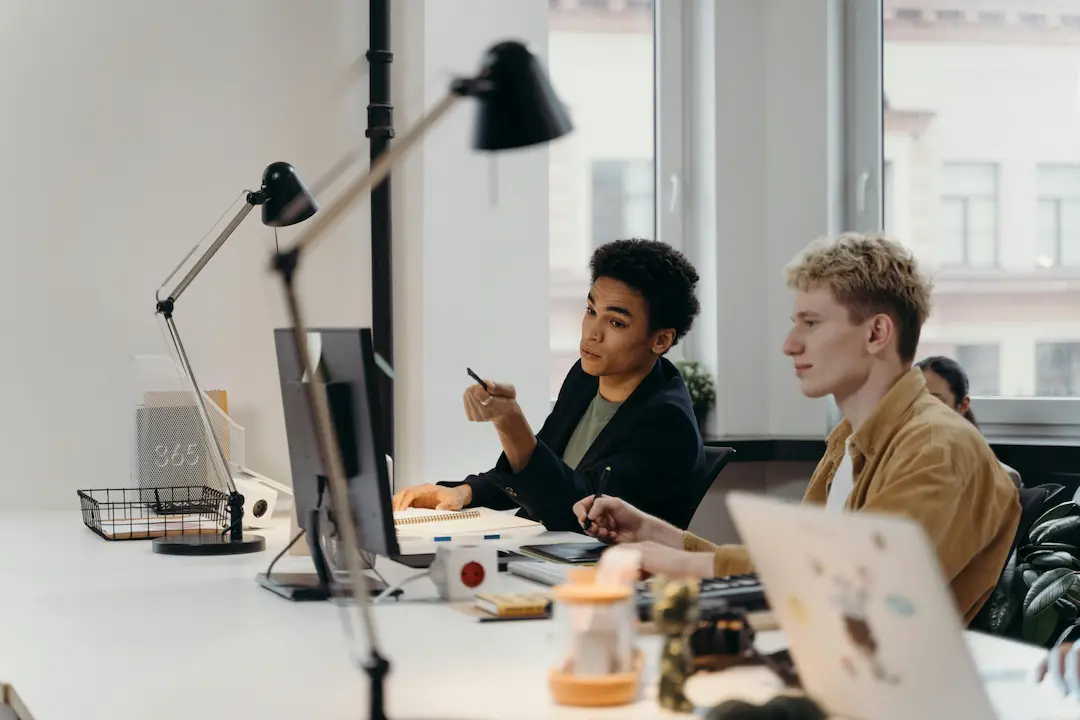How to Create Pixel-Perfect WordPress Pages from Figma Files
Design-to-development handoff is one of the most critical-and often frustrating-phases of building websites. , lance designers, agencies, and developers, achieving pixel-perfect WordPress pages from Figma files isn’t just about aesthetics; it’s about brand consistency, UX integrity, and professional credibility.
In this guide, we’ll walk through the exact process to convert Figma designs into WordPress pages with pixel-level precision, while optimizing for SEO, performance, scalability, and modern workflow automation. Whether you’re a freelance Elementor user, a design agency, or a startup team aiming to scale your web production, this article is packed with expert strategies.
🚀 Why Pixel-Perfect Conversion from Figma to WordPress Matters
Pixel-perfect conversion means your live WordPress page matches your Figma mockup exactly-every spacing, font, color, and layout is rendered precisely.
Benefits of Pixel-Perfect Accuracy:
- ✅ Consistent branding across all devices and browsers
- ✅ Improved UX & UI integrity (what was designed is exactly what’s shipped)
- ✅ Faster approvals from stakeholders and clients
- ✅ Better SEO & performance through clean, structured code
- ✅ Increased trust and conversion rates on high-converting pages
💡 Studies show that design inconsistency can reduce trust by over 30%. Pixel-perfect fidelity = professional credibility.
🧩 The Key Challenges in Figma to WordPress Conversion
Before jumping into solutions, here’s what most teams struggle with:
- Lack of direct Figma-to-WordPress export tools
- Manual re-implementation in Elementor or Gutenberg
- Design breaking on responsive views
- Inconsistent typography and spacing
- Plugin or theme conflicts
- No-code/low-code limitations for dynamic content
To overcome this, we need a structured workflow that bridges Figma and WordPress seamlessly-without compromising quality or dev time.
📐 Step-by-Step Guide: Convert Figma to Pixel-Perfect WordPress Pages
Step 1: Start With a Clean, Well-Structured Figma File
Your Figma file is the blueprint for your WordPress page. Before exporting anything, ensure:
- ✅ Consistent spacing using auto-layout
- ✅ Global styles for colors, typography, buttons
- ✅ Components and variants are used properly
- ✅ Grids & constraints are applied for responsiveness
- ✅ Naming layers and frames for easy mapping
🛠️ Pro Tip: Use a Figma Design System to maintain consistency across projects.
Step 2: Choose the Right WordPress Stack (Elementor, Gutenberg, Custom)
Depending on your technical expertise and scalability needs:
| Tool | Best For | Pixel-Perfect Potential |
|---|---|---|
| Elementor | No-code/low-code users & freelancers | ⭐⭐⭐⭐⭐ |
| Gutenberg | Lightweight, fast performance | ⭐⭐⭐⭐☆ |
| Custom Theme | Agencies & developers | ⭐⭐⭐☆☆ |
| Headless WordPress (e.g. Next.js) | SaaS teams & startups | ⭐⭐⭐⭐⭐ |
🔌 For fast results, pairing Figma + Elementor + Figmentor Plugin gives the best visual fidelity without code.
Step 3: Use Automation Tools like Figmentor
Manual recreation is time-consuming and error-prone. Instead, use plugins like Figmentor-a Figma plugin that exports your designs into Elementor-ready JSON files.
Benefits of Using Figmentor:
- 🎯 One-click export from Figma frames
- 🎨 Preserves design accuracy (fonts, spacing, layout)
- ⚙️ Easily importable into Elementor
- 📱 Responsive elements included
- 🧩 Works with your existing WordPress stack
Step 4: Optimize for Responsiveness and Devices
Even pixel-perfect desktop designs fail if mobile views are broken.
Best Practices:
- Use Figma constraints and auto-layout
- Test WordPress layout in tablet and mobile views
- Use Elementor’s responsive controls or CSS media queries
- Use
remunits for scalable typography
📱 60%+ of traffic comes from mobile. Never skip mobile testing.
Step 5: SEO and Performance Optimization
Even the most beautiful page is useless if it doesn’t load fast or rank on Google.
On-Page SEO Checklist:
- 📄 Use proper heading hierarchy (H1 → H2 → H3)
- 🔍 Add meta titles and descriptions
- 🔗 Internal linking to relevant blog or product pages
- 📷 Optimize image sizes and alt texts
- ⚡ Use caching, lazy loading, and CDN
Tools to Help:
🔧 Example Workflow Using Figmentor + Elementor
- Design the landing page in Figma
- Use Figmentor plugin to export design frame
- Import JSON into Elementor
- Adjust any responsive tweaks
- Optimize SEO using RankMath or Yoast
- Publish and test with Google PageSpeed & Mobile-Friendly Test
🎉 Done! You just saved hours of dev time and shipped a pixel-perfect WordPress page.
💡 Pro Tips for Consistency Across Projects
- Always use a Figma component library for reusable blocks
- Use Elementor global styles to reduce overrides
- Build a WordPress starter theme/template for recurring layouts
- Set up design review checklist before handoff
🔥 Key Takeaways
- Figma to WordPress workflows don’t have to be complex or manual
- Automation tools like Figmentor bridge the gap with precision
- Pixel-perfect fidelity builds trust, improves UX, and boosts conversions
- Combining visual design + SEO + performance = scalable success
🙋♂️ FAQ: Figma to WordPress Conversion
1. How do I convert a Figma design to WordPress?
Use tools like Figmentor to export Figma frames into Elementor or Gutenberg, or manually recreate designs using themes and page builders.
2. Is pixel-perfect WordPress development really achievable?
Yes. With structured Figma files, automation tools, and visual builders, you can closely match designs with real-time previews.
3. Can I use Elementor to create pixel-perfect designs?
Absolutely. Elementor’s visual editor, combined with Figmentor exports, makes it one of the easiest tools for pixel-accurate implementation.
4. What are common mistakes in Figma to WordPress workflows?
Ignoring responsive views, unstructured Figma files, inconsistent fonts, and skipping performance or SEO optimization.
5. Is it possible to automate the entire Figma to WordPress flow?
Yes, with plugins like Figmentor, you can automate the heavy lifting while maintaining design integrity.
Internal Links
- Figma to WordPress: The Ultimate Guide for Designers & Developers
- How to Export Figma Designs Straight to WordPress in 2025
- Best Figma Plugins for Web Designers in 2025
- Figma to Elementor: A Complete Workflow Guide
- How Designers Can Skip Developers and Build WordPress Pages
- Elementor vs. Divi: Which Page Builder is Best?
- How Much Time and Money You Save with Figmentor