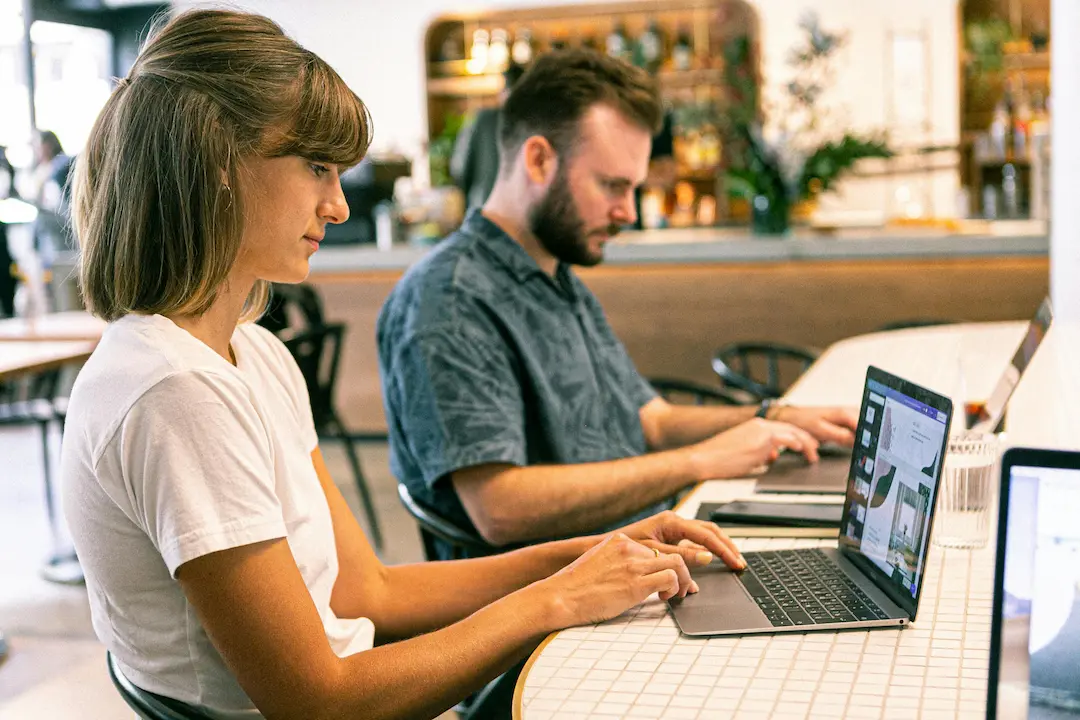Introduction
Exporting Figma designs to WordPress has never been easier. With advancements in no-code tools, AI-powered plugins, and seamless integrations, designers and developers can now bridge the gap between design and development effortlessly.
In this guide, we’ll explore the best methods to export Figma designs to WordPress in 2025, including:
- Top Figma to WordPress plugins
- Step-by-step workflows
- Best practices for a smooth transition
- Common challenges and solutions
Whether you’re a freelance designer, a WordPress developer, or a SaaS founder looking to streamline your design-to-development process, this guide will help you achieve a seamless export.
Why Export Figma to WordPress?
Before diving into the “how,” let’s understand the “why.”
1. Faster Development Workflow
- Eliminates manual coding, reducing development time.
- Ensures design consistency between Figma and WordPress.
2. Better Collaboration Between Designers & Developers
- Designers can focus on UX/UI without worrying about code.
- Developers can implement designs without rework.
3. Cost-Effective for Agencies & Freelancers
- Reduces dependency on multiple tools.
- Lowers project costs by automating repetitive tasks.
4. Improved Scalability for SaaS & Startups
- Enables rapid prototyping and deployment.
- Supports iterative design improvements.
Best Methods to Export Figma to WordPress in 2025
Method 1: Using a Figma to WordPress Plugin
The easiest way to export Figma designs to WordPress is by using a dedicated plugin. Here are the top plugins in 2025:
1. Figmentor (Best for Elementor Users)
- Key Features:
- Direct Figma to Elementor export.
- AI-powered design conversion.
- Real-time sync between Figma and WordPress.
- Best For: Designers and agencies using Elementor.
2. Figma to WordPress by WP Fusion
- Key Features:
- One-click export for landing pages.
- Supports dynamic content.
- Works with Gutenberg and page builders.
- Best For: Freelancers and small agencies.
3. Anima for WordPress
- Key Features:
- High-fidelity design export.
- Responsive design support.
- Custom CSS and JS integration.
- Best For: Developers needing precise control.
4. Relume (AI-Powered Export)
- Key Features:
- AI-driven design conversion.
- Automated responsive adjustments.
- Works with Oxygen, Bricks, and other builders.
- Best For: No-code and low-code users.
Method 2: Manual Export via Code (For Developers)
If you prefer more control, you can manually export Figma designs and convert them into WordPress-compatible code.
Step-by-Step Process:
- Export Figma Assets (SVG, PNG, CSS, HTML).
- Convert Figma to HTML/CSS (using tools like Anima or Figma’s built-in export).
- Integrate into WordPress (via a child theme or custom plugin).
- Optimize for Performance (minify CSS/JS, lazy load images).
Method 3: Using a Third-Party Conversion Service
For those who don’t want to handle the technical aspects, services like Figma2WP and DesignToWP offer professional conversion.
Pros:
- No coding required.
- High-quality output.
- Fast turnaround.
Cons:
- Higher cost.
- Less customization flexibility.
Step-by-Step Guide: Exporting Figma to WordPress with Figmentor
Since Figmentor is one of the most popular plugins for this workflow, let’s break down the process:
Step 1: Install Figmentor Plugin
- Go to WordPress Dashboard > Plugins > Add New.
- Search for Figmentor and install.
- Activate the plugin.
Step 2: Connect Figma to WordPress
- Open Figmentor settings.
- Click Connect to Figma and authenticate.
- Select the Figma file you want to export.
Step 3: Choose Export Settings
- Select the pages/frames to export.
- Adjust responsive settings (desktop, tablet, mobile).
- Enable AI optimization for better performance.
Step 4: Export & Publish
- Click Export to WordPress.
- Review the preview.
- Publish the page.
Best Practices for a Smooth Figma to WordPress Export
1. Use Consistent Naming Conventions
- Ensure layers and components are well-organized in Figma.
- Use clear naming for buttons, sections, and assets.
2. Optimize for Responsiveness
- Test designs on multiple screen sizes in Figma.
- Use auto-layout for dynamic content.
3. Minimize Custom Code Dependencies
- Avoid complex animations that may not translate well.
- Use standard Figma components for better compatibility.
4. Test Before Final Export
- Preview the export in WordPress before publishing.
- Check for broken elements or misalignments.
5. Use Performance Optimization Tools
- Compress images before export.
- Use lazy loading for faster page speeds.
Common Challenges & Solutions
| Challenge | Solution |
|---|---|
| Broken Layouts | Use auto-layout in Figma and test responsiveness. |
| Missing Fonts | Ensure fonts are web-safe or embedded. |
| Slow Loading | Optimize images and use caching plugins. |
| Plugin Conflicts | Test exports in a staging environment first. |
Conclusion
Exporting Figma designs to WordPress in 2025 is easier than ever, thanks to AI-powered plugins, no-code tools, and seamless integrations. Whether you’re a designer, developer, or agency, choosing the right method-Figmentor, Anima, or manual export-will help you streamline your workflow and deliver high-quality WordPress sites faster.
Ready to automate your design-to-development process? Try Figmentor today and experience the fastest Figma to WordPress export!
FAQ Section
1. Can I export Figma to WordPress , ?
Yes, some plugins like Figma to WordPress by WP Fusion offer free versions with limited features. For full functionality, premium plugins like Figmentor are recommended.
2. Does Figma to WordPress export work with Elementor?
Yes! Figmentor is specifically designed for Elementor, making it the best choice for Elementor users.
3. How do I fix broken layouts after export?
Ensure your Figma design uses auto-layout and test responsiveness before exporting. If issues persist, manually adjust CSS in WordPress.
4. Can I export dynamic content from Figma to WordPress?
Yes, plugins like Anima and Figmentor support dynamic content integration, allowing you to connect Figma designs with WordPress databases.
5. What’s the best plugin for no-code users?
Relume and Figmentor are excellent for no-code users due to their AI-powered automation and drag-and-drop interfaces.