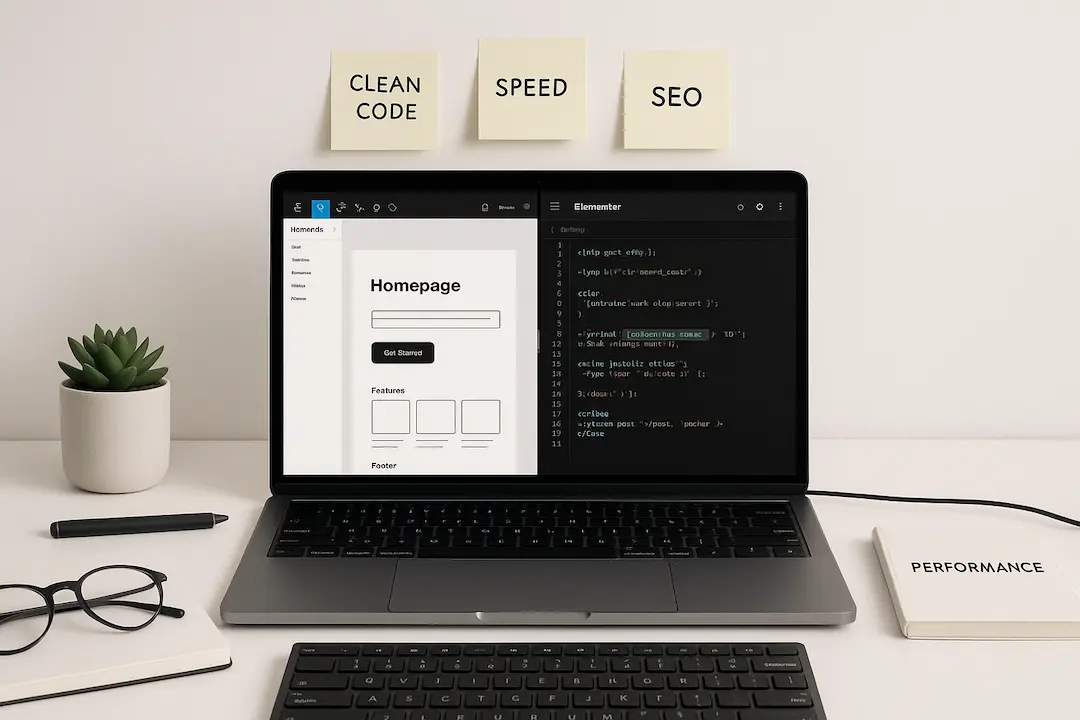Introduction
Designing in Figma and converting those designs into a WordPress site using Elementor is a popular workflow for many designers and developers. However, one of the biggest challenges in this process is ensuring that the generated Elementor code is clean, efficient, and optimized for performance.
Poorly optimized code can lead to slow-loading websites, poor SEO rankings, and a subpar user experience. In this guide, we’ll explore why clean Elementor code matters and how you can achieve it from your Figma designs.
Why Clean Elementor Code Matters
1. Performance and Speed
Clean code ensures your WordPress site loads quickly. Slow-loading websites frustrate users and negatively impact SEO rankings. Google’s Core Web Vitals emphasize the importance of speed, and clean code is a critical factor in achieving high performance scores.
2. SEO Benefits
Search engines favor websites with clean, well-structured code. Bloated or messy code can hinder search engine crawlers from effectively indexing your site, leading to lower rankings. Clean code improves crawlability and enhances your site’s SEO potential.
3. User Experience
A website with clean code provides a smoother user experience. Faster load times, fewer errors, and better compatibility across devices and browsers contribute to a positive user experience, which can lead to higher engagement and conversions.
4. Maintainability and Scalability
Clean code is easier to maintain and update. As your website grows, having a well-organized codebase makes it simpler to implement changes, add new features, and troubleshoot issues.
5. Security
Clean code reduces the risk of vulnerabilities and security breaches. Well-structured code is less prone to errors and exploits, making your site more secure.
How to Get Clean Elementor Code from Figma Designs
Step 1: Optimize Your Figma Design
Before converting your Figma design to Elementor, ensure your design is optimized for the web:
- Use Consistent Naming Conventions: Name layers, frames, and components clearly and consistently. This makes it easier to translate the design into clean code.
- Simplify Complex Designs: Avoid overly complex designs with excessive layers and effects. Simplify where possible to reduce the complexity of the generated code.
- Use Figma Plugins: Plugins like “Figma to HTML” or “Figma to WordPress” can help streamline the conversion process and generate cleaner code.
Step 2: Choose the Right Conversion Tool
There are several tools and methods to convert Figma designs to Elementor code:
- Manual Conversion: Manually recreating the design in Elementor ensures the cleanest code but can be time-consuming.
- Automated Conversion Tools: Tools like “Figma to Elementor” plugins or services can automate the conversion process. However, the quality of the generated code can vary, so choose a reputable tool.
- Hybrid Approach: Use automated tools for the initial conversion and then manually refine the code for optimal performance.
Step 3: Clean Up the Generated Code
Once you have the initial Elementor code, follow these steps to clean it up:
- Remove Unnecessary Elements: Delete any redundant or unused elements, such as empty containers or duplicate styles.
- Optimize CSS and JavaScript: Minify and combine CSS and JavaScript files to reduce load times. Use tools like Autoptimize or WP Rocket for this purpose.
- Use Elementor’s Built-in Optimization Features: Elementor offers features like “Optimized DOM Output” and “Optimized CSS Loading” to improve code efficiency.
- Leverage Caching: Implement caching solutions like WP Super Cache or W3 Total Cache to further enhance performance.
Step 4: Test and Validate
After cleaning up the code, thoroughly test your site:
- Performance Testing: Use tools like Google PageSpeed Insights, GTmetrix, or Pingdom to measure your site’s performance.
- Cross-Browser Testing: Ensure your site works well across different browsers and devices.
- SEO Audits: Conduct SEO audits using tools like SEMrush or Ahrefs to identify any remaining issues.
Step 5: Continuous Monitoring and Optimization
Web performance is an ongoing process. Regularly monitor your site’s performance and make necessary adjustments:
- Update Plugins and Themes: Keep your WordPress plugins and themes up to date to ensure compatibility and security.
- Regular Backups: Perform regular backups to protect your site from data loss or corruption.
- Optimize Images: Continuously optimize images and other media to reduce load times.
Best Practices for Clean Elementor Code
1. Use Elementor’s Default Settings
Elementor’s default settings are optimized for performance. Avoid unnecessary customizations that can bloat your code.
2. Limit the Use of Custom CSS and JavaScript
While custom CSS and JavaScript can enhance your design, excessive use can slow down your site. Use them sparingly and optimize where possible.
3. Leverage Elementor’s Global Styles and Colors
Using global styles and colors ensures consistency and reduces the amount of custom code needed.
4. Avoid Nested Containers
Nested containers can complicate your code and slow down your site. Simplify your layout to minimize nesting.
5. Use Lightweight Plugins
Choose lightweight plugins that are optimized for performance. Avoid plugins that add unnecessary bloat to your site.
Common Mistakes to Avoid
1. Ignoring Performance Optimization
Failing to optimize your site’s performance can lead to slow load times and poor user experience. Always prioritize performance.
2. Overusing Animations and Effects
While animations and effects can enhance your design, overusing them can slow down your site. Use them judiciously.
3. Not Testing on Different Devices
Ensure your site is responsive and works well on all devices. Test on various screen sizes and browsers.
4. Neglecting SEO Best Practices
Clean code is just one aspect of SEO. Follow other SEO best practices, such as using proper headings, meta tags, and alt text for images.
5. Failing to Update Regularly
Regular updates are crucial for security and performance. Keep your WordPress core, plugins, and themes up to date.
FAQ
1. Why is clean Elementor code important for WordPress performance?
Clean Elementor code ensures faster load times, better SEO rankings, and a smoother user experience. It reduces bloat and improves the overall efficiency of your WordPress site.
2. How can I convert Figma designs to Elementor code?
You can use manual conversion, automated tools, or a hybrid approach. Manual conversion ensures the cleanest code, while automated tools can save time. A hybrid approach combines both methods for optimal results.
3. What are some tools to optimize Elementor code?
Tools like Autoptimize, WP Rocket, and Elementor’s built-in optimization features can help clean up and optimize your Elementor code.
4. How can I test the performance of my Elementor site?
Use tools like Google PageSpeed Insights, GTmetrix, or Pingdom to measure your site’s performance. Conduct regular SEO audits and cross-browser testing.
5. What are some best practices for maintaining clean Elementor code?
Use Elementor’s default settings, limit custom CSS and JavaScript, leverage global styles, avoid nested containers, and use lightweight plugins.
Conclusion
Getting clean Elementor code from your Figma designs is crucial for optimizing WordPress performance, SEO, and user experience. By following the steps and best practices outlined in this guide, you can ensure your site is fast, efficient, and well-structured.
Remember, clean code is an ongoing process. Regularly monitor and optimize your site to maintain high performance and stay ahead of the competition.
Suggested articles
- How to Use Advanced Figma Features to Speed Up Your Elementor Builds
- Elementor Template Kits: How to Build Them Directly from Figma
- How to Convert Figma to Elementor in Under 5 Minutes Without Coding
- The Dark Side of Elementor’s Manual Workflow: 7 Shocking Reasons to Switch Now
- Top 5 Tools to Automate Your WordPress Workflow
- Elementor SEO Best Practices
- Why Designers and Developers Waste Time on Manual Conversion
- Ultimate Guide: Converting Figma Designs to Elementor Templates