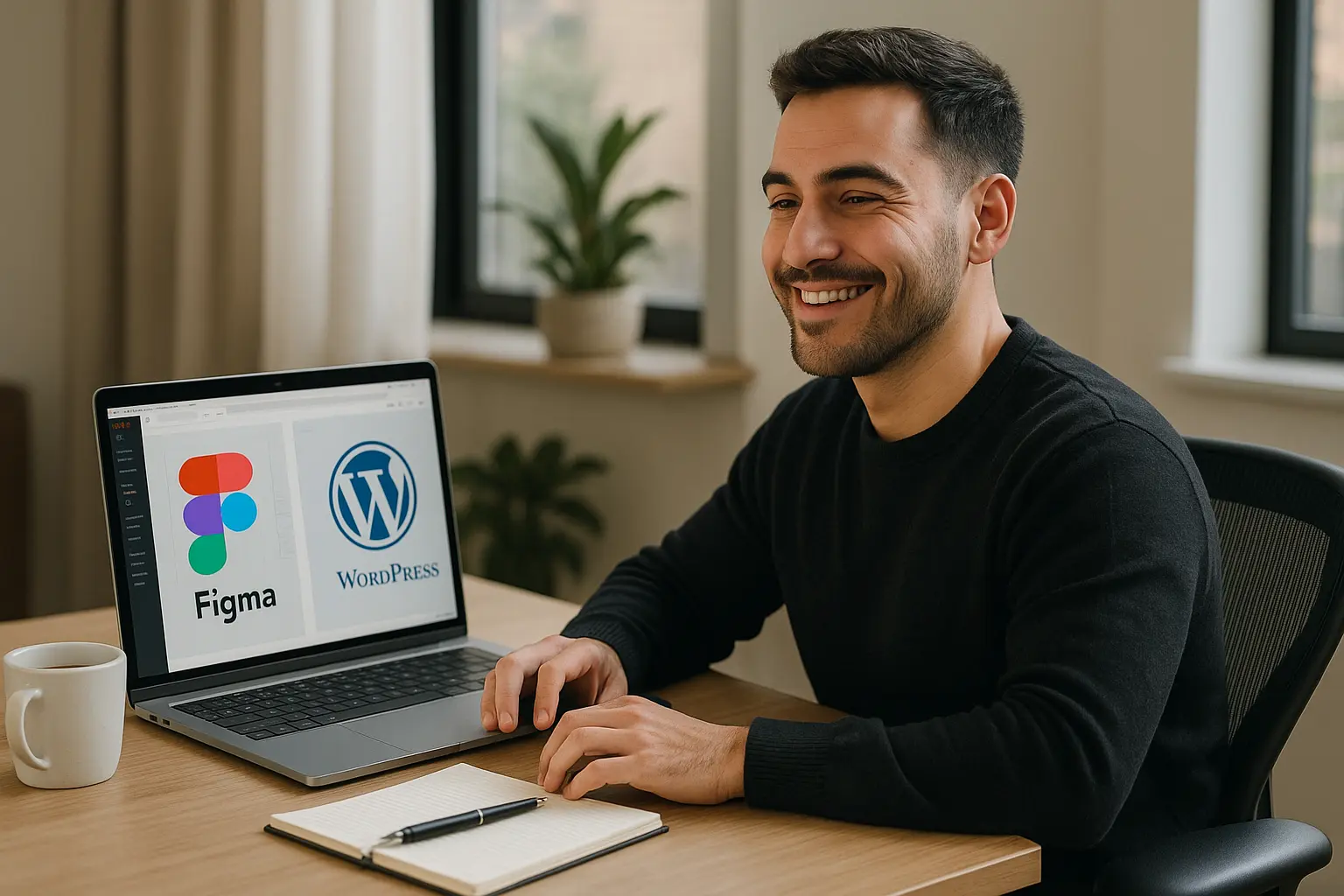Introduction
As a freelance designer or developer, your income is directly tied to how efficiently you can deliver high-quality work. The faster you complete projects without sacrificing quality, the more clients you can take on-and the higher your rates can be.
One of the most powerful ways to streamline your workflow is by integrating Figma (for design) and WordPress (for development). This combination allows you to:
- Reduce development time by using reusable components and templates.
- Improve client satisfaction with faster turnaround times.
- Justify higher rates by offering a premium, efficient service.
In this guide, we’ll explore how freelancers can leverage Figma + WordPress to increase their rates by delivering sites faster while maintaining top-tier quality.
Why Speed = Higher Rates , lancers
Before diving into the workflow, let’s understand why speed is crucial for increasing your freelance rates:
- More Projects, More Revenue – Faster delivery means you can take on more clients.
- Premium Pricing for Efficiency – Clients pay more , lancers who deliver quickly without compromising quality.
- Better Client Retention – Happy clients lead to repeat business and referrals.
- Competitive Edge – Many freelancers struggle with slow workflows; speed sets you apart.
By optimizing your Figma to WordPress workflow, you can cut development time by 30–50%, allowing you to charge more per project.
Step 1: Optimize Your Figma Workflow for Faster Design
Use Reusable Components & Design Systems
One of the biggest time-wasters in web design is recreating elements from scratch. Instead:
- Build a component library in Figma for headers, buttons, forms, and other UI elements.
- Use Figma’s Auto Layout to create responsive designs that adapt to different screen sizes.
- Leverage Figma plugins like Anima or Figma to WordPress converters to speed up the handoff process.
Pro Tip: If you frequently work with WordPress, design with Elementor or Gutenberg blocks in mind to make development smoother.
Collaborate Efficiently with Clients
- Use Figma’s commenting and prototyping features to get client feedback early.
- Reduce revision cycles by presenting interactive prototypes before development begins.
Step 2: Streamline the Figma-to-WordPress Conversion Process
Option 1: Manual Conversion (For Full Control)
If you prefer coding, you can manually convert Figma designs to WordPress:
- Export assets from Figma (SVGs, PNGs, fonts).
- Use a starter theme like Underscores (_s) or Astra for a clean foundation.
- Develop with Gutenberg or Elementor to match your Figma layout.
- Use ACF (Advanced Custom Fields) for dynamic content sections.
Time-Saving Tip: Use CSS Grid and Flexbox to replicate Figma’s responsive layouts quickly.
Option 2: Automated Conversion (For Speed & Scalability)
If you want to cut development time drastically, consider:
- Figma to WordPress plugins (e.g., Figmentor) that convert designs into Elementor templates.
- AI-powered tools that generate clean, optimized code from Figma files.
- Pre-built templates that match your design style, reducing custom coding.
Why This Works:
- No manual coding means faster delivery.
- Consistent quality with pre-tested templates.
- Easier client handoff with editable WordPress sites.
Step 3: Increase Your Rates with a Premium Service Model
Now that you’ve optimized your workflow, it’s time to position yourself as a high-value freelancer:
1. Offer a “Rapid Delivery” Package
- Charge 20–30% more for projects delivered in half the usual time.
- Example: Instead of charging $2,000 for a 4-week project, charge $2,500 for a 2-week turnaround.
2. Bundle Additional Services
- SEO optimization (since WordPress is SEO-friendly).
- Performance enhancements (faster sites = happier clients).
- Ongoing maintenance (recurring revenue).
3. Market Your Efficiency as a USP
- Highlight in your portfolio: “Delivering WordPress sites 50% faster with Figma integration.”
- Use case studies showing time saved vs. competitors.
Key Takeaways: How to Increase Freelance Rates with Figma + WordPress
✅ Use reusable Figma components to speed up design. ✅ Automate the Figma-to-WordPress conversion with plugins like Figmentor. ✅ Offer premium pricing for faster delivery (clients pay for efficiency). ✅ Bundle additional services (SEO, performance, maintenance) to increase revenue. ✅ Market your speed as a competitive advantage to attract high-paying clients.
FAQs
1. How much faster can I deliver WordPress sites using Figma?
By using reusable components and automated conversion tools, you can reduce development time by 30–50%, allowing you to take on more projects and increase rates.
2. What’s the best way to convert Figma designs to WordPress?
For speed, use Figma-to-WordPress plugins like Figmentor. For full control, manually code with Gutenberg or Elementor while referencing your Figma layout.
3. Can I charge more for faster delivery?
Yes! Many clients prioritize speed and are willing to pay a premium for faster turnaround times without sacrificing quality.
4. How do I justify higher rates to clients?
Position yourself as an efficient, high-value freelancer who delivers quality work faster than competitors. Use case studies and testimonials to prove your speed and expertise.
5. What tools can help automate the Figma-to-WordPress process?
Tools like Figmentor, Anima, and AI-powered converters can significantly speed up the conversion process, reducing manual coding time.
Next Steps: Boost Your Freelance Income Today
If you’re ready to increase your freelance rates by delivering WordPress sites faster, start by:
- Optimizing your Figma workflow with reusable components.
- Testing automated conversion tools to cut development time.
- Repositioning your services to highlight speed and efficiency.
Want to try Figmentor for faster Figma-to-WordPress conversions? Sign up for a free trial today and start delivering sites in half the time!
Suggested articles
- Figma Plugins You Should Be Using in 2025
- Elementor for Figma Designers: Why This Combo Saves 100 Hours
- How to Use Advanced Figma Features to Speed Up Your Elementor Builds
- Elementor Template Kits: How to Build Them Directly from Figma
- Figma to WordPress: The Ultimate Guide for Designers and Developers
- How Much Time and Money You Save by Using Figmentor vs Manual Handoffs
- Freelancers Guide: 10x Your Client Capacity with Figmentor
- Top 5 Tools to Automate Your WordPress Workflow