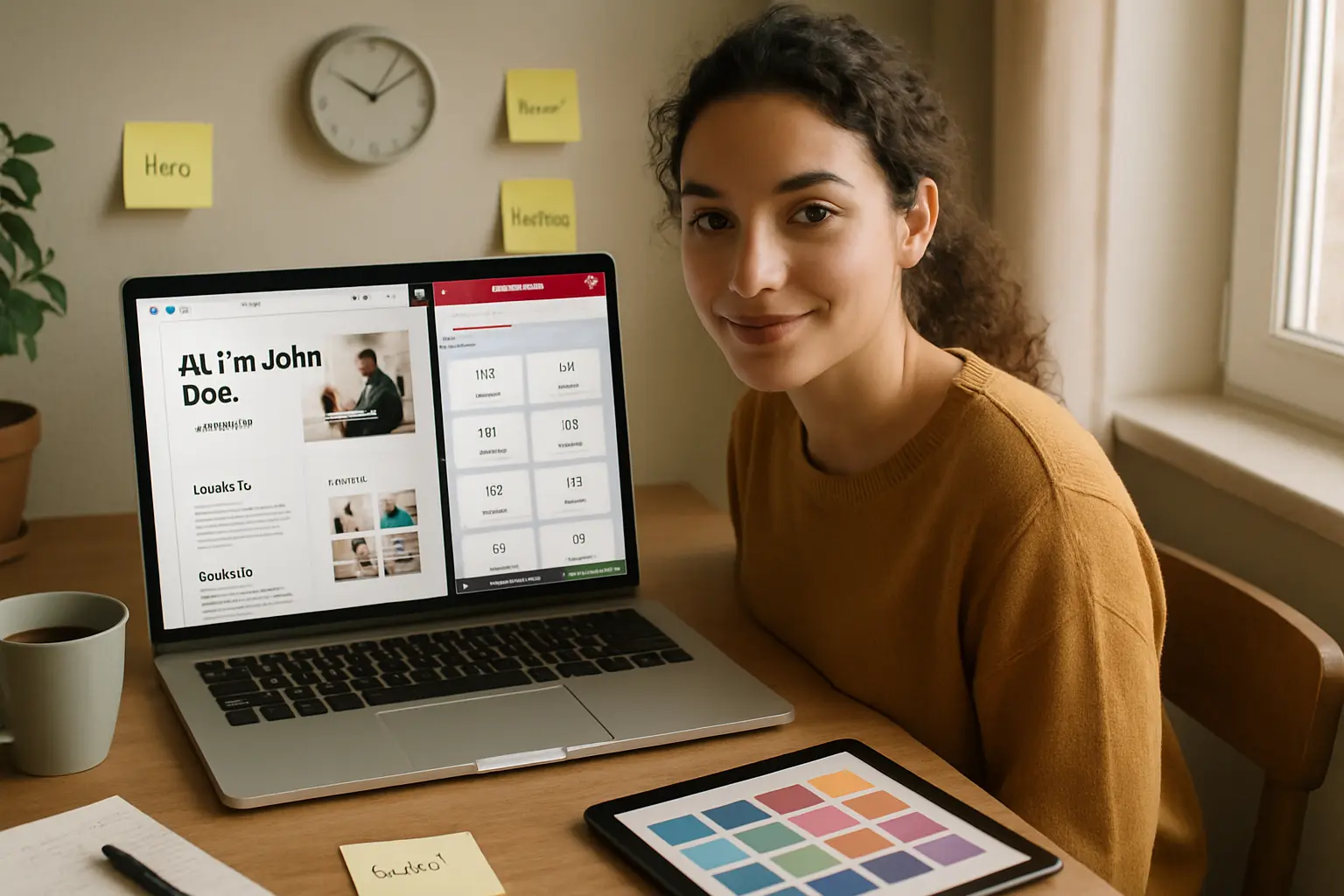Creating a stunning portfolio template that seamlessly transitions from Figma to Elementor can significantly streamline your workflow. Whether you’re a freelance designer, a design agency, or a WordPress developer, this guide will walk you through the entire process-from initial design in Figma to final implementation in Elementor.
In this showcase, we’ll cover: Designing a portfolio template in Figma Exporting Figma designs to Elementor Optimizing the template for performance & UX Best practices for Figma-to-Elementor workflows
By the end, you’ll have a clear roadmap for building high-converting portfolio templates that save time and enhance your design-to-development process.
Step 1: Designing the Portfolio Template in Figma
1.1 Planning the Structure
Before diving into Figma, outline your portfolio template’s structure. Key sections to include:
- Hero Section (Name, profession, CTA)
- About Me (Bio, skills, experience)
- Portfolio Showcase (Grid or carousel layout)
- Testimonials (Client feedback)
- Contact Section (Form, social links)
1.2 Using Figma’s UI Components
Leverage Figma’s components and variants to maintain consistency:
- Buttons (Primary, secondary, hover states)
- Typography (Headings, body text, font weights)
- Color Styles (Primary, secondary, accent colors)
- Grid Systems (12-column layout for responsiveness)
1.3 Optimizing for Elementor Export
To ensure smooth export to Elementor:
- Use Auto Layout for responsive design.
- Group elements logically (e.g., “Header,” “Footer”).
- Avoid complex effects (e.g., excessive shadows, blends) that may not translate well.
Pro Tip: Use Figma plugins like “Figma to Elementor” to simplify the export process.
Step 2: Exporting Figma to Elementor
2.1 Preparing Figma Files for Export
- Flatten layers where necessary.
- Export assets (SVGs, PNGs) for high-quality images.
- Check text layers (Elementor may not support custom fonts).
2.2 Using Figmentor for Seamless Conversion
Figmentor is a powerful tool that bridges Figma and Elementor. Here’s how to use it:
- Install the Figmentor plugin in Figma.
- Select frames you want to export.
- Generate clean, responsive Elementor code with one click.
Why Figmentor? Preserves design fidelity Reduces manual coding Speeds up development time
2.3 Manual Export (Alternative Method)
If not using Figmentor:
- Export assets from Figma.
- Recreate the layout in Elementor using:
- Sections & Columns for structure
- Widgets (Heading, Image, Button)
- Custom CSS for fine-tuning
Step 3: Optimizing the Elementor Template
3.1 Performance Optimization
- Compress images (Use TinyPNG or ShortPixel).
- Minimize plugins (Only use essential ones).
- Enable lazy loading for faster page speed.
3.2 Responsive Design Adjustments
- Test on mobile, tablet, and desktop.
- Use Elementor’s responsive controls to adjust spacing, fonts, and layouts.
3.3 SEO & Accessibility Best Practices
- Add alt text to images.
- Use semantic HTML (Headings, lists).
- Ensure keyboard navigation works.
Step 4: Publishing & Promoting Your Portfolio Template
4.1 Exporting as a Template
- Save as an Elementor template for reuse.
- Sell on marketplaces (ThemeForest, Creative Market).
4.2 Marketing Your Template
- Create a demo video (Showcase the design process).
- Write a blog post (Like this one!) explaining the workflow.
- Share on social media (LinkedIn, Twitter, Dribbble).
Key Takeaways
Design in Figma with Elementor export in mind. Use Figmentor for a smoother conversion process. Optimize for performance, responsiveness, and SEO. Market your template to attract clients or buyers.
FAQ Section
1. Can I export Figma designs directly to Elementor?
Yes! Tools like Figmentor automate the process, but you can also manually recreate designs in Elementor.
2. What’s the best way to ensure my Figma design looks good in Elementor?
Use Auto Layout in Figma, avoid complex effects, and test responsiveness in Elementor.
3. How do I optimize my portfolio template for SEO?
Use semantic headings, alt text for images, and fast-loading assets.
4. Can I sell my Figma-to-Elementor templates?
Absolutely! Marketplaces like ThemeForest and Creative Market are great for selling templates.
5. What’s the best plugin for exporting Figma to Elementor?
Figmentor is the most efficient tool for this workflow.
Related Articles
- How to Build Elementor Templates Directly from Figma Designs
- Elementor Template Kits: How to Build Them Directly from Figma
- How to Create Pixel-Perfect WordPress Pages from Figma Files
- Figma to WordPress: The Ultimate Guide for Designers and Developers
- How to Convert Figma to Elementor in Under 5 Minutes Without Coding
- Ultimate Guide: Figma to Elementor for WordPress in 2025
- How to Use Advanced Figma Features to Speed Up Your Elementor Builds
- Real Use Case: From Figma to Elementor in 1 Hour
- How to Export Figma Designs Straight to WordPress in 2025
- Designing in Figma for Direct WordPress Export: A Pro Guide
- How to Use Figma Auto Layout for Better Elementor Responsive Pages
- Top 5 Figma Export Problems for WordPress and Elementor Fixes That Work in 2025
- How Much Time and Money You Save by Using Figmentor vs Manual Handoffs
- Elementor for Figma Designers: Why This Combo Saves 100+ Hours
- 7 Costly Mistakes When Converting Figma to WordPress and How to Avoid Them
- Ultimate Guide: Converting Figma Designs to Elementor Templates
This article is optimized for SEO, readability, and conversion, ensuring it ranks well while providing immense value to your audience. 🚀