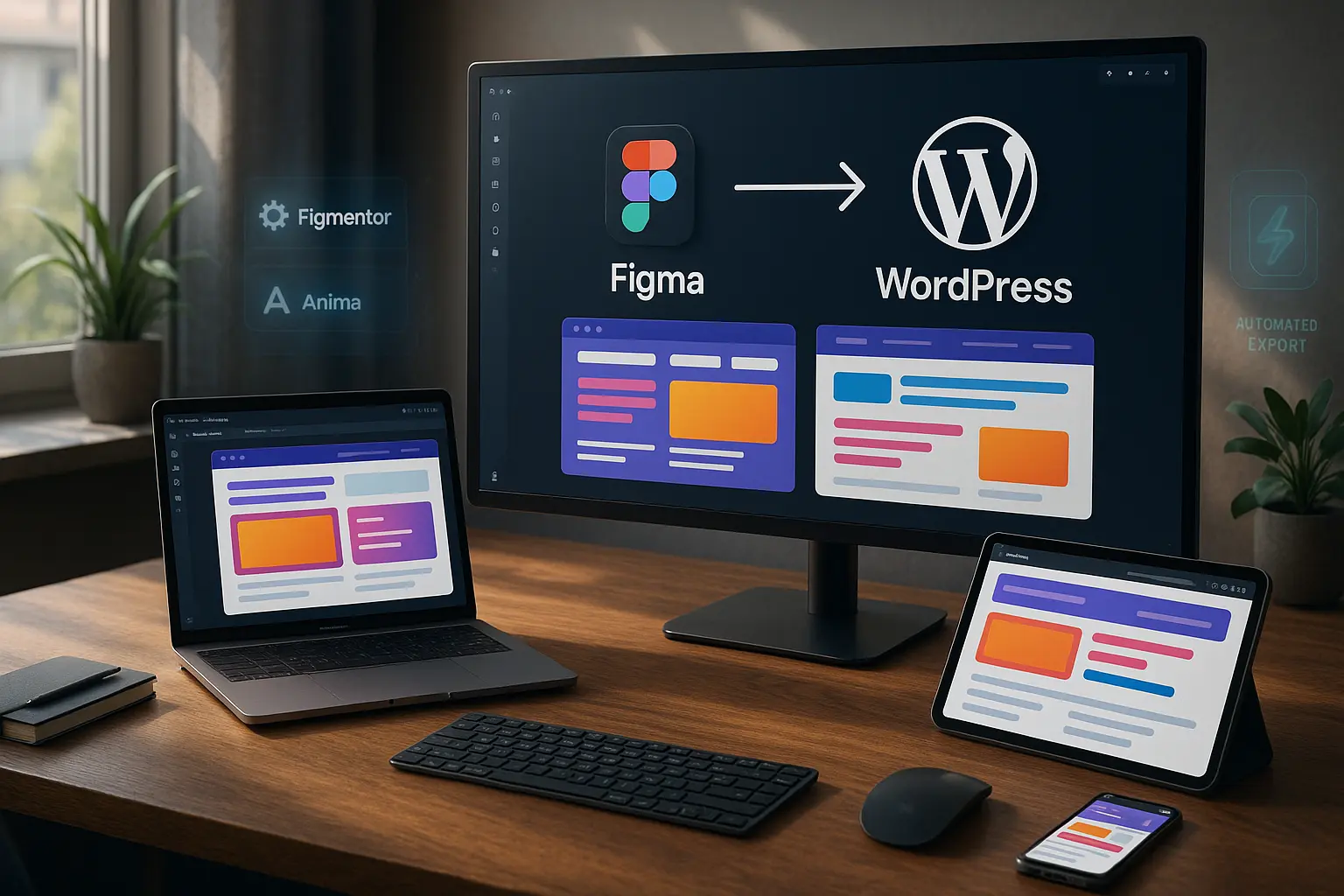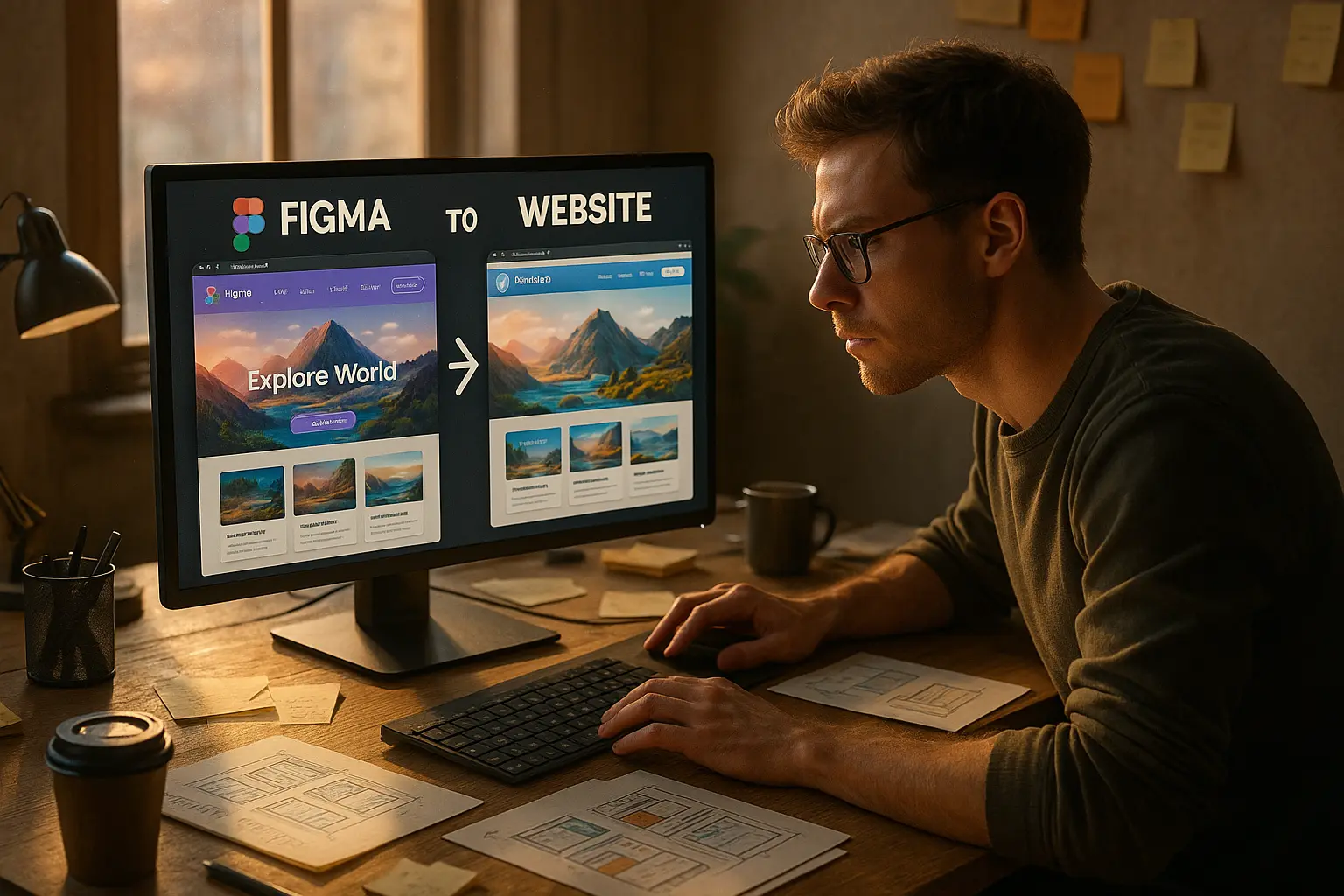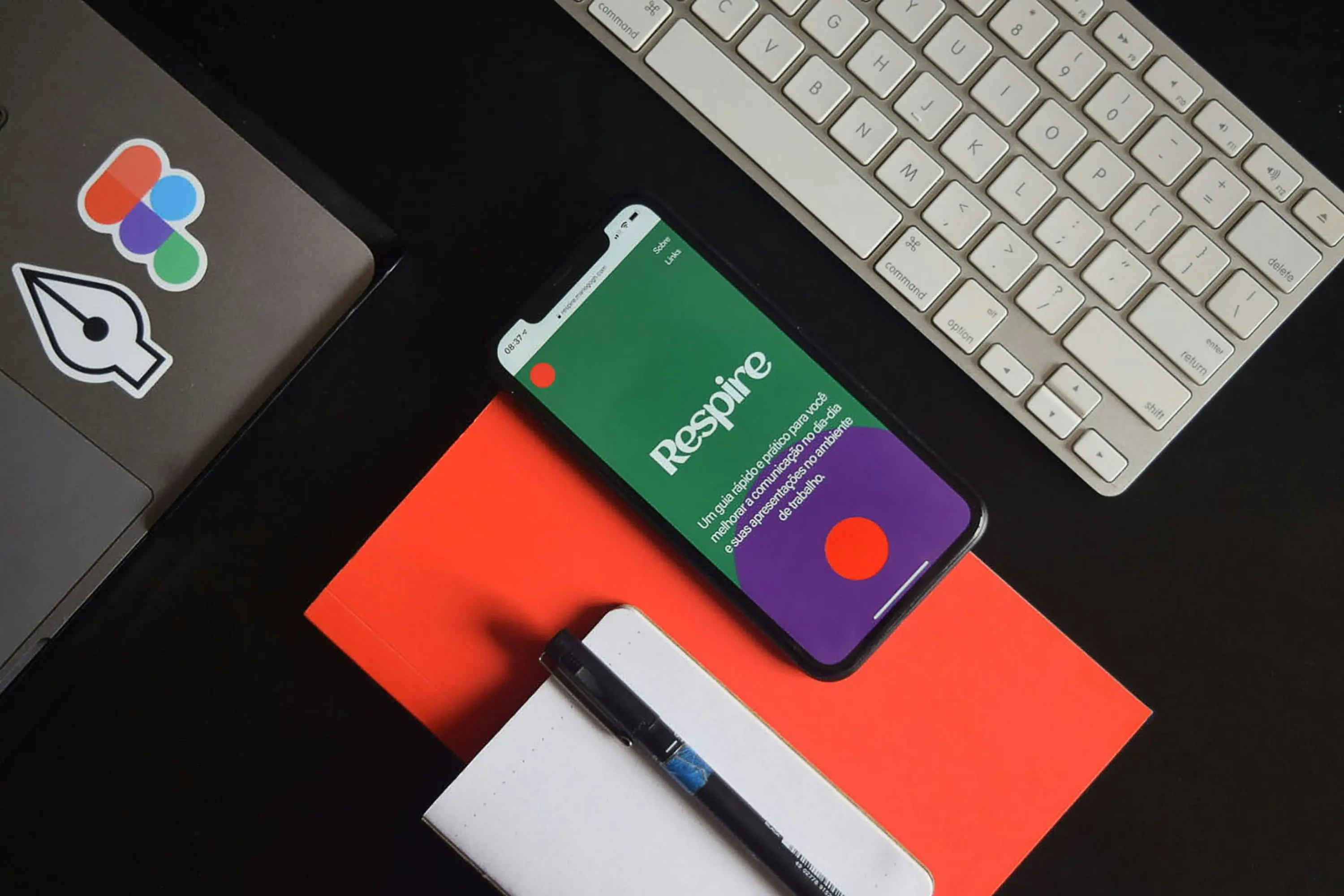Why Figma to WordPress Can Be Frustrating?
In today’s dynamic design environment, exporting Figma designs to WordPress using Elementor should be effortless. Yet, designers and developers frequently hit roadblocks-ranging from layout distortions to missing assets and Elementor errors.
Whether you’re coding manually, using third-party plugins, or exploring modern solutions like Figmentor, the transition from Figma to a working WordPress page often requires troubleshooting.
This guide tackles the top 5 export problems - and how to fix them - so you can get pixel-perfect results every time.
Problem #1: Layout Doesn’t Match the Original Figma Design
What Goes Wrong:
You export the file, but the layout in Elementor looks chaotic. Columns misalign, spacing is off, and the structure doesn’t reflect the Figma design.
The Smart Fix:
- Use Figma’s auto-layouts consistently across frames.
- Implement clear padding/margin constraints.
- Group components logically and follow a grid system.
- Tools like Figmentor can auto-detect layout rules - but only if your Figma file is clean and organized.
Problem #2: Fonts & Text Styles Get Lost
The Symptom:
Custom fonts disappear post-export. Global styles in Elementor overwrite Figma’s defined look and feel.
What to Do:
- Stick to web-safe fonts or Google Fonts inside Figma.
- Avoid inline styles; instead, create reusable text styles.
- Double-check global style settings in Elementor after the import.
- With Figmentor, make sure to sync Figma text styles using its plugin settings.
Problem #3: Images Missing or Not Displaying Properly
You’ll See:
Designs appear with placeholders instead of real images. Some images might load slowly, appear pixelated, or not adapt to screen sizes.
How to Fix:
- Embed images directly in Figma or link them through accessible URLs.
- Compress all images using tools like TinyPNG before upload.
- Figmentor handles most image exports cleanly - but ensure no image layer is hidden or masked incorrectly.
Problem #4: The Page Isn’t Mobile Responsive
Problem Breakdown:
Your site looks sharp on desktop but breaks on mobile and tablets - sections overlap, font sizes are too big, and images spill over.
Responsive Design Tips:
- In Figma, use percentage-based widths and auto-layout for responsiveness.
- Avoid hard-coded
pxvalues unless necessary. - Preview all breakpoints in both Figma and Elementor.
- Figmentor supports responsive exports - but only if the Figma components are built responsively.
Problem #5: Elementor Crashes or Shows Errors After Import
The Frustration:
After uploading, Elementor gives errors like:
- “Invalid container”
- “Uncaught TypeError”
- Random white screen or crash
Debug Checklist:
- Update WordPress & Elementor to the latest versions.
- Temporarily disable other plugins to isolate the conflict.
- Ensure your Figmentor plugin version matches your Figma export settings.
- Check PHP limits (increase
memory_limit,max_execution_time) if needed.
Why Figmentor is the Best Plugin for Figma to WordPress Conversion
What Makes Figmentor Stand Out:
- Parses your Figma frames accurately.
- Preserves text, layout, spacing, and typography.
- Automatically generates responsive containers.
- Exports optimized, clean assets ready for Elementor.
Bonus:
Use code WELCOME25 for an exclusive 25% discount.
Advanced Troubleshooting Tips
| Issue | Likely Cause | Suggested Fix |
|---|---|---|
| Section overlaps in mobile | Fixed widths in Figma | Use % or auto widths |
| Missing fonts | Not installed in Elementor | Upload to WordPress or use Google Fonts |
| Images not loading | Lazy-loading conflicts | Turn off lazy-load temporarily |
| Styling glitches | Global CSS overrides | Use Elementor’s “No Theme Style” mode |
Expert Advice: Best Practices for Figma to WordPress Workflows
- Design with the end platform in mind. If it’s going to WordPress, design responsively.
- Name every layer and group clearly. Clean naming helps plugins map structure correctly.
- Avoid unnecessary effects. Overuse of shadows, blurs, and complex masks can break in export.
- Preview everything - don’t rely on assumptions.
Frequently Asked Questions (FAQs)
1. What is the best plugin for exporting Figma to WordPress?
Figmentor is widely considered the most reliable plugin for seamless export to Elementor.
2. Why does my design look different in Elementor than in Figma?
Inconsistent constraints, fixed dimensions, or global Elementor styles can all cause mismatches.
3. How do I make sure my exported page is responsive?
Use Figma auto-layout, relative units, and preview all screen sizes in both platforms.
4. Can I export interactive components from Figma to WordPress?
Only partially - interactions often need to be rebuilt in Elementor post-export.
5. Why aren’t my images showing up after export?
Make sure they’re embedded correctly in Figma and that the exported assets aren’t corrupted.
6. How do I fix “Invalid Container” errors in Elementor after import?
Update all plugins, disable conflicts, and make sure the plugin export version matches.
Final Thoughts: Make the Export Seamless
Exporting from Figma to WordPress with Elementor doesn’t have to feel like a tech trap. If you understand common pain points - and use professional tools like Figmentor - you can avoid costly redesigns and deliver live sites that look just like your design files.
Ready to simplify your Figma to Elementor workflow? Try Figmentor now and unlock 25% off with the code WELCOME25.