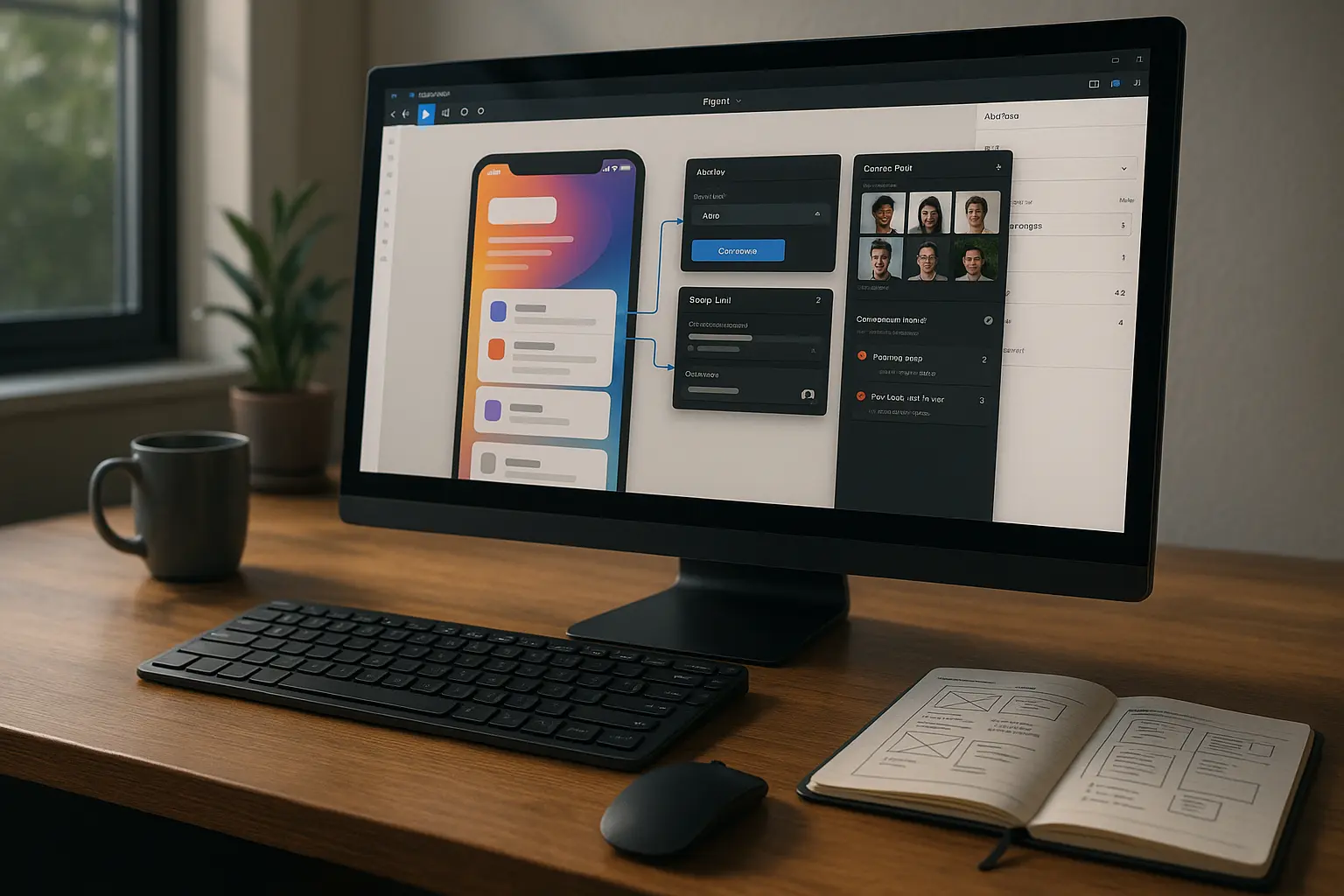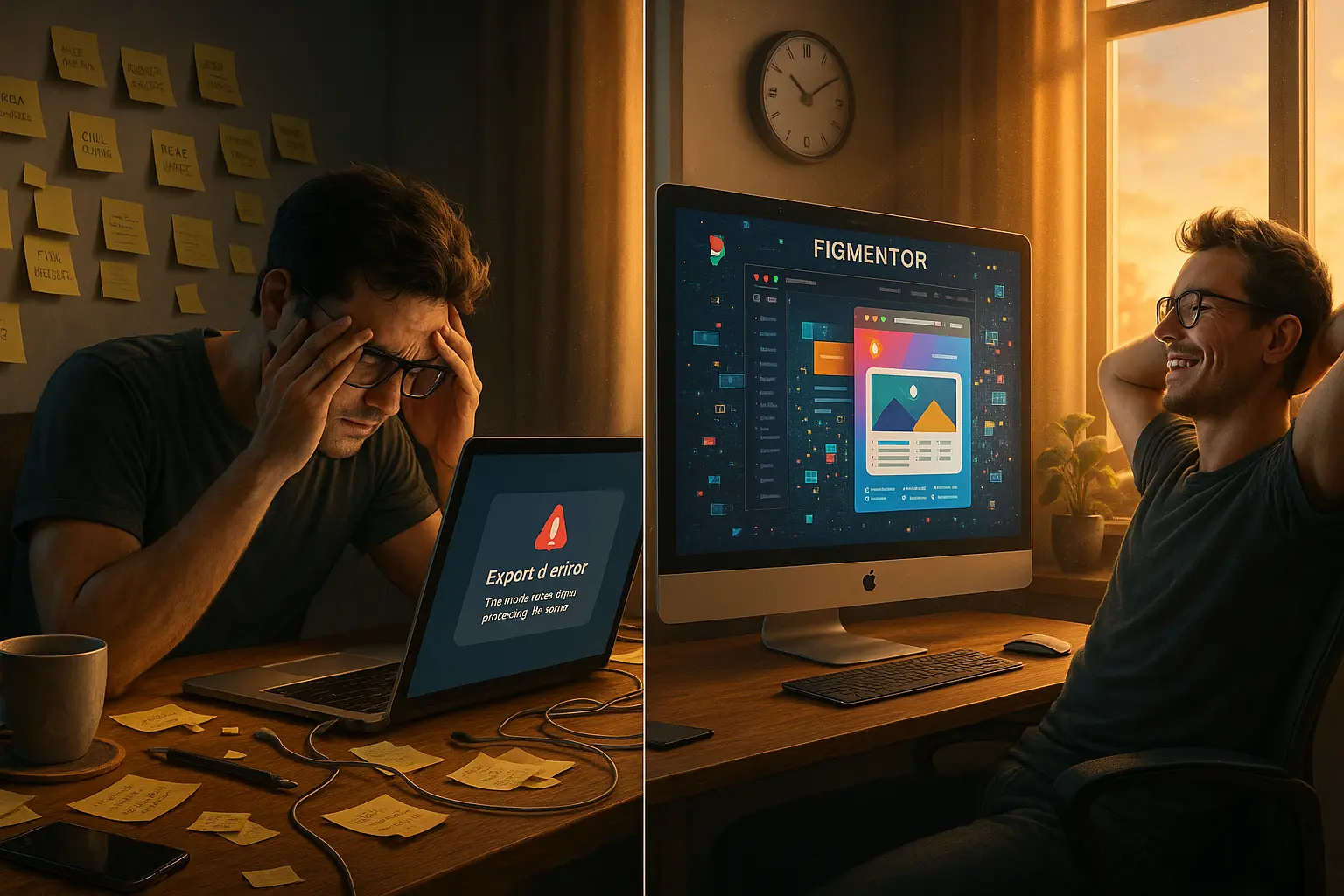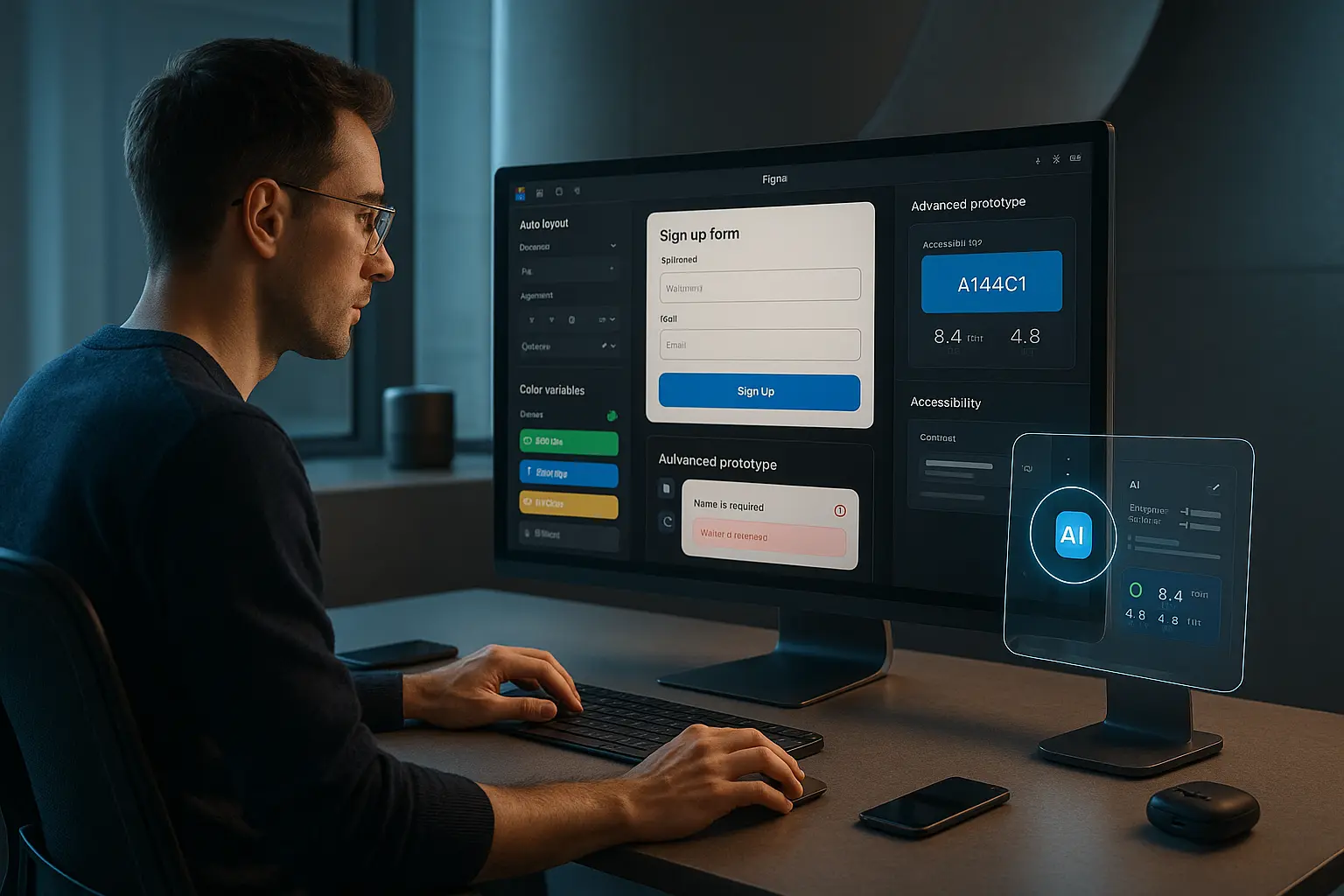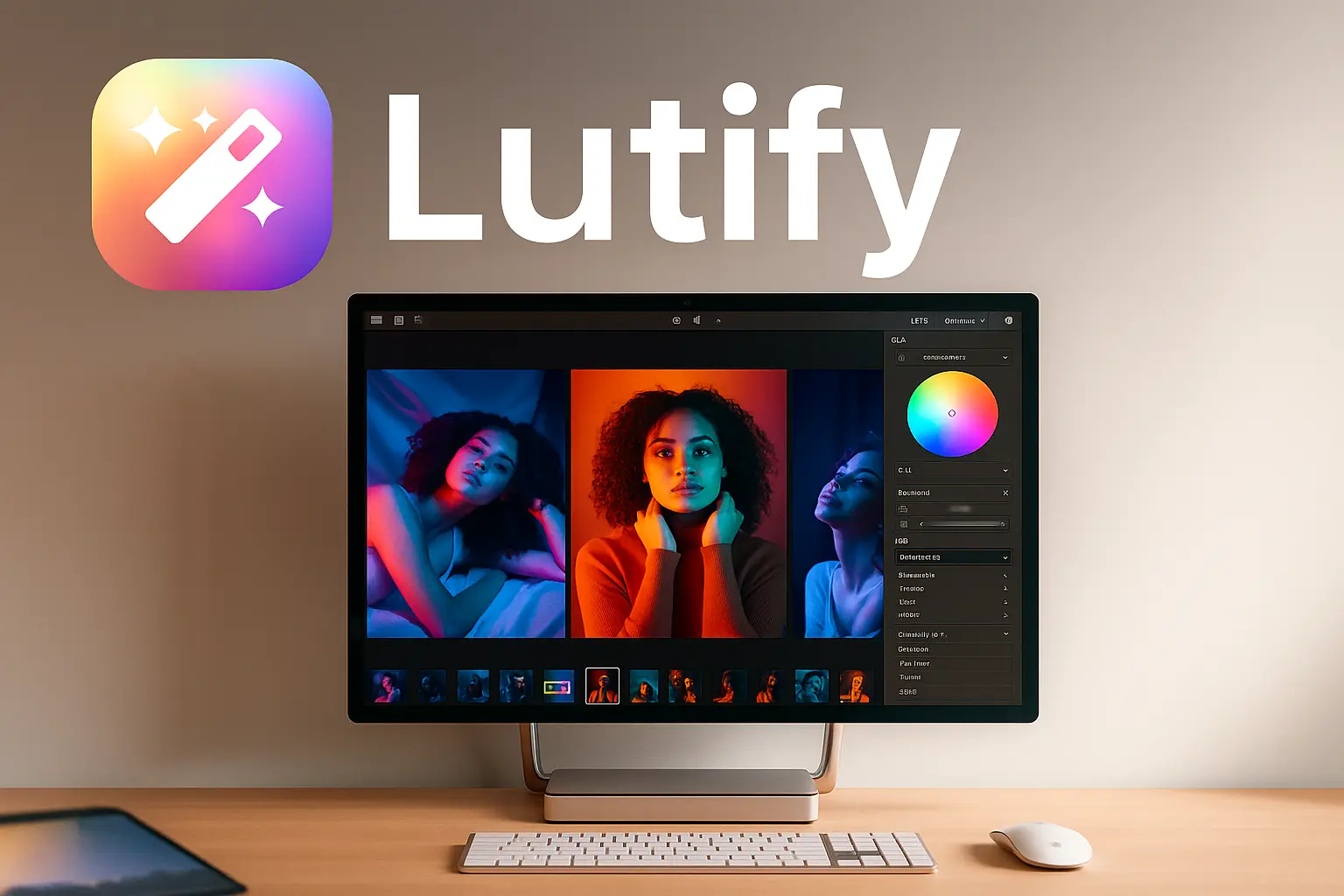Introduction
In the fast-evolving world of digital design, staying ahead means leveraging the best tools available. Figma has become the go-to platform for product designers, and its plugin ecosystem is a goldmine for boosting productivity and creativity. As we step into 2025, the right set of Figma plugins can transform your workflow, making it more efficient and innovative.
This article will guide you through the best Figma plugins 2025, ensuring you have the tools to excel in your design projects. Whether you’re a freelance designer, part of a design agency, or a startup marketing team, these plugins will help you save time, enhance your designs, and streamline your processes.
Why Use Figma Plugins?
Figma plugins are powerful extensions that integrate seamlessly into your design workflow. They can automate repetitive tasks, enhance design capabilities, and provide advanced functionalities that are not natively available in Figma. Here are some key benefits:
- Time-Saving: Automate repetitive tasks to focus on creativity.
- Enhanced Creativity: Access advanced design tools and effects.
- Improved Workflow: Streamline collaboration and project management.
- Better Prototyping: Create more interactive and realistic prototypes.
Top 10 Figma Plugins for 2025
1. Figmentor
Purpose: Convert Figma designs to WordPress with ease.
Why It’s Essential: Figmentor is a game-changer for designers who need to transition their Figma designs into fully functional WordPress sites. It eliminates the need for manual coding, saving hours of development time. With features like auto-layout and responsive design, Figmentor ensures your designs look perfect on any device.
Key Features:
- Seamless integration with WordPress.
- No-code conversion process.
- Responsive design capabilities.
Use Case: Ideal , lancers and agencies looking to deliver WordPress sites quickly and efficiently.
2. Autoflow
Purpose: Create complex animations and micro-interactions.
Why It’s Essential: Autoflow allows designers to create sophisticated animations without needing to write a single line of code. This plugin is perfect for adding that extra layer of interactivity to your prototypes.
Key Features:
- Drag-and-drop animation builder.
- Pre-built animation templates.
- Real-time preview.
Use Case: Perfect for designers who want to create engaging and interactive user experiences.
3. Content Reel
Purpose: Generate realistic content for your designs.
Why It’s Essential: Content Reel provides a vast library of realistic content, including images, text, and icons, making your prototypes look more authentic and professional.
Key Features:
- Extensive content library.
- Easy drag-and-drop functionality.
- Customizable content options.
Use Case: Great for designers who need to populate their designs with realistic content quickly.
4. Design Lint
Purpose: Ensure design consistency and quality.
Why It’s Essential: Design Lint helps maintain consistency across your designs by identifying and fixing common design issues. It’s like having a design quality assurance tool built into Figma.
Key Features:
- Automated design checks.
- Consistency reports.
- Customizable rules.
Use Case: Ideal for teams working on large projects where maintaining design consistency is crucial.
5. Figma to Code
Purpose: Convert Figma designs to clean, production-ready code.
Why It’s Essential: This plugin bridges the gap between design and development by converting your Figma designs into HTML, CSS, and JavaScript code, ready for implementation.
Key Features:
- Supports multiple frameworks.
- Clean and optimized code output.
- Easy integration with development workflows.
Use Case: Perfect for designers working closely with developers or those who need to hand off designs for implementation.
6. Iconify
Purpose: Access a vast library of icons.
Why It’s Essential: Iconify provides access to thousands of icons from various libraries, making it easy to find and insert the perfect icon for your designs.
Key Features:
- Extensive icon library.
- Easy search and insertion.
- Customizable icon properties.
Use Case: Great for designers who need a wide variety of icons to enhance their designs.
7. Stark
Purpose: Ensure accessibility compliance.
Why It’s Essential: Stark helps designers create accessible designs by providing tools to check color contrast, simulate color blindness, and more.
Key Features:
- Color contrast checker.
- Color blindness simulator.
- Accessibility guidelines.
Use Case: Ideal for designers who need to ensure their designs are accessible to all users.
8. Unsplash
Purpose: Access high-quality stock images.
Why It’s Essential: Unsplash integrates directly into Figma, allowing designers to search and insert high-quality stock images without leaving the platform.
Key Features:
- Extensive image library.
- Easy search and insertion.
- High-resolution images.
Use Case: Perfect for designers who need to quickly find and use high-quality images in their designs.
9. Wireframe
Purpose: Create wireframes quickly and efficiently.
Why It’s Essential: Wireframe provides a set of pre-built wireframe components, making it easy to create wireframes and prototypes in no time.
Key Features:
- Pre-built wireframe components.
- Easy drag-and-drop functionality.
- Customizable wireframe options.
Use Case: Great for designers who need to create wireframes quickly and efficiently.
10. Zeplin
Purpose: Streamline design handoff to developers.
Why It’s Essential: Zeplin makes the design handoff process seamless by providing developers with all the necessary assets, styles, and specifications.
Key Features:
- Automated asset generation.
- Style guides and specifications.
- Easy integration with development workflows.
Use Case: Perfect for designers working in teams where smooth handoff to developers is crucial.
How to Choose the Right Figma Plugins
Choosing the right Figma plugins depends on your specific needs and workflow. Here are some tips to help you make the best choices:
Identify Your Needs: Determine what aspects of your workflow you want to improve. Are you looking to save time, enhance creativity, or improve collaboration?
Read Reviews: Check out reviews and ratings from other users to get an idea of the plugin’s effectiveness and reliability.
Try Before You Buy: Many plugins offer free trials or limited free versions. Take advantage of these to test the plugin before committing.
Stay Updated: Keep an eye on updates and new releases. The best Figma plugins 2025 might have new features that can further enhance your workflow.
FAQ
What are the best Figma plugins for productivity?
The best Figma plugins for productivity include Figmentor for seamless WordPress integration, Autoflow for animations, and Design Lint for maintaining design consistency. These plugins help automate repetitive tasks and streamline your workflow.
How can Figma plugins enhance my design workflow?
Figma plugins can enhance your design workflow by automating tasks, providing advanced design tools, and improving collaboration. They save time, enhance creativity, and ensure better prototyping and design consistency.
Are there any free Figma plugins worth using?
Yes, many Figma plugins offer free versions with limited features. Plugins like Iconify and Unsplash provide free access to extensive libraries of icons and images, respectively. Always check the plugin details , options.
How do I install Figma plugins?
Installing Figma plugins is straightforward. Open Figma, go to the Resources tab, and click on Plugins. Search for the plugin you want, and click Install. The plugin will be ready to use immediately.
Can Figma plugins help with accessibility compliance?
Absolutely. Plugins like Stark are specifically designed to help designers ensure their designs are accessible. They provide tools for checking color contrast, simulating color blindness, and more.
Conclusion
In 2025, leveraging the best Figma plugins is essential for staying competitive and efficient in the design world. These plugins not only save time but also enhance creativity and improve workflows, making them indispensable tools for product designers.
From converting designs to WordPress with Figmentor to ensuring accessibility compliance with Stark, each plugin offers unique benefits that cater to different aspects of the design process. By integrating these tools into your workflow, you can focus more on creativity and less on repetitive tasks.
Ready to revolutionize your design workflow? Try Figmentor , and experience the seamless transition from Figma to WordPress today.