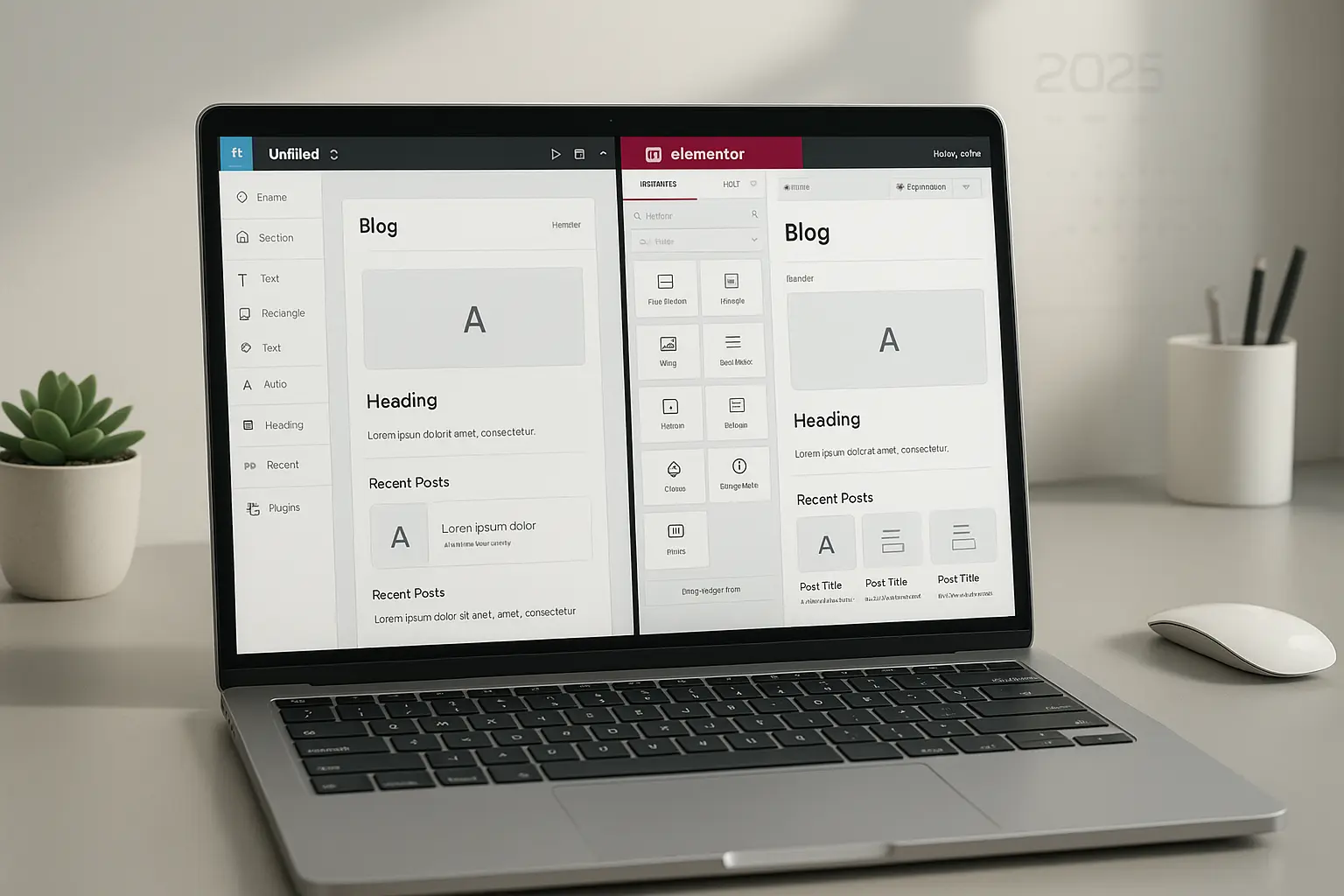Introduction
In 2025, the demand for seamless design-to-development workflows has never been higher. Designers and developers need efficient ways to convert Figma prototypes into fully functional WordPress websites using Elementor.
This guide provides a comprehensive, step-by-step process to bridge the gap between Figma and Elementor, ensuring your designs retain their integrity while becoming fully functional WordPress sites.
Whether you’re a freelance designer, agency, or startup founder, this guide will help you streamline your workflow, reduce development time, and improve collaboration between design and development teams.
Why Convert Figma to Elementor?
1. Faster Development Workflow
- Eliminates manual coding, allowing designers to focus on creativity.
- Reduces back-and-forth between designers and developers.
2. Consistency in Design & Development
- Ensures pixel-perfect accuracy from Figma to WordPress.
- Maintains brand consistency across all web pages.
3. Cost-Effective & Scalable
- Reduces reliance on custom development, lowering costs.
- Enables rapid prototyping and iteration.
4. Better Collaboration
- Designers and developers work in sync, reducing miscommunication.
- Enables real-time feedback and adjustments.
Preparation: What You Need Before Starting
Before converting Figma designs to Elementor, ensure you have:
A Figma Design File – Finalized and ready for export. Elementor Pro – For advanced customization and dynamic content. WordPress Installed – A fresh or existing WordPress site. Figma to Elementor Plugin (Optional) – Tools like Figmentor can automate the process. Asset Export – All images, icons, and fonts should be export-ready.
For a detailed guide on preparing your Figma designs, check out our Figma Design Tips for WordPress article.
Step-by-Step: Figma to Elementor Conversion
Step 1: Organize Your Figma Design
- Use Frames & Auto Layout – Ensures elements are properly structured.
- Name Layers Clearly – Helps in identifying components during conversion.
- Export Assets – Save images, SVGs, and fonts in the correct format.
Step 2: Set Up Your WordPress Environment
- Install Elementor Pro for full customization.
- Choose a lightweight WordPress theme (e.g., Hello Elementor).
- Install necessary plugins (e.g., Figmentor for automation).
Step 3: Convert Figma to Elementor
Option 1: Manual Conversion
- Recreate Sections in Elementor – Use Elementor’s drag-and-drop builder.
- Apply Styles & Spacing – Match fonts, colors, and padding from Figma.
- Add Interactive Elements – Buttons, forms, and animations.
Option 2: Automated Conversion (Using Figmentor)
- Install Figmentor Plugin – Connects Figma to Elementor.
- Sync Figma Design – Import frames directly into Elementor.
- Adjust & Optimize – Fine-tune responsive settings and performance.
For a complete tutorial on using Figmentor, see our Figmentor Tutorial: Convert Figma to Elementor in Minutes guide.
Step 4: Test & Publish
- Cross-Browser Testing – Ensure compatibility.
- Mobile Responsiveness Check – Use Elementor’s responsive controls.
- Performance Optimization – Compress images, enable caching.
Optimizing Your Elementor Site for Performance
1. Image Optimization
- Use WebP format for faster loading.
- Compress images with Smush or ShortPixel.
2. Caching & CDN
- Enable WP Rocket or LiteSpeed Cache.
- Use Cloudflare CDN for faster global delivery.
3. Minify CSS & JS
- Use Autoptimize to reduce file sizes.
4. Lazy Loading
- Enable lazy loading for images and videos.
For comprehensive SEO optimization tips, read our Elementor SEO Best Practices guide.
Common Challenges & Solutions
| Challenge | Solution |
|---|---|
| Misaligned Elements | Use Elementor’s spacing controls. |
| Font Mismatch | Upload custom fonts to WordPress. |
| Slow Loading Speed | Optimize images and enable caching. |
| Broken Interactions | Test animations in Elementor. |
Best Plugins & Tools for Figma to Elementor Conversion
| Tool/Plugin | Purpose |
|---|---|
| Figmentor | Automates Figma to Elementor conversion. |
| Elementor Pro | Advanced design customization. |
| WP Rocket | Performance optimization. |
| Smush | Image compression. |
| Cloudflare | CDN for faster loading. |
Conclusion
Converting Figma designs to Elementor for WordPress in 2025 is faster, more efficient, and more collaborative than ever. By following this guide, you can reduce development time, maintain design consistency, and improve site performance.
For automated conversions, consider using Figmentor-a powerful plugin that bridges Figma and Elementor seamlessly.
Ready to streamline your workflow? Try Figmentor today and experience the future of design-to-development automation.
FAQ
1. Can I convert Figma to Elementor without coding?
Yes! Tools like Figmentor automate the process, requiring no manual coding.
2. Does Elementor support custom fonts from Figma?
Yes, you can upload custom fonts to WordPress and apply them in Elementor.
3. How do I ensure my design looks the same in Elementor?
Use Figmentor for pixel-perfect accuracy or manually adjust spacing and styles.
4. What’s the best way to optimize Elementor sites for speed?
Use image compression, caching plugins, and CDN services like Cloudflare.
5. Is Figmentor free to use?
Figmentor offers a free trial with premium features available in paid plans.
Related Articles
- How to Convert Figma to Elementor in Under 5 Minutes Without Coding
- Figma to WordPress: The Ultimate Guide for Designers and Developers
- How to Build Elementor Templates Directly from Figma Designs
- Elementor Template Kits: How to Build Them Directly from Figma
- How to Use Advanced Figma Features to Speed Up Your Elementor Builds
- Real Use Case: From Figma to Elementor in 1 Hour
- How to Create Pixel-Perfect WordPress Pages from Figma Files
- Top 5 Figma Export Problems for WordPress and Elementor Fixes That Work in 2025
- How Much Time and Money You Save by Using Figmentor vs Manual Handoffs
- Elementor for Figma Designers: Why This Combo Saves 100+ Hours
- 7 Costly Mistakes When Converting Figma to WordPress and How to Avoid Them
- Ultimate Guide: Converting Figma Designs to Elementor Templates
- How to Use Figma Auto Layout for Better Elementor Responsive Pages
- Designing in Figma for Direct WordPress Export: A Pro Guide
- How to Export Figma Designs Straight to WordPress in 2025