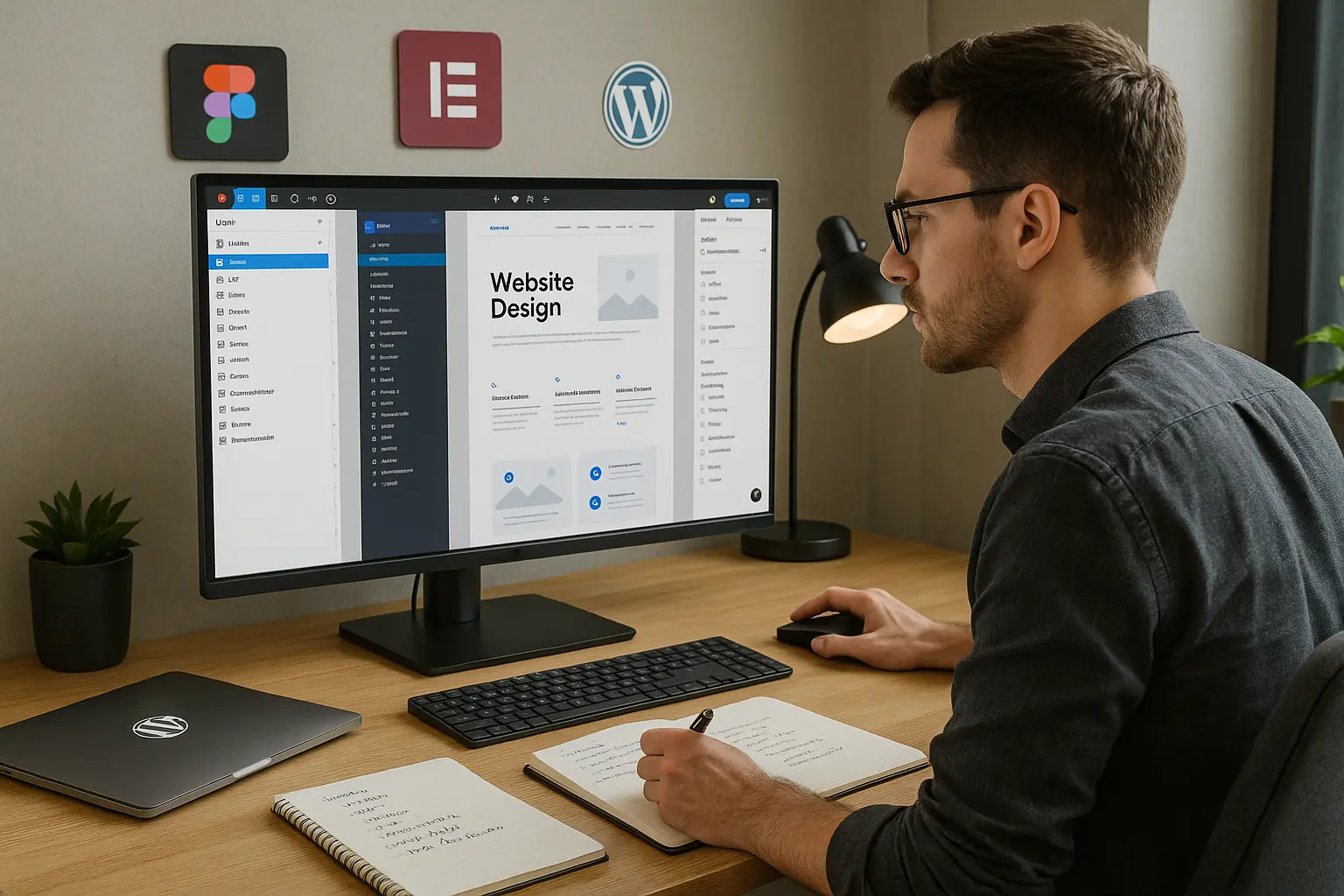Introduction
In the fast-paced world of web design and development, efficiency and collaboration are key. Whether you’re a Figma designer, an Elementor user, or a WordPress developer, how you name your layers and widgets can significantly impact your workflow, team collaboration, and even SEO performance.
Poorly named layers lead to confusion, slow down development, and make debugging a nightmare. On the other hand, well-structured naming conventions improve readability, streamline handoffs, and enhance automation-especially when using tools like Figmentor AI to convert designs into functional websites.
In this guide, we’ll explore:
- Why naming layers and widgets still matters
- Best practices for Figma, Elementor, and WordPress
- How proper naming improves workflows and SEO
- Tools and plugins to automate naming conventions
By the end, you’ll understand how a disciplined approach to naming can save time, reduce errors, and boost productivity.
Why Naming Layers and Widgets Matters
1. Improves Collaboration & Handoffs
When working in teams, unclear layer names create confusion. Developers and designers waste time deciphering what each element represents.
✅ Good Example: Button/Primary/CTA (Homepage)
❌ Bad Example: Rectangle 12
A well-named layer ensures everyone-from UX designers to WordPress developers-understands the structure without extra explanations.
2. Enhances Automation & AI Conversion
Tools like Figmentor AI rely on structured naming to convert Figma designs into WordPress or Elementor widgets accurately. If layers are poorly named, the AI may misinterpret elements, leading to broken layouts or incorrect styling.
3. Boosts SEO & Accessibility
Search engines and screen readers rely on semantic structure. Properly named elements improve:
- SEO rankings (Google favors well-structured content)
- Accessibility (screen readers interpret elements correctly)
- User experience (clear hierarchy improves navigation)
4. Speeds Up Development & Debugging
Developers spend less time hunting for elements when names are logical. For example:
Header/Nav/Logois easier to find thanGroup 45Section/Hero/CTAis clearer thanButton Copy 3
5. Future-Proofs Your Design System
A consistent naming convention ensures scalability. Whether you’re a freelance designer or part of a design agency, structured naming helps maintain design systems across projects.
Best Practices for Naming Layers & Widgets
Figma Naming Best Practices
Figma is a powerful design tool, but without proper naming, files become chaotic. Follow these rules:
1. Use a Hierarchical Structure
Example: Page Name/Section/Element/State
Homepage/Hero/CTA Button/HoverDashboard/Sidebar/Profile Icon
2. Avoid Generic Names
❌ Rectangle, Group, Frame ✅ Card/Product/Container
3. Use Consistent Capitalization
- PascalCase →
PrimaryButton - kebab-case →
primary-button - snake_case →
primary_button
4. Include States for Interactive Elements
Button/Primary/DefaultButton/Primary/HoverButton/Primary/Active
5. Use Slashes for Grouping
Figma supports / for organization: Header/Navigation/Logo
Elementor Widget Naming Best Practices
Elementor users should follow a similar structure to maintain clarity:
1. Use Descriptive Names
❌ Section 1 ✅ Hero Section with CTA
2. Include Functionality in Names
Testimonial Slider (Auto-Rotate)Pricing Table (3 Columns)
3. Avoid Default Names
Elementor auto-generates names like Section, Column, and Text. Always rename them.
WordPress & Figmentor AI Naming Best Practices
When converting Figma designs to WordPress via Figmentor AI, naming affects how widgets are generated:
1. Match WordPress Class Names
If your theme uses btn-primary, name your Figma layer accordingly.
2. Use Semantic Keywords for SEO
Blog Post/Featured Image(instead ofImage 1)Service Card/Title(instead ofHeading 2)
3. Group Related Elements
Footer/Social Icons/TwitterSidebar/Newsletter Form/Input Field
Tools to Automate Naming Conventions
1. Figma Plugins
- Rename It – Bulk rename layers.
- Layer Linter – Enforces naming rules.
- Figma to Code – Converts designs with proper naming.
2. Elementor Add-ons
- Custom Widget Names – Override default names.
- Dynamic Tags – Auto-populate names based on content.
3. Figmentor AI
- AI-Powered Conversion – Uses layer names to generate clean WordPress/Elementor code.
- Smart Naming Suggestions – Recommends optimized names for SEO and accessibility.
Key Takeaways
✅ Consistent naming improves collaboration. ✅ Proper naming enhances automation (Figmentor AI, plugins). ✅ SEO and accessibility benefit from semantic naming. ✅ Use tools to enforce naming conventions.
Conclusion
Naming layers and widgets isn’t just about organization-it’s about efficiency, scalability, and performance. Whether you’re a Figma designer, Elementor user, or WordPress developer, adopting structured naming conventions will save time, reduce errors, and improve workflows.
For teams using Figmentor AI, proper naming ensures seamless conversions from Figma to WordPress, making your design-to-development process smoother than ever.
Ready to optimize your workflow?
- Try Figmentor AI for automated, intelligent naming and conversions.
- Download our naming cheat sheet for quick reference.
FAQs
1. Why is naming layers important in Figma?
Proper naming improves collaboration, speeds up development, and ensures accurate conversions when using tools like Figmentor AI.
2. How should I name Elementor widgets for better SEO?
Use descriptive, keyword-rich names like Hero Section with CTA instead of generic terms like Section 1.
3. Does Figmentor AI rely on layer names?
Yes, Figmentor AI uses layer names to generate clean WordPress/Elementor code, so structured naming is crucial.
4. What’s the best way to name interactive elements?
Include states (e.g., Button/Default, Button/Hover) for clarity.
5. Can plugins help enforce naming conventions?
Yes! Plugins like Rename It (Figma) and Custom Widget Names (Elementor) automate naming rules.
Related Articles
- How to Convert Figma to Elementor in Under 5 Minutes Without Coding
- Figma to WordPress: The Ultimate Guide for Designers and Developers
- How to Build Elementor Templates Directly from Figma Designs
- Elementor Template Kits: How to Build Them Directly from Figma
- How to Use Advanced Figma Features to Speed Up Your Elementor Builds
- Real Use Case: From Figma to Elementor in 1 Hour
- How to Create Pixel-Perfect WordPress Pages from Figma Files
- Top 5 Figma Export Problems for WordPress and Elementor Fixes That Work in 2025
- How Much Time and Money You Save by Using Figmentor vs Manual Handoffs
- Elementor for Figma Designers: Why This Combo Saves 100+ Hours
- 7 Costly Mistakes When Converting Figma to WordPress and How to Avoid Them
- Ultimate Guide: Converting Figma Designs to Elementor Templates
- How to Use Figma Auto Layout for Better Elementor Responsive Pages
- Designing in Figma for Direct WordPress Export: A Pro Guide
- How to Export Figma Designs Straight to WordPress in 2025